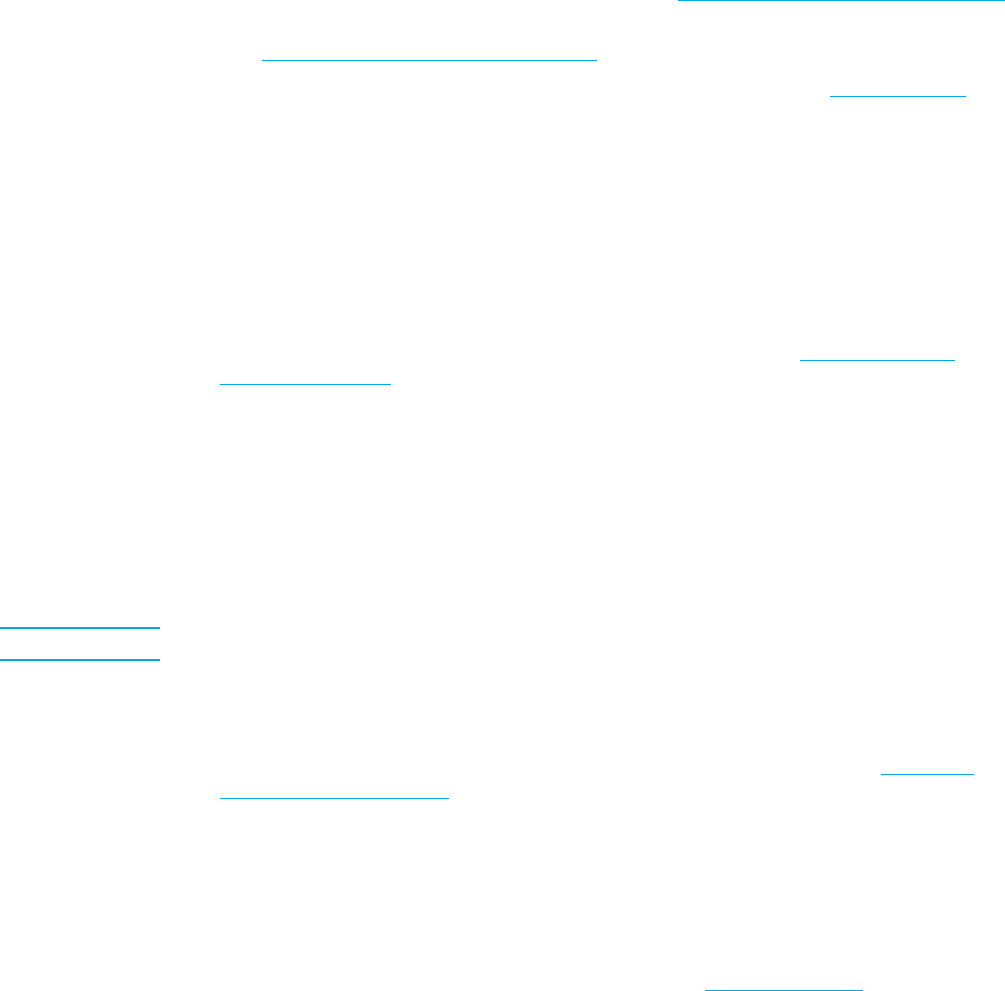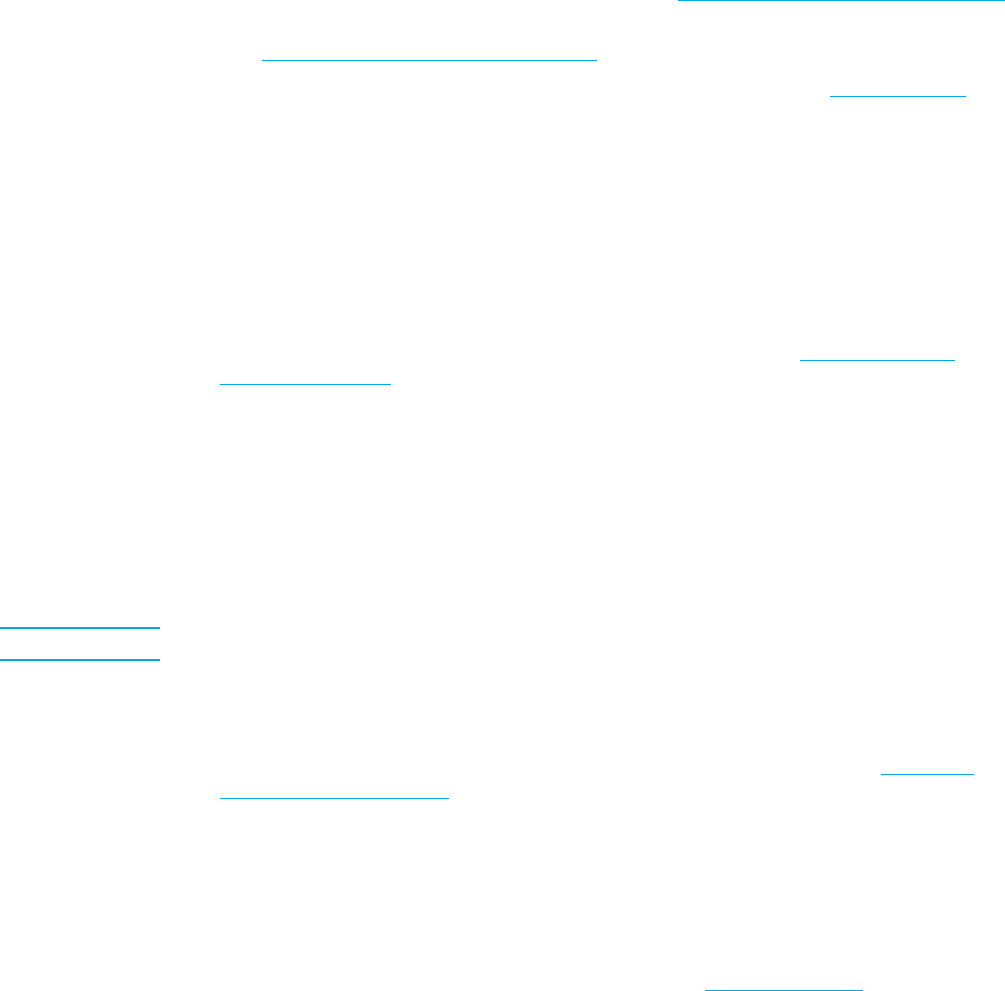
Print quality troubleshooting
If you are experiencing problems with print quality, the following lists may help identify
the cause of the p roblem.
Print quality problems associated with paper
Some print quality problems arise from use of inappropriate paper.
•
Use paper that meets HP paper specifications. See Supported paper weights and sizes.
•
The surface of the paper is too smooth. Use paper that meets HP paper specifications.
See S
upported paper weights and sizes.
•
The driver setting is incorrect. To change the paper type setting, see Type and Size.
•
The paper you are using is too heavy for the paper type setting you selected, and the
toner is not fusing to the paper.
•
The moisture content of the paper is uneven, too high, or too low. Use paper from a
different source or from an unopened ream of paper.
•
Some areas of the paper reject toner. Use paper from a different source or from
an unopened ream of paper.
•
The letterhead you are using is printed on rough paper. Use a smoother, xerographic
paper. If this solves your problem, consult with the printer of your letterhead to verify
that the paper used meets the specifications for this printer. See S
upported paper
weights and sizes.
•
The paper is excessively rough. Use a smoother, xerographic paper.
Overhead transparency defects
Overhead transparencies may display any of the image quality problems that any other type
of paper will cause, as well as defects specific to printing on transparencies. In addition,
because transparencies are pliable while in the print path, they are subject to being marked
by the paper-handling components.
Note Allow transparencies to cool for at least 30 seconds before handling them.
•
In the printer driver Paper tab, select Transparency as the paper type. Also, make sure
that the t ray is correctly configured for transparencies.
•
Check that the transparencies meet the specifications for this printer. See Supported
paper weights and siz e s. For more information, consult the HP LaserJet Printer Family
Print Media Guide. See http://www.hp.com/support/lj5500 for HP LaserJet Printer
Family Print Media Guide ordering information. For downloadable manuals, go to
http://www.hp.com/support/lj5500. When you connect, select Manuals.
•
The transparencies you are using are not designed for proper toner adhesion. Use only
transparencies designed for HP Color LaserJet printers.
•
If the color is off and the printer control p anel displays the 41.5 UNEXPECTED TYPE
IN TRAY X error, the OHT sensor might be dirty. See P
eriodic cleaning for OHT
cleaning instructions.
•
Handle transparencies by the edges. Skin oil on the surface of transparencies can
cause spots and smudges.
176 Chapter 8 Problemsolving EN_WW