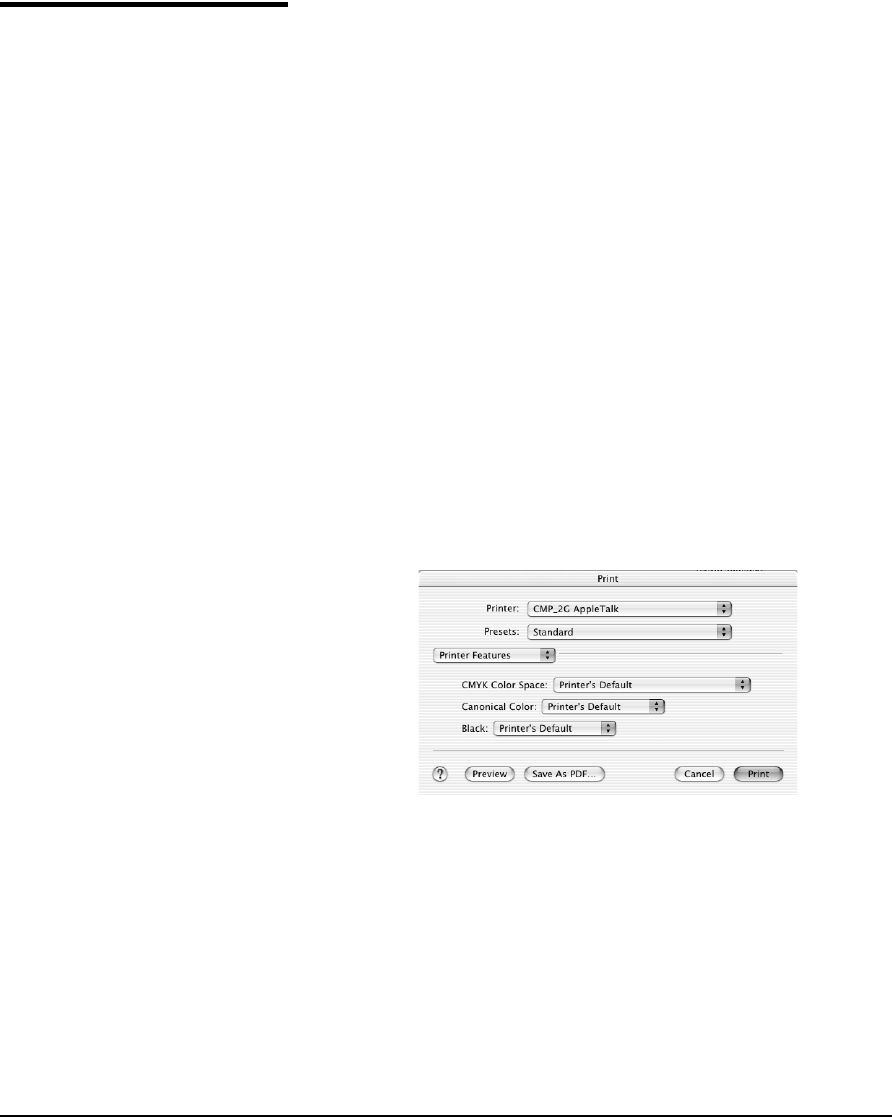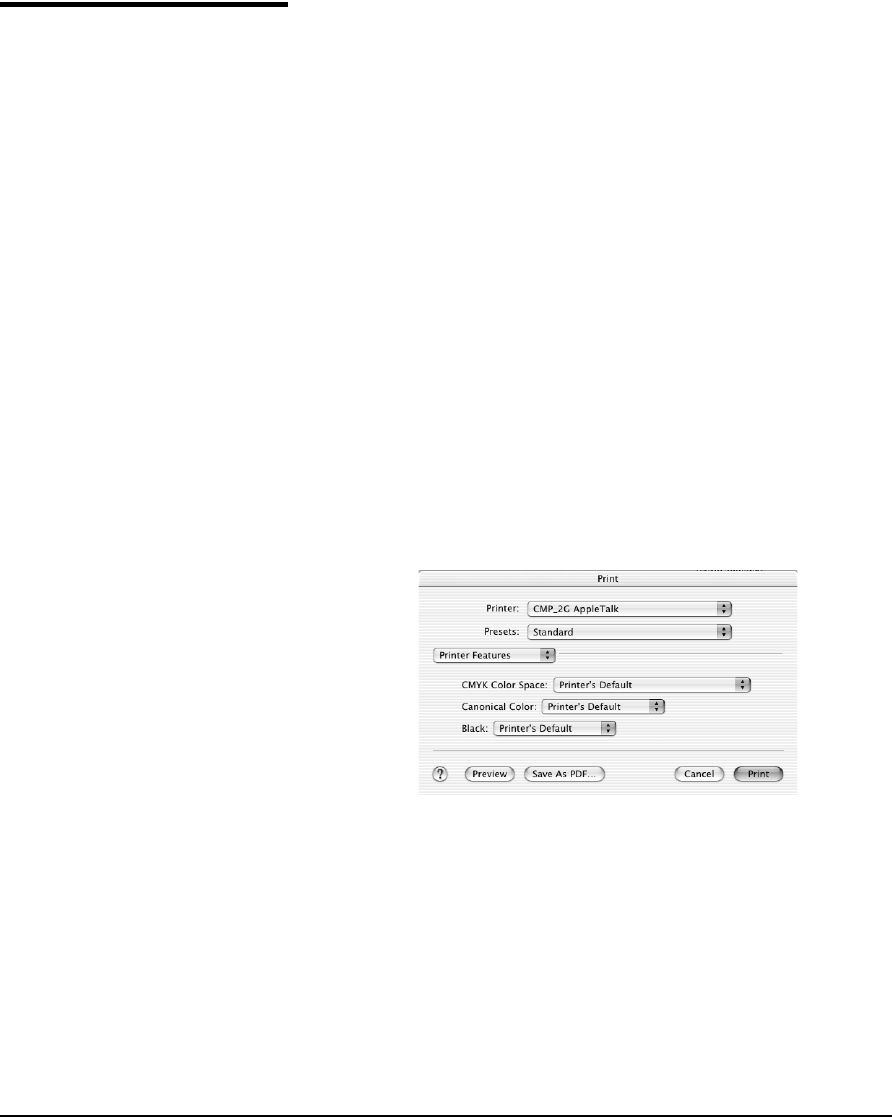
7-6 Printer Driver Setup
Specifying Macintosh
Device Options
Before you print, install the Printing Tools software and fonts as
described in the ColorSpan Printing Tools User Guide. You should
install the LaserWriter driver that is appropriate for your operat-
ing system version. This driver is available on your operating
system disks or from the Apple Computer World Wide Web site
at http://www.apple.com/.
You can set device options from your application, or simply
leave all settings to “Printer’s Default.” In this case, the settings
that are in effect on the Port configuration in System Control
are used. See the print server’s online Help, or the System Control
User Guide, for information about configuring ports.
Selecting Printer Features 1. Select Print from your application’s File menu.
The Print dialog box appears.
2. Click Printer Features (OS X) or Printer Specific Options
(Classic).
The Printer Features (OS X) or Printer Specific Options
(Classic) dialog box appears. The two pages of the Printer
Features dialog box can be viewed by selecting Set 1 and Set
2 from the Feature Sets drop-down box.
3. Select Printer Features.
If you select Printer’s Default, the settings that are in effect
on the Port configuration in System Control are used. If you
are using an ICC workflow, always select Printer’s Default.
Fig. 7-1. Printer Features