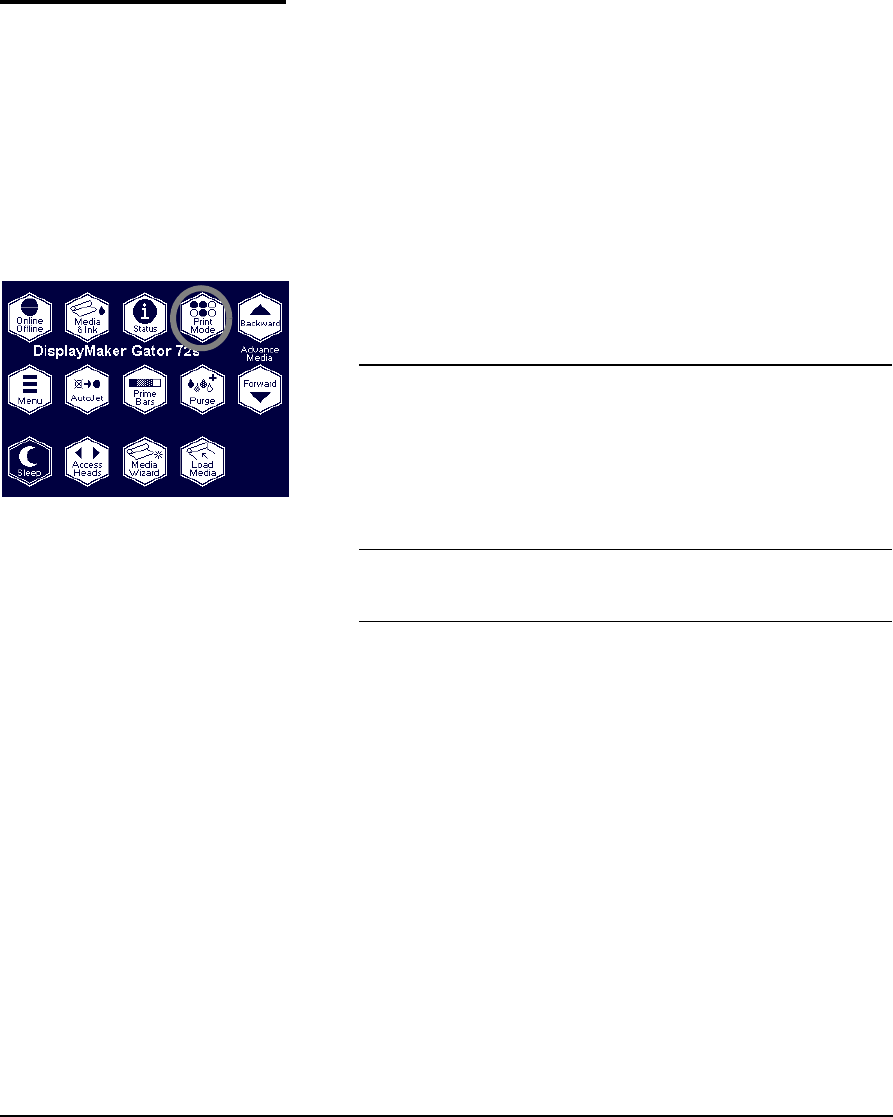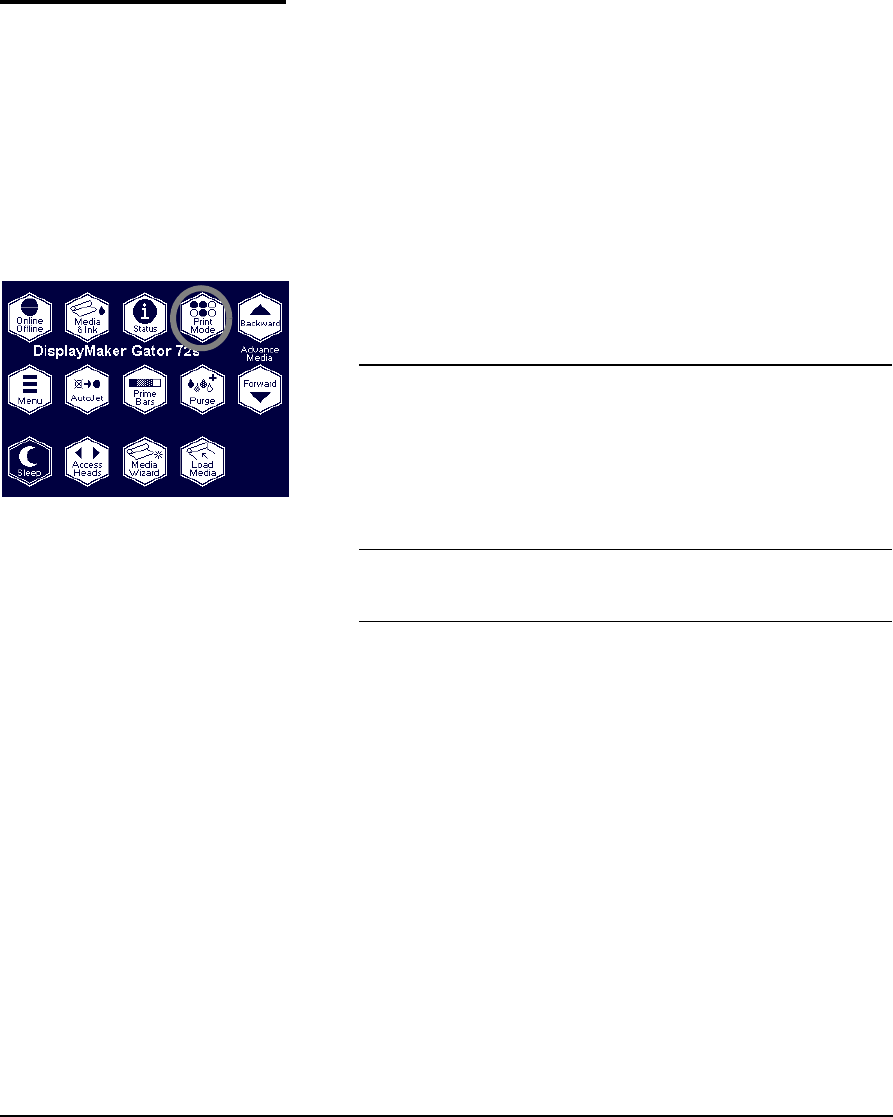
3-4 Selecting a Print Mode
Selecting a Print Mode The bidirectional print modes (printing occurs in both direc-
tions) enable you to select the combination of print speed and
quality required.
Speed or throughput depends on the mode
selected, and by other factors such as the width of the image.
The unidirectional (left-only) modes are available for rigid cut-
sheet printing only. Unidirectional printing eliminates the bidi-
rectional misalignment that occurs when printing on media that
is not perfectly flat.
1. On the Front Page screen of the control panel, press the Print
Mode key.
The print mode menu appears, with three options:
Jet replacement refers to the printer’s ability to locate and
replace ink jets that are clogged or misfiring. High Quality
mode has the best jet replacement, Billboard Quality mode
has the highest speed.
2. Press the , and ) and keys to highlight a print mode.
3. Press the
" (Set) key to select the print mode.
Mode Jet Replacement Maximum Speed
Billboard Quality None 400 ft
2
/hour
Production Quality Standard 200 ft
2
/hour
High Quality Maximum 100 ft
2
/hour
Billboard Quality
Unidirectional None Approx. 200 ft
2
/hr
Production Quality
Unidirectional Standard Approx. 100 ft
2
/hr
High Quality
Unidirectional (requires 245
MB of printer memory) Maximum Approx. 50 ft
2
/hr