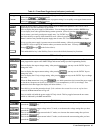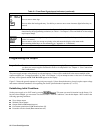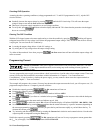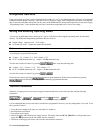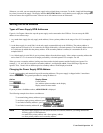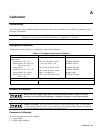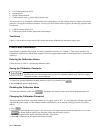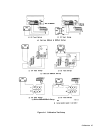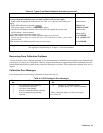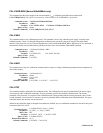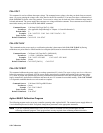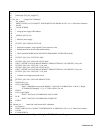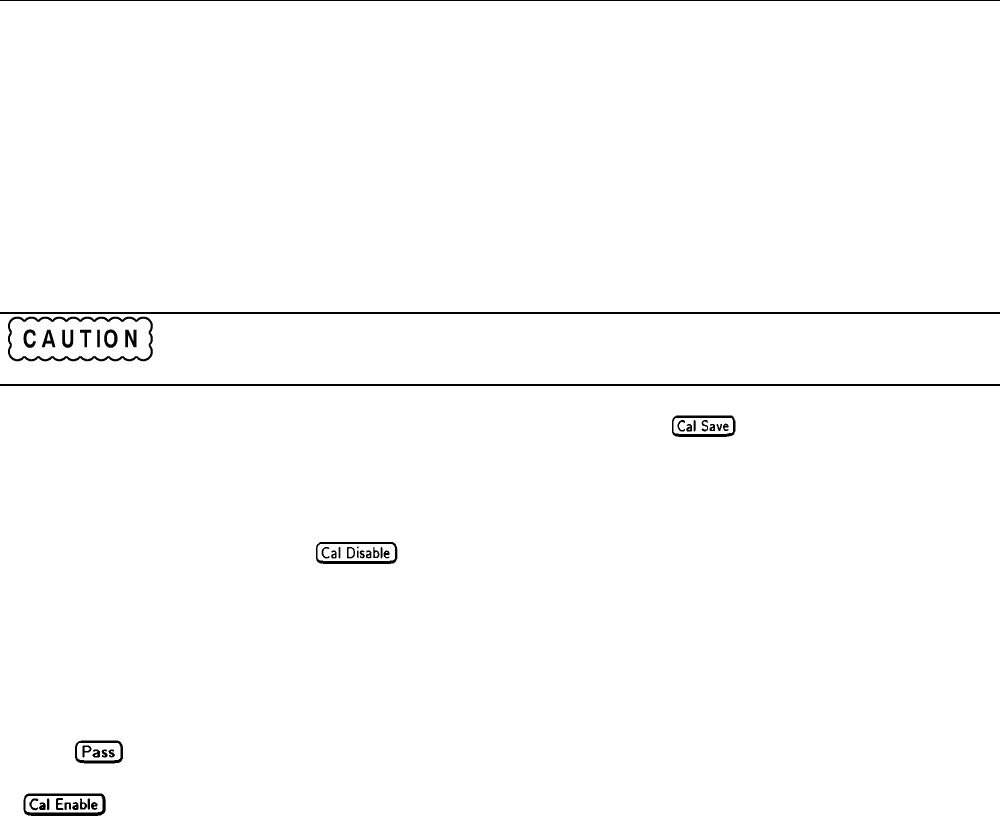
Calibration 96
•
Overvoltage protection (OVP).
• Output current.
• Output current readback.
• Current monitor input I
M
(Series 668xA/669xA only).
You do not have to do a complete calibration each time. If appropriate, you may calibrate only the voltage or current and
proceed to "Saving the Calibration Constants". However, for Series 668xA/669xA supplies, the following sequences must
be followed:
• Calibrate voltage before OVP.
• Calibrate the current monitor input before current output.
Test Setup
Figure A-1 shows the test setups required for voltage and current calibration for each power supply series.
Front Panel Calibration
Eight shifted keys and the Entry keypad are used for calibration functions (see "Chapter 5 - Front Panel Operation” for
explanations of shifted keys and the Entry keypad). The following procedures assume you understand how to operate front
panel keys.
Entering the Calibration Values
Follow the steps in Table A-2 for entering calibration values.
Saving the Calibration Constants
Storing calibration constants overwrites the existing ones in nonvolatile memory. If you are not
absolutely sure you want to permanently store the new constants, omit this step. The power supply
calibration will then remain unchanged.
To replace any existing calibration constants with ones you have just entered, press .
CAL SAVED then appears on the display.
Disabling the Calibration Mode
To disable the calibration mode, press . The display will return to meter mode with the Cal annunciator off.
Changing the Calibration Password
The factory default password is the model number of your supply, such as 6671. You can change the calibration password
only when the power supply is in the calibration mode (which requires you to enter the existing password). Proceed as
follows:
1. Press
.
2. Enter the new password from the keypad. (You can use up to six integers and an optional decimal point.) If you want
to operate without requiring any password, change the password to 0 (zero).
3.
AGAIN will appear on the display. Enter the password a second time.
4. When
OK is displayed, the new password has been accepted.