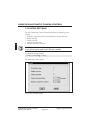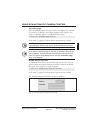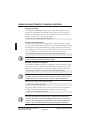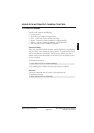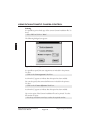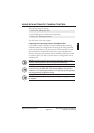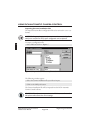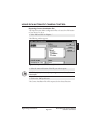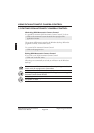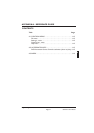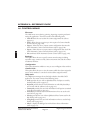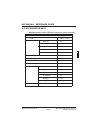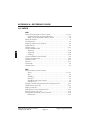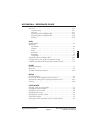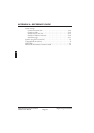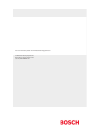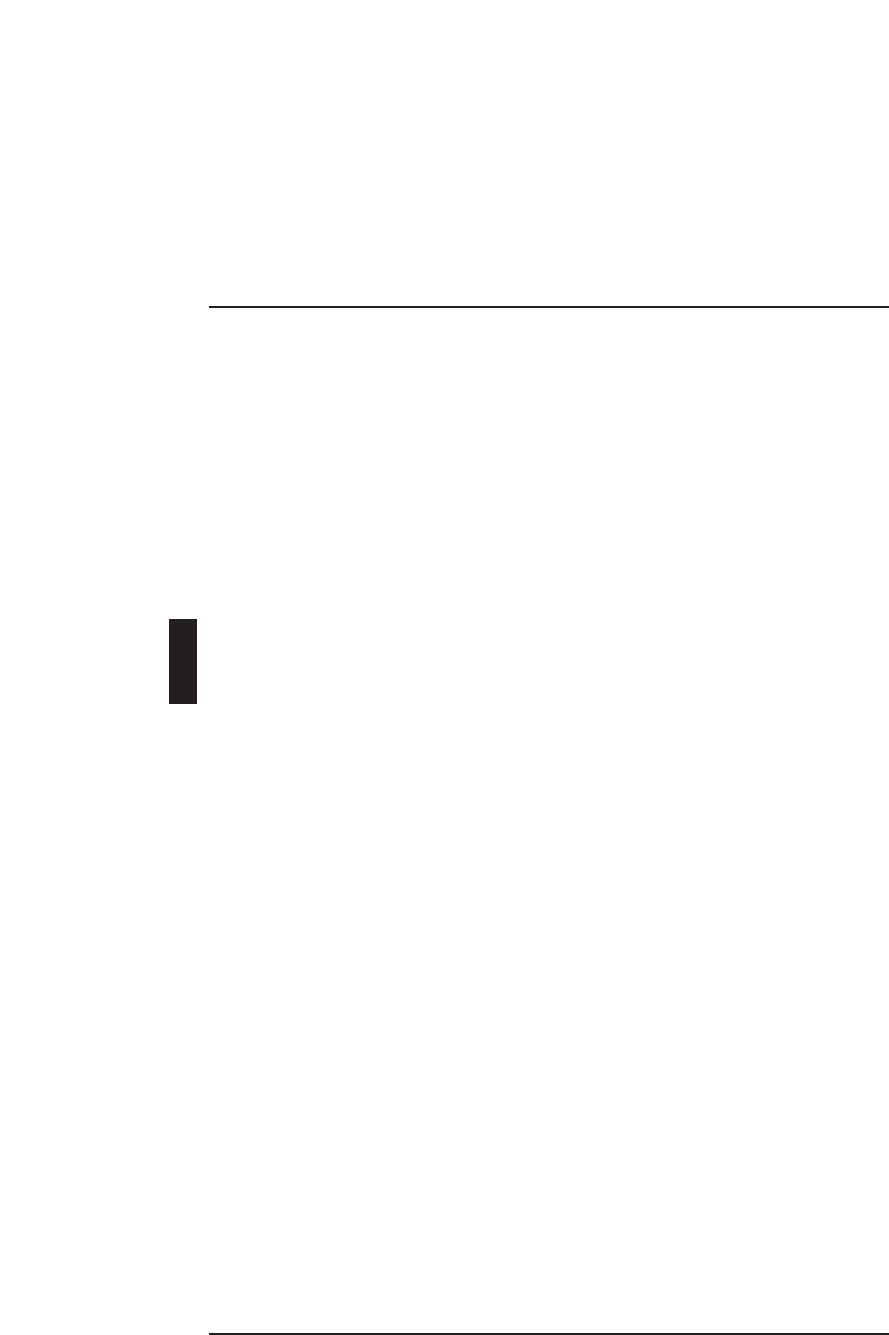
APPENDIX A - REFERENCE GUIDE
DCN Automatic Camera Control Digital Congress Network
Software User Manual Page a-2
A.1 CONTROL MENUS
File menu
The ‘File’ menu covers clearing, printing, importing, exporting and termi-
nating the application. The menu consists of the following items:
• Clear all allows the user to clear the camera assignments list (refer to
page 3-17).
• Print... allows the user to print up to nine copies of a Camera Installa-
tion file (refer to page 3-18).
• Import... allows the user to import camera configuration data into the
DCN Automatic Camera Control software (refer to page 3-20).
• Export... allows the user to export camera configuration data out of the
DCN Automatic Camera Control software (refer to page 3-21).
• Exit terminates DCN Automatic Camera Control (refer to page 3-22).
Settings!...
This option allow the user to specify camera control settings including
screenline usage, camera override, camera movement time and the number
of audience monitors.
Configuration
This option determines whether or not you use an Allegiant video switcher.
Camera List!...
This option allow the user to view the cameras which have been assigned to
seat (or unit) numbers. It can also be used to delete assigned cameras.
Help menu
The ‘Help’ menu manages the on-line help related to the whole DCN
application. The menu consists of the following items:
• Index provides the user with an alphabetical list of subjects covered by
the help facility (refer to page 2-5).
• Keyboard provides the user with information on which keyboard keys
can be used with the software (refer to page 2-5).
• Commands provides the user with information on all options contained
in the file menu (refer to page 2-6).
• Procedures provides the user with information on how to use the soft-
ware (refer to page 2-6).
• Glossary provides the user with an alphabetical list of terms used in the
help facility (refer to page 2-7).
• Using Help provides the user with information on how to use the help
facility (refer to page 2-7).
• About... displays the dialogue box with software release information
(refer to page 2-7).
A