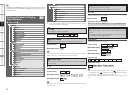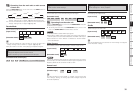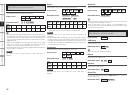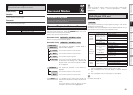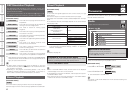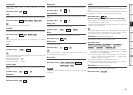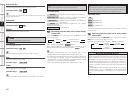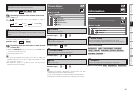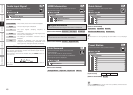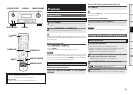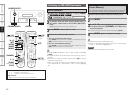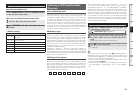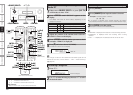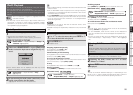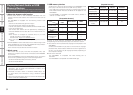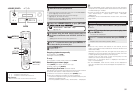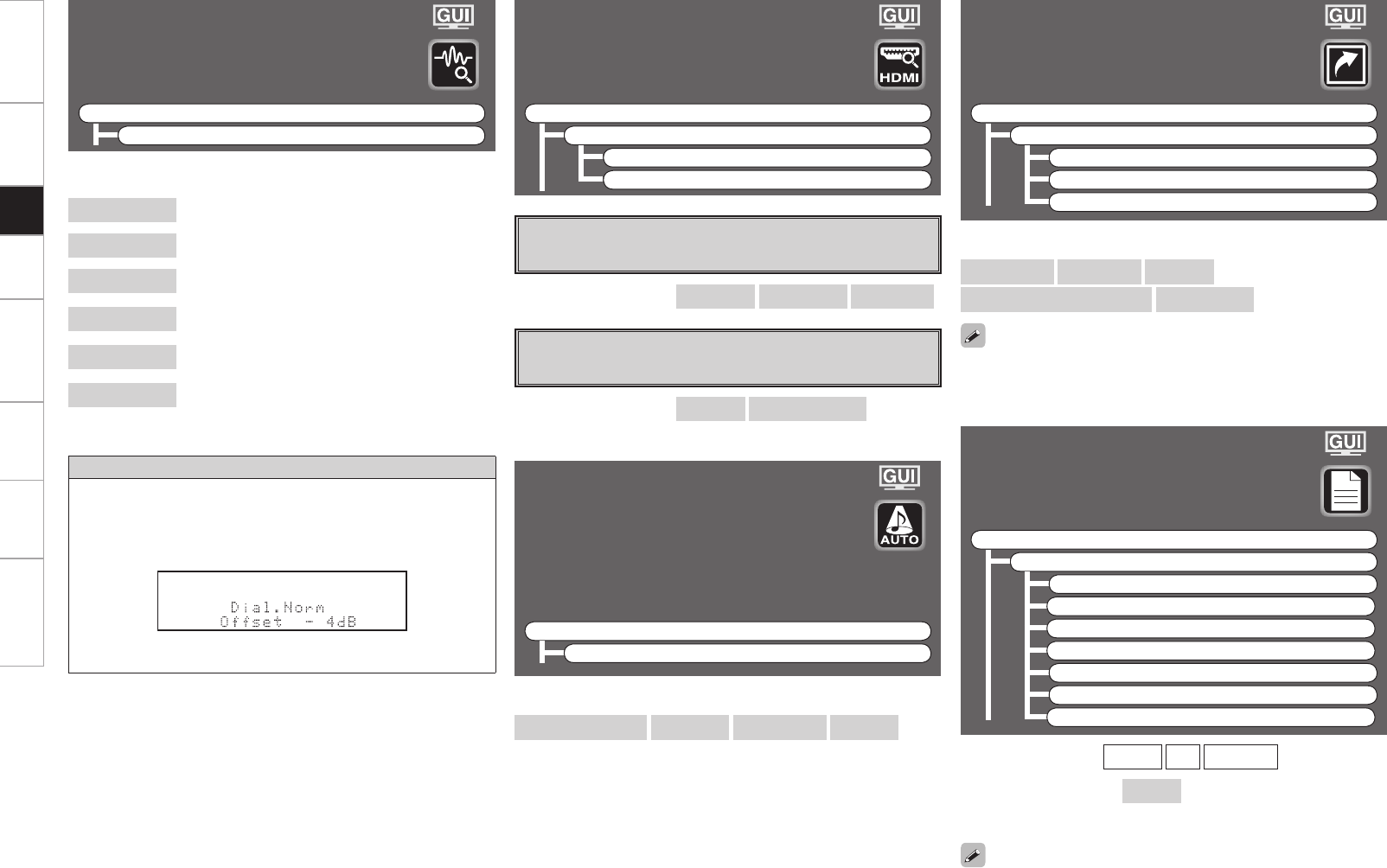
Getting Started Connections Setup Playback Remote Control Multi-Zone Information Troubleshooting
Resolution
Color Space
Pixel Depth
HDMI Information
Shows information about HDMI input/output
signals and monitor.
F Menu tree F
Information
HDMI Information
a Signal Information
s Monitor
Analog/PCM 2ch
Digital 2ch
Digital 5.1ch
Multi ch
Auto Surround
Shows information about auto surround
mode settings.
The surround mode for which the last
memory function was used for the different
input signal types is displayed.
F Menu tree F
Information
Auto Surround
Interface
Supported resol.
[Items to be checked]
[Items to be checked]
[Items to be checked]
a
Signal Information
The HDMI input/output signal information is displayed.
s
Monitor
The HDMI monitor information is displayed.
Quick Select
Shows information about quick select
settings.
F Menu tree F
Information
Quick Select
1
2
3
Preset Station
Shows information about preset stations.
F Menu tree F
Information
Preset Station
A
B
C
D
E
F
G
Input Source
Input Mode
Room EQ
Auto Surround Mode setting
Volume Level
A1 ~ G8
TUNER
XM
NET/USB
[Items to be checked]
[Items to be checked]
[Input source]
For instructions on storing settings at Quick Select 1 to 3, see page
57.
When the STATUS button on the main unit is pressed, the set’s status
can be checked on the display.
Audio Input Signal
Shows information about audio input
signals.
F Menu tree F
Information
Audio Input Signal
Surround Mode
: The currently set surround mode is displayed.
Signal
: The input signal type is displayed.
fs
: The input signal’s sampling frequency is
displayed.
Format
: The number of channels in the input signal (front,
surround, LFE) is displayed.
Offset
: The dialogue normalization correction value is
displayed.
Flag
: “MATRIX” is displayed if the input signal has
undergone matrix processing, “DISCRETE” if the
input signal has undergone discrete processing.
Dialogue normalization function
This is automatically activated when playing Dolby Digital sources.
This function automatically corrects the standard signal level for
individual program sources.
The correction value can be checked using the STATUS button on
the main unit.
The fi gure is the correction value when the standard level is
corrected.
[Items to be checked]
Getting Started Connections Setup Playback Remote Control Multi-Zone Information Troubleshooting