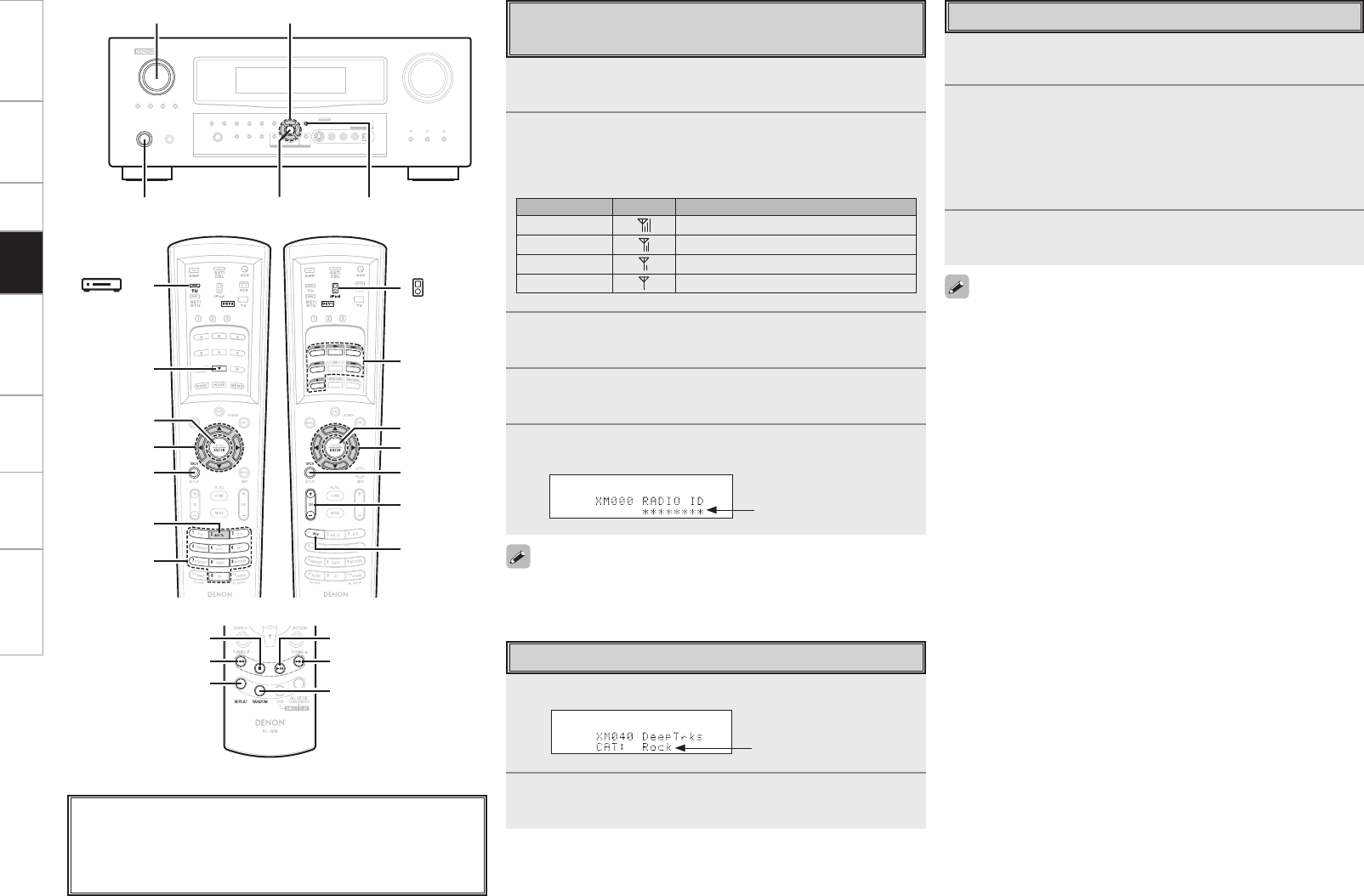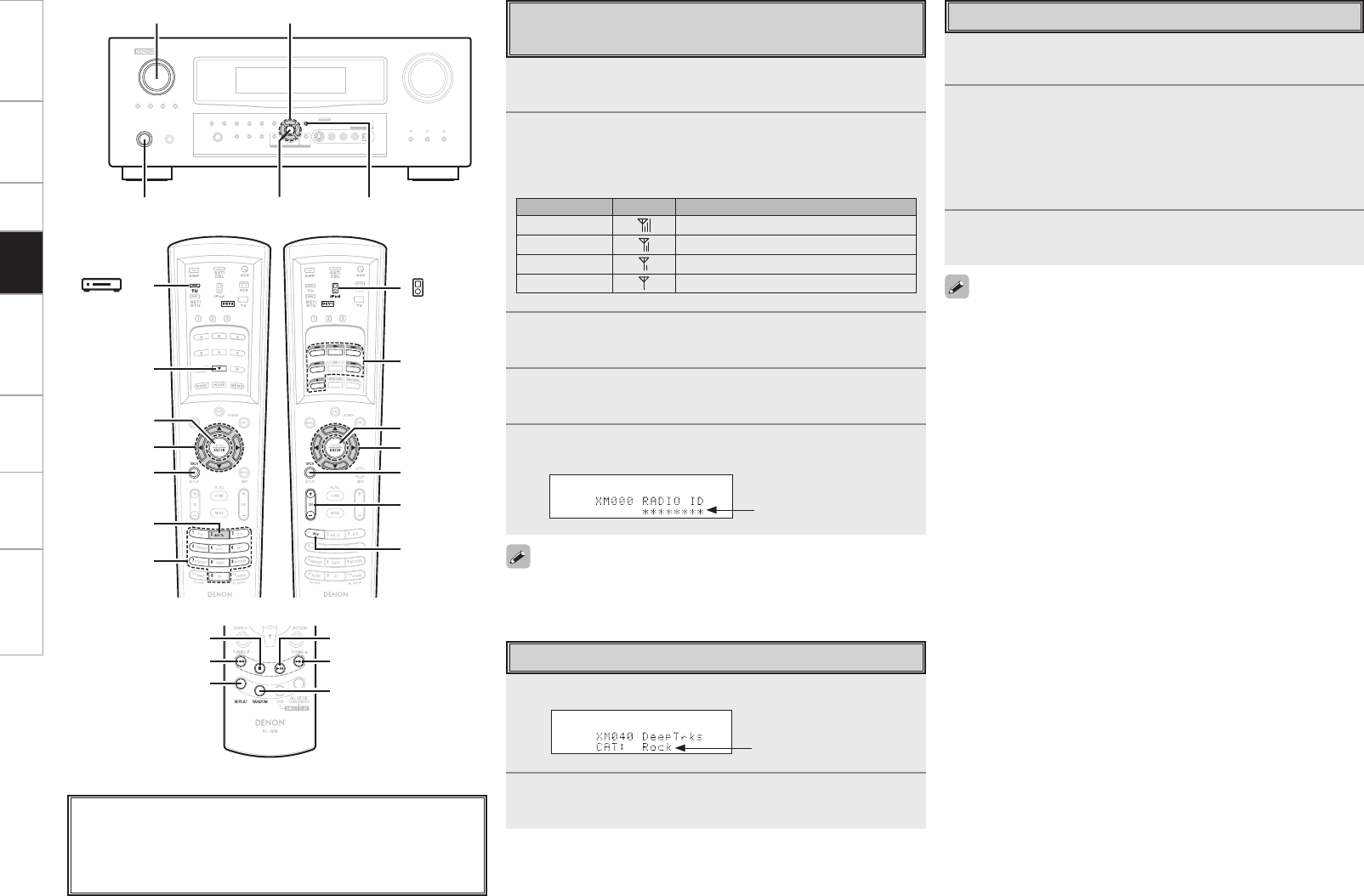
Searching Categories
1
Press o p.
2
Use o p to select the category, then use ui to select
the desired station.
Accessing XM Radio Stations Directly
1
Press [SEARCH].
2
Press [NUMBER] then input the station’s channel.
Example: Accessing station “XM123”:
[1] → [2] → [3]
b If no button is pressed within several seconds, the station
automatically switches to the one whose number has been input.
3
Press ENTER to set that station.
Reception switches to the selected station.
• “LOADING” is displayed while stations or data are being received.
• “UPDATING” is displayed while the encoding code is being
updated.
• “XM - - -” is displayed if the selected channel cannot be used.
Channel category
Checking the XM Signal Strength and
Radio ID
1
Either turn <SOURCE SELECT> or press [SAT TU]
(AMP mode) to select “XM”.
2
Press <STATUS> until “SIGNAL” appears on the
display.
The display will switch as shown below, depending on the
reception conditions.
Display GUI Status
GOOD Signal strength is good
MARGINAL Signal strength is marginal
WEAK Signal strength is weak
NO No signal
3
Adjust the position of the antenna until “SIGNAL:
GOOD” is shown on the display.
4
Press <STATUS> until the station you want to check
(example: “XM001”) is displayed.
5
Press [f] and select channel 0 (XM000).
The radio ID is shown on the display.
The strength of both the XM satellite and terrestrial signals can be
checked at GUI menu “Source Select” – “XM” – “Antenna Aiming”
(vpage 40).
Radio ID
About the button names in these explanations
< > : Buttons on the main unit
[ ] : Buttons on the remote control unit
Button name only:
Buttons on the main unit and remote control unit
<STATUS>ENTER
<SOURCE SELECT> uiop
<ON/STANDBY>
[f]
[SAT TU]
uiop
ENTER
[SEARCH]
[NUMBER]
[ TU]
[
8
]
[REPEAT]
[RANDOM]
[
9
]
[
2
]
[
1
/
3
]
(Main remote control unit)
(Sub remote control unit)
Getting Started Connections Setup Playback Remote Control Multi-Zone Information TroubleshootingGetting Started Connections Setup Playback Remote Control Multi-Zone Information Troubleshooting
[8],
[9],
[6],
[7],
[1], [2]
[ iPod]
[iPod]
[CHANNEL
+/–]
[SEARCH]
[ENTER]
[uiop]
(AMP mode)
(AMP mode)
(DEVICE2
mode)