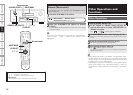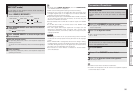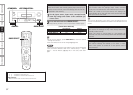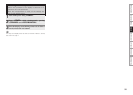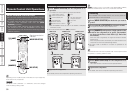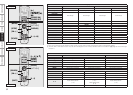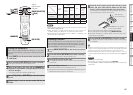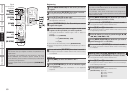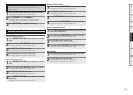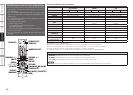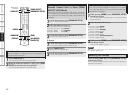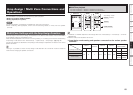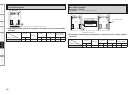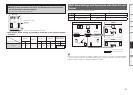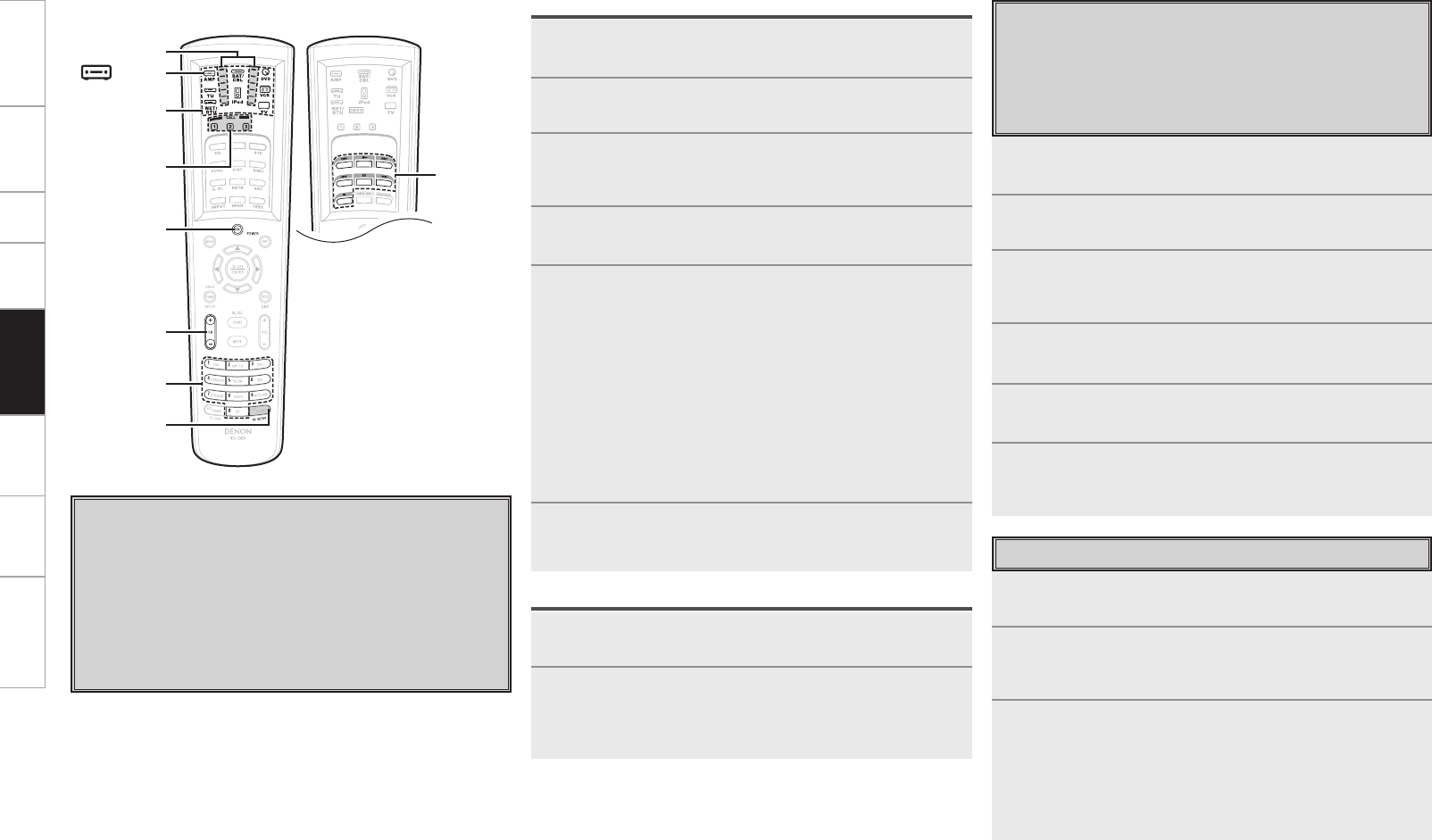
Getting Started Connections Setup Playback Remote Control Multi-Zone Information Troubleshooting
System Call Function
This function lets you register a series of operations at a
single button.
For example, the amplifier can be turned on, the input
source selected, the monitor’s power turned on, the
source device’s power turned on and the play mode set all
by pressing a single button.
Up to 32 signals each can be registered at [SYSTEM CALL]
(1, 2 or 3).
1
Press [MODE SELECTOR] for the device you want to
register.
2
Press and hold in [RC SETUP] for at least 3 seconds.
The signal transmission indicator flashes twice.
3
Press [9], [7] and [8], in that order.
The signal transmission indicator flashes twice and the system
call registration mode is set.
4
Press [SYSTEM CALL] (1, 2 or 3) at which you want to
register the signals.
5
Press the buttons you want to register in the same
sequence as the operations you want to perform.
The signal transmission indicator lights when a button is
pressed.
Example : Press [POWER ON].
↓
Press [MODE SELECTOR] – [DVD].
↓
Press [1].
b The mode can be switched by pressing [MODE SELECTOR].
b Perform the registration procedure for all the buttons you want to
register.
6
Press and hold in [RC SETUP] for at least 3 seconds.
The signal transmission indicator flashes twice and the setting
is completed.
Calling out
1
Press [AMP], to select “SYSTEM CALL”.
2
Press [SYSTEM CALL] (1, 2 or 3) at which the signals
were registered.
The registered signals are transmitted in the registered
sequence.
Setting the Time the Backlight Stays Lit
1
Press and hold in [RC SETUP] for at least 3 seconds.
The signal transmission indicator flashes twice.
2
Press [9], [7] and [3], in that order.
The signal transmission indicator flashes twice and the backlight
on time setting mode is set.
3
Set the light on time.
The signal transmission indicator flashes twice.
[Settable times] : [1] : 5 sec.
[2] : 10 sec. (Default)
[3] : 15 sec.
[4] : 20 sec.
[5] : 25 sec.
Registering
Punch Through Function
CD, DVD or VCR mode buttons can be stored at unused TV
or SAT/CBL mode buttons.
For example, when DVD mode buttons are assigned to
the TV mode, the DVD mode operations can be performed
while in the TV mode.
1
Press [MODE SELECTOR] for the device you want to
punch through (CD, DVD or VCR).
2
Press and hold in [RC SETUP] for at least 3 seconds.
The signal transmission indicator flashes twice.
3
Press [9], [8] and [4], in that order.
The signal transmission indicator flashes twice and the punch
through setting mode is set.
4
Press the button you want to punch through (1, 2,
6, 7, 8, 9 or 3).
5
Press [MODE SELECTOR] for the device you want to
punch through (TV or SAT/CBL).
6
Press and hold in [RC SETUP] for at least 3 seconds.
The signal transmission indicator flashes twice and the setting
is completed.
[NUMBER]
[RC SETUP]
[MODE
SELECTOR]
[ AMP]
[POWER
ON]
[SYSTEM
CALL]
[CHANNEL
+/–]
[8],
[9],
[6],
[7],
[1], [3],
[2]
Getting Started Connections Setup Playback Remote Control Multi-Zone Information TroubleshootingGetting Started Connections Setup Playback Remote Control Multi-Zone Information Troubleshooting
Signal
transmission
indicator