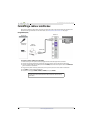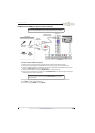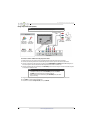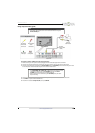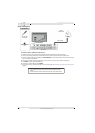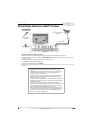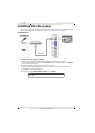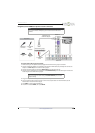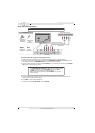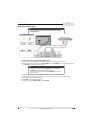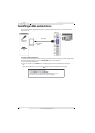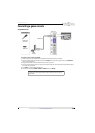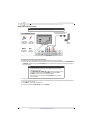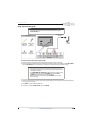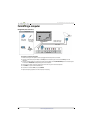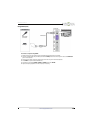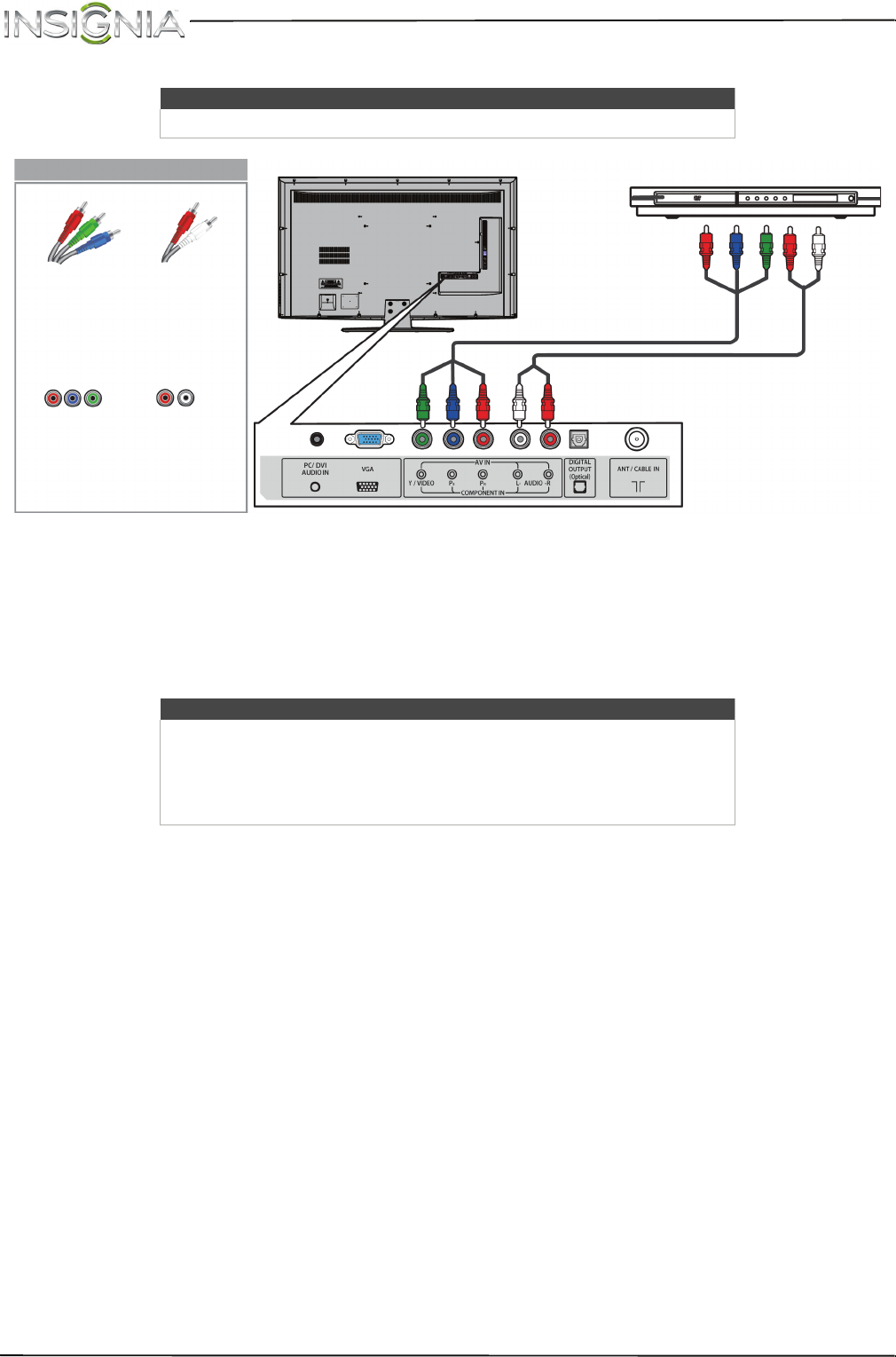
21
NS-55D440NA14 Insignia 55" LED TV
www.insigniaproducts.com
Using component video (better)
To connect a DVD or Blu-ray player using component video:
1 Make sure that your TV’s power cord is unplugged and the DVD or Blu-ray player is turned off.
2 Connect a component video cable (not provided) to the COMPONENT IN Y/VIDEO, P
B
, and P
R
jacks on the
back of your TV and to the COMPONENT OUT jacks on the DVD or Blu-ray player.
3 Connect an audio cable (not provided) to the L/R AUDIO jacks on the back of your TV and to the L/R AUDIO
OUT jacks on the DVD or Blu-ray player.
4 Plug your TV’s power cord into a power outlet, then turn on your TV.
5 Turn on the DVD or Blu-ray player, then set it to the correct output mode. For more information, see the
documentation that came with the player.
6 Press INPUT to open the INPUT SOURCE list.
7 Press
S
or
T
to select Component/AV, then press ENTER.
Note
Cables are often color-coded to match color-coded jacks.
Notes
•The COMPONENT IN Y/VIDEO, P
B
, and P
R
video jacks (used to connect
a component device) share the L/R AUDIO jacks with the AV IN
Y/VIDEO jack (used to connect a composite device).
• When you connect the audio using the L/R AUDIO jacks, the audio
output is analog.
Back of TV
Audio cable
Component video cable
DVD or Blu-ray player
Component
video cable
connectors
Analog audio
cable
connectors
Component
video jacks
Analog
audio jacks
On your TV