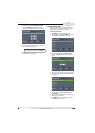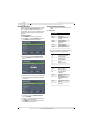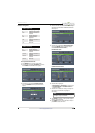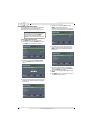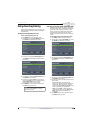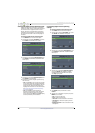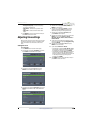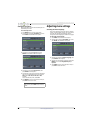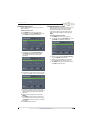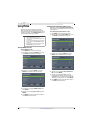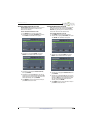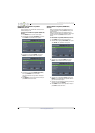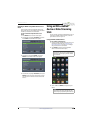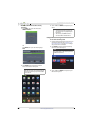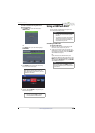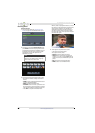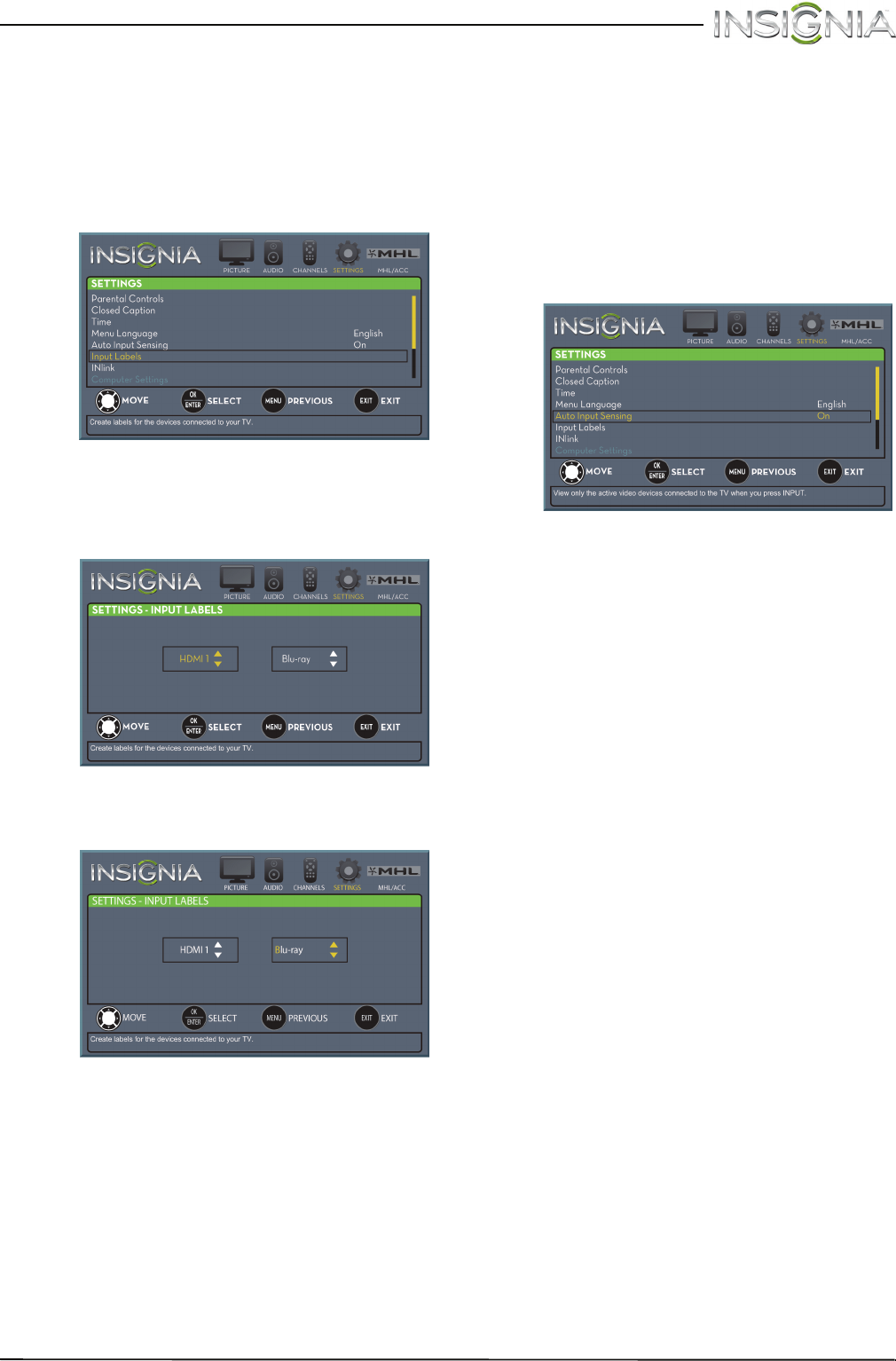
58
Insignia 55" LED TV
www.insigniaproducts.com
Labeling an input source
You can add a label to an input source to make it
easier to identify.
To label an input source:
1 Press MENU. The on-screen menu opens.
2 Press
W
or
X
to highlight SETTINGS, then press
T
or ENTER. The SETTINGS menu opens.
3 Press
S
or
T
to highlight Input Labels, then
press ENTER. The SETTINGS · INPUT LABELS
screen opens with the input source field
highlighted.
4 Press
S
or
T
to select the input source you want
to label, then press
X
to move to the label field.
5 Press
S
or
T
to select a character, then press
W
or
X
to move to the previous or next character
position. Repeat this step to enter additional
characters.
6 When you have completed the label, press
ENTER.
7 Press MENU to return to save your label and
return to the previous menu. The next time you
press INPUT, your label will appear in the INPUT
SOURCE list.
8 Press EXIT to close the menu.
Turning Input Sensor on or off
When the Input Sensor feature is turned on, your TV
automatically detects which video jacks have
devices connected to them. Your TV uses this
information to determine what options you can
select on the INPUT SOURCE list when you press
INPUT.
To turn Input Sensor on or off:
1 Press MENU. The on-screen menu opens.
2 Press
W
or
X
to highlight SETTINGS, then press
T
or ENTER. The SETTINGS menu opens.
3 Press
S
or
T
to highlight Auto Input Sensing,
then press ENTER. A menu opens.
4 Press
S
or
T
to select On (turns on the input
sensor) or Off (turns off the input sensor).
5 Press MENU to return to the previous menu, or
press EXIT to close the menu.