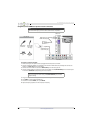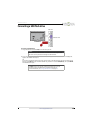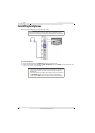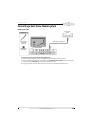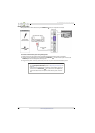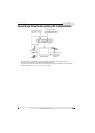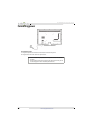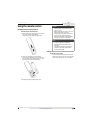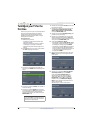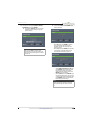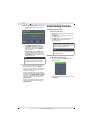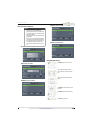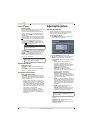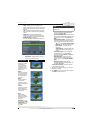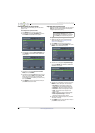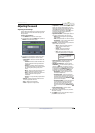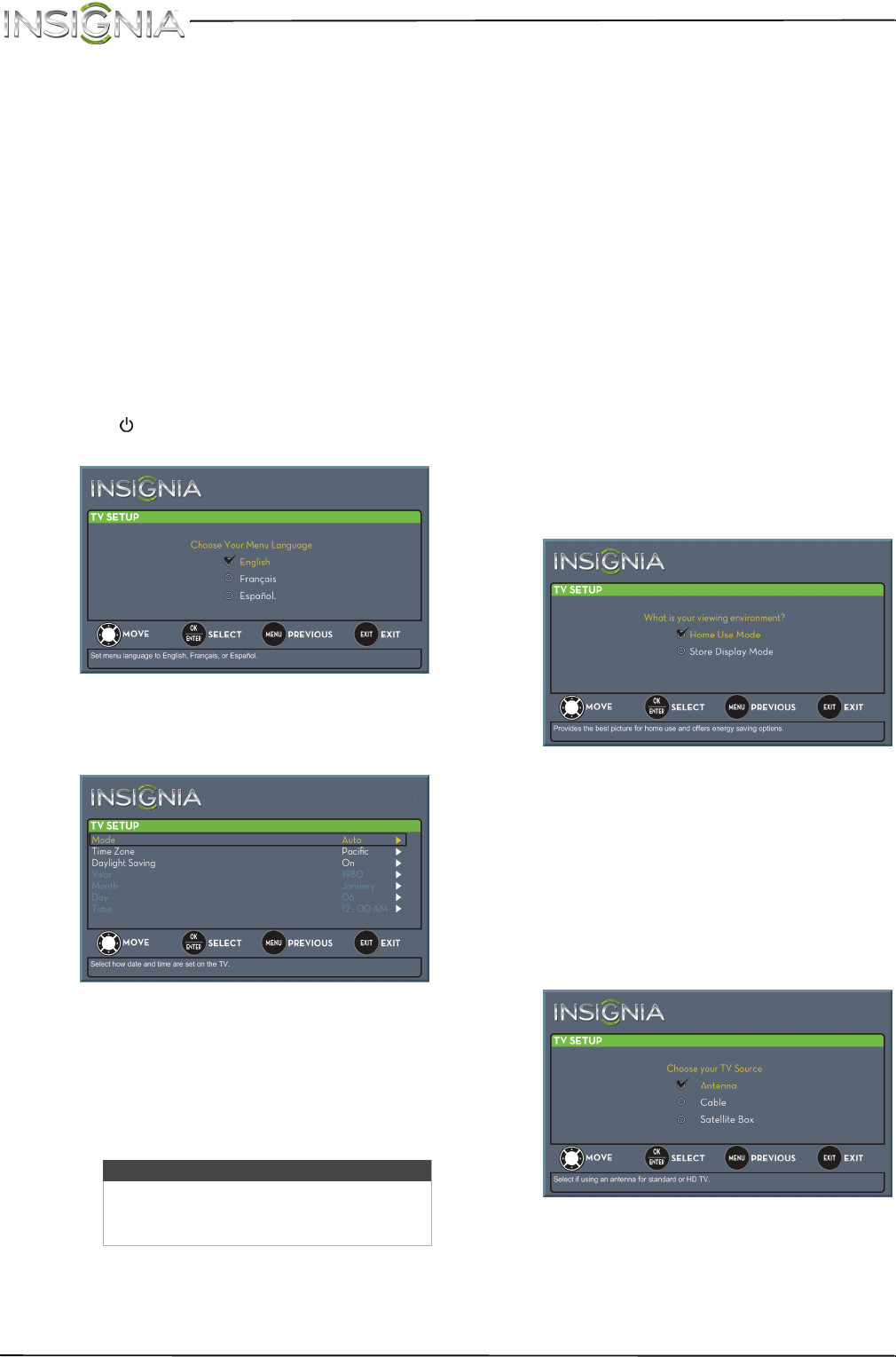
37
NS-55D440NA14 Insignia 55" LED TV
www.insigniaproducts.com
Turning on your T V for the
first time
The first time you turn on your TV, the Setup Wizard
opens. The Setup Wizard guides you through
setting up basic settings including the menu
language, time setting, picture mode, TV signal
source, and the channel list.
To set up your TV:
1 Make sure that you have:
• Installed the remote control batteries. (See
page 36 for details.)
• Connected an antenna, cable TV, or satellite
TV. (See page 13 through 18 for details.)
• Connected the power cord. (See page 35 for
details.)
2 Press (power) to turn on your TV. The Choose
Your Menu Language screen opens.
3 Press
S
or
T
to highlight the language you
want, then press ENTER. The time setting screen
opens.
4 Press
S
or
T
to highlight Mode, then press
X
to
access the setting.
5 Press
S
or
T
to select Manual (to set the date
and time manually) or Auto (to set the date and
time automatically from a TV signal source
based on the time zone you select), then press
ENTER, MENU, or
W
.
6 Press
S
or
T
to highlight Time Zone, then press
X
to access the setting.
7 Press
S
or
T
to select your time zone. You can
select Eastern, Central, Mountain, Pacific,
Alaska, Hawaii, Atlantic, or Newfoundland,
then press ENTER, MENU, or
W
.
8 Press
S
or
T
to highlight Daylight Saving, then
press
X
to access the setting.
9 Press
S
or
T
to select On (if your viewing area
observes Daylight Savings Time) or Off (if your
viewing area does not observe Daylight Savings
Time), then press ENTER, MENU, or
W
.
10 If you selected Manual for Mode:
• Press
S
or
T
to highlight Year, Month, or Day,
then press
X
to access the setting. Press
S
or
T
to adjust the setting, then press ENTER.
• Press
S
or
T
to highlight Time, then press
X
to
access the setting. Press
W
or
X
to highlight
the hour, minute, or AM/PM field, then press
S
or
T
to adjust the setting. When you are
finished, press ENTER.
11 When you have finished setting the time, press
ENTER. The What is your viewing environment
screen opens.
12 Press
S
or
T
to highlight Home User Mode or
Store Display Mode, then press ENTER.
If you selected Store Display Mode, the
message asks if you are sure you want this
mode. Select Ye s to continue using Store
Display Mode, or select No to change your
selection, then press ENTER. Store Display
Mode is not an energy savings mode and will
display a retail banner.
The Choose your TV Source screen opens.
Note
If you select Auto, the displayed time will
be incorrect until your TV gets the correct
time from a TV signal source.