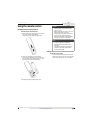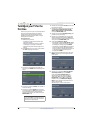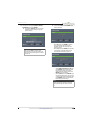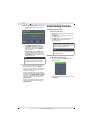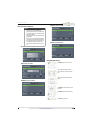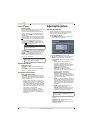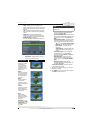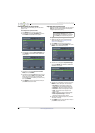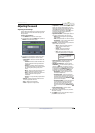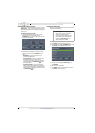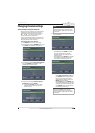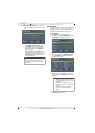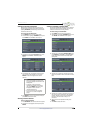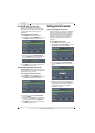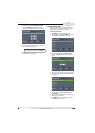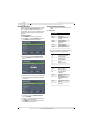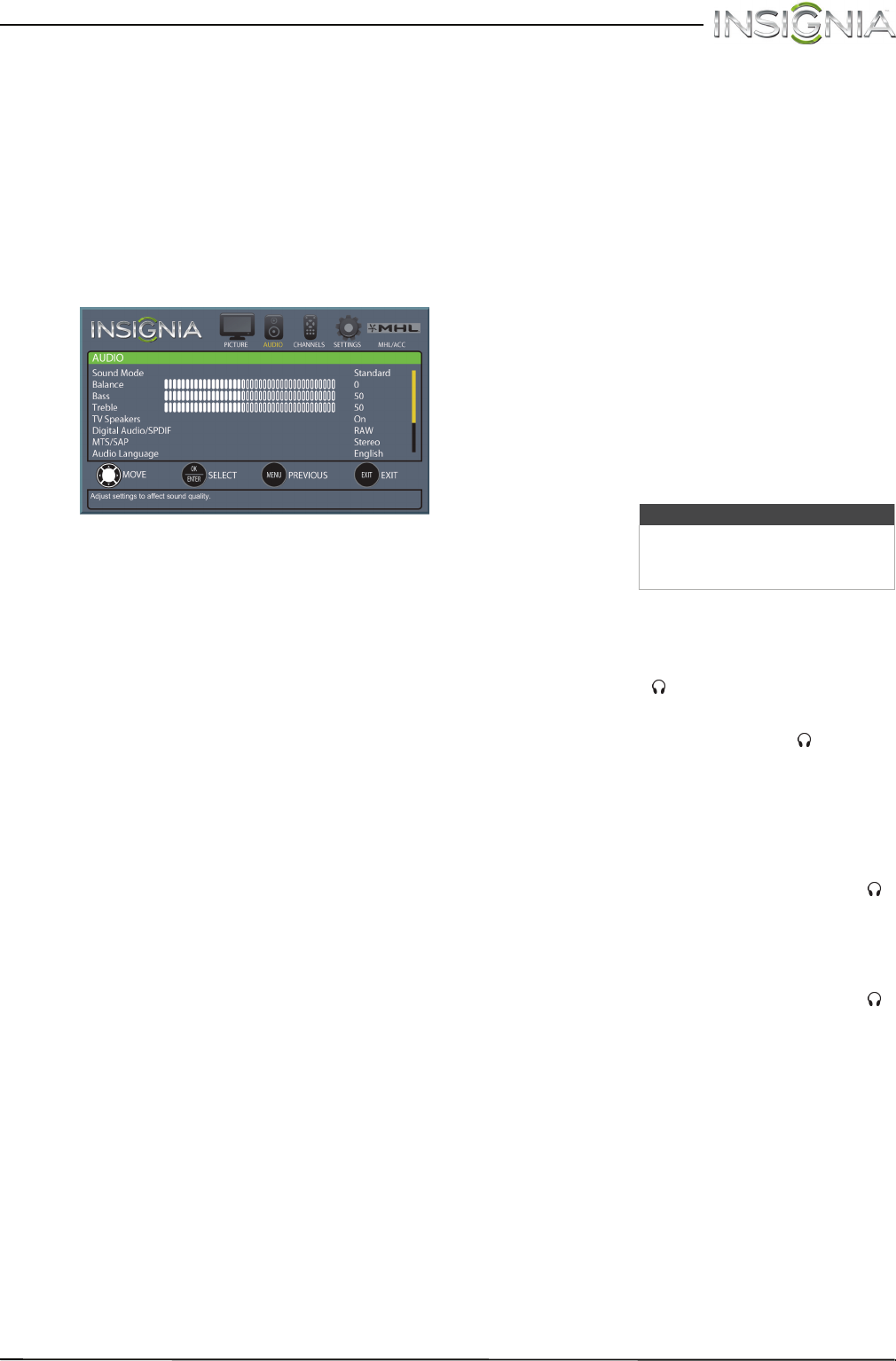
44
Insignia 55" LED TV
www.insigniaproducts.com
Adjusting the sound
Adjusting sound settings
You can adjust sound settings to improve the sound
quality. You also can reset all sound settings to the
factory default.
To adjust sound settings:
1 Press MENU. The on-screen menu opens.
2 Press
W
or
X
to highlight AUDIO, then press
T
or
ENTER. The AUDIO menu opens.
3 Press
S
or
T
to highlight an option, then press
ENTER to access the option. You can select:
• Sound Mode—Selects the sound mode. You
can select:
• Standard—Balances treble and bass. This
setting is good for watching standard TV
broadcasts.
• Theater—Enhances treble and bass for a
rich sound experience. This setting is good
for watching DVDs, Blu-ray discs, and
HDTV.
• Music—Preserves the original sound. This
setting is good for listening to music.
• News—Enhances vocals for TV audio. This
setting is good for watching news
broadcasts.
• Custom—Lets you manually adjust sound
settings.
• Balance—Adjusts the balance between the
left and right audio channels.
• Bass—Adjusts the low sounds.
• Treble—Adjusts the high sounds.
• TV Speakers—Selects where to play TV audio.
When you connect headphones to your TV,
audio plays through the headphones. You can
select On (default setting) to play audio
through the TV speakers, or select Off to turn
off the TV speakers and play audio only
through the headphones.
• Digital Audio/SPDIF—Sends digital audio to
an external audio system. You can select:
• RAW (to pass through the original digital
audio sound).
• PCM (to output audio in 2-channel stereo).
• Audio Delay—Fine tunes the audio when
it is not in sync with the video.
• MTS/SAP—(Analog channels only) Selects the
audio mode. You can select:
• Mono—Select this option if there is
noise or static on weak stereo
broadcasts.
• Stereo—Select this option for
programs broadcast in stereo.
• SAP—Select this option to listen to a
secondary audio program, if available.
• Audio Language—(Digital channels only)
Selects an alternate audio language, if
available.
• Headphone/Audio Out—You can use the
AUDIO OUT/ jack on the side of your TV to
connect headphones, an amplifier, a home
theater system, or a sound bar. When a device
is connected to the AUDIO OUT/ jack, the
TV speakers are muted. This option selects
where the audio is played. You can select:
• Headphones—Select this option if you
connected headphones.
• Audio Out Fixed—Select this option to
use the remote control that came with the
amplifier, home theater system, or sound
bar you connected to the AUDIO OUT/
jack to control the audio.
• Audio Out Variable—Select this option to
use the remote control that came with
your TV to control the audio from the
amplifier, home theater system, or sound
bar you connected to the AUDIO OUT/
jack.
• Reset Audio Settings—Reset all audio
settings to factory defaults.
4 Press
W
or
X
to adjust the option, or press
S
or
T
to select a setting.
5 Press MENU to return to the previous menu, or
press EXIT to close the menu.
Note
You can also press MTS/SAP one
or more times to select the
audio mode.