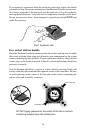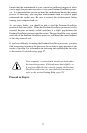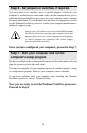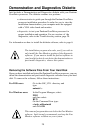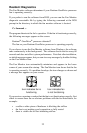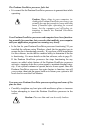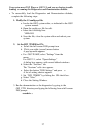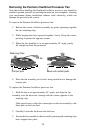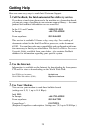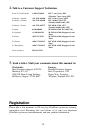24
Your application programs don’t run any faster with the Pentium
OverDrive processor installed.
• Did you set the jumpers or system switches correctly, as described in
your computer owner’s manual?
• Does your computer require you to run its setup program? Check your
computer owner's manual or contact your dealer to verify.
• Is the fan for your Pentium OverDrive processor functioning? If you
installed the software using Windows, check the Fan Monitor icon to
ensure the fan is functioning correctly. If you chose a DOS installation
for this software, invoke the Fan Monitor utility to determine if the fan
is functioning. For more details on the Fan Monitor software, refer to
page 21.
• If your Pentium OverDrive processor passes all the diagnostic tests, but
you still don't see a speed improvement, contact Intel Customer
Support.
Your computer boots up and runs normally for a few minutes, then hangs
up or shuts down.
• Is the Pentium OverDrive processor socket handle fully locked?
• Recheck your installation — is the Pentium OverDrive processor fully
inserted? If you have installed the Pentium OverDrive processor in a
socket without handles, is the chip fully inserted? Use the removal tool
as a measuring device to check the distance between the processor and
the socket. The removal tool should barely fit. Check all four sides to
ensure the processor is inserted evenly.
• Did you set the jumpers or system switches correctly, as described in
your computer owner's manual?
• Your computer may not be providing enough airflow to adequately cool
the Pentium OverDrive processor. Call Intel Customer Support for
information about evaluating a possible thermal condition in your
computer.