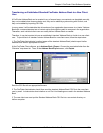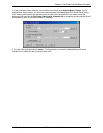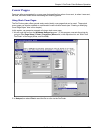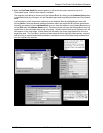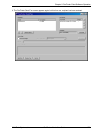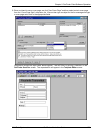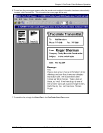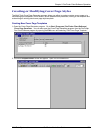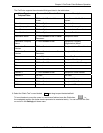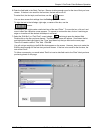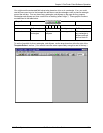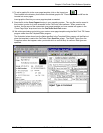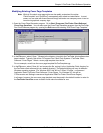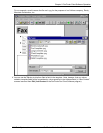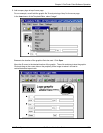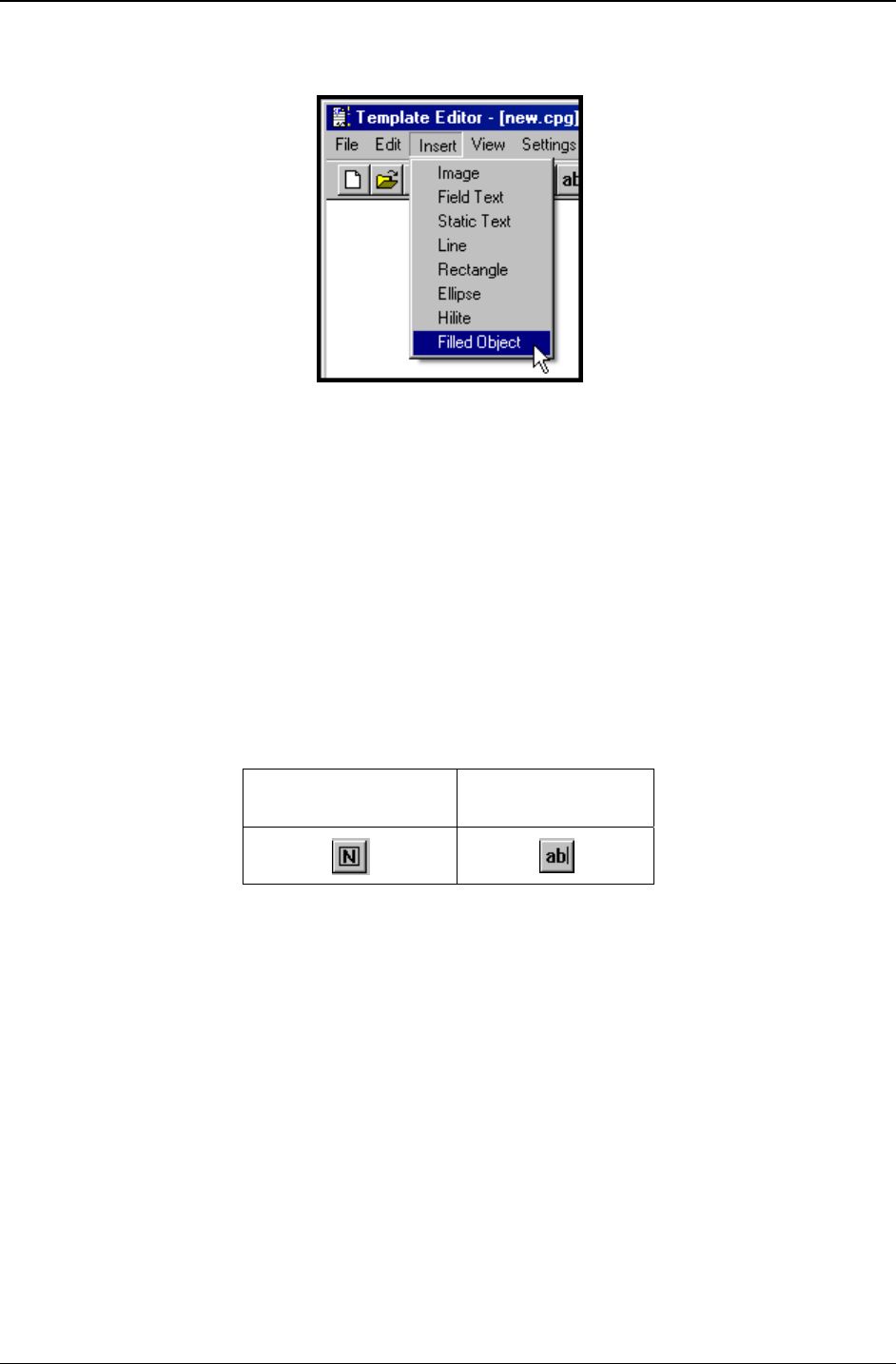
Chapter 5: FaxFinder Client Software Operation
Multi-Tech Systems, Inc. FaxFinder Admin User Guide 131
3. Several types of objects can be added to a cover page file. These are listed in the Insert pull down
menu.
The commands to create these objects can be invoked either here or from buttons on the Tool Bar.
We will invoke various commands from these toolbar buttons throughout this procedure.
4. Decide on the categories for which you want automated fields on the fax cover page. Generally
speaking, you will want to include information about the Sender and the Recipient. For each type of
information, you will want a label in “Static Text” and an “Edit Box” (“Field Text”) into which the
automated information will go. Information about the sender will be automatically transferred from the
FaxFinder Client Software Options screen onto the cover page; information about the recipient will
come to the cover page from the FaxFinder Address Book’s Contact screen or from the FaxFinder
Send Fax screen (if the Add Recipient button is used to specify the fax recipient); and occasional
information will come from the FaxFinder Send Fax screen (for the subject of fax and the comment)
and from the client PC (for the date of the fax).
To insert an automated field, you must double-click on the “Edit Box” button and then drag open a
box at the desired place on the screen. Typically, one would place the label of the category using
the Static Text icon first and then locate the Edit Box beside it. (The “Edit Box” button invokes the
same function as the “Field Text” command in the
Insert menu.)
Static Text Icon Edit Box or
Field Text Icon