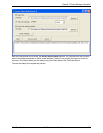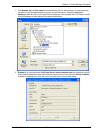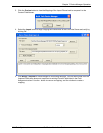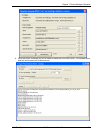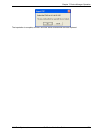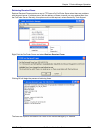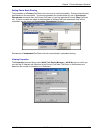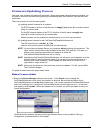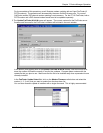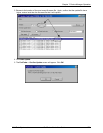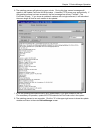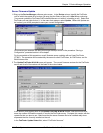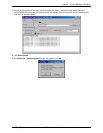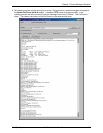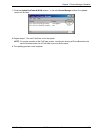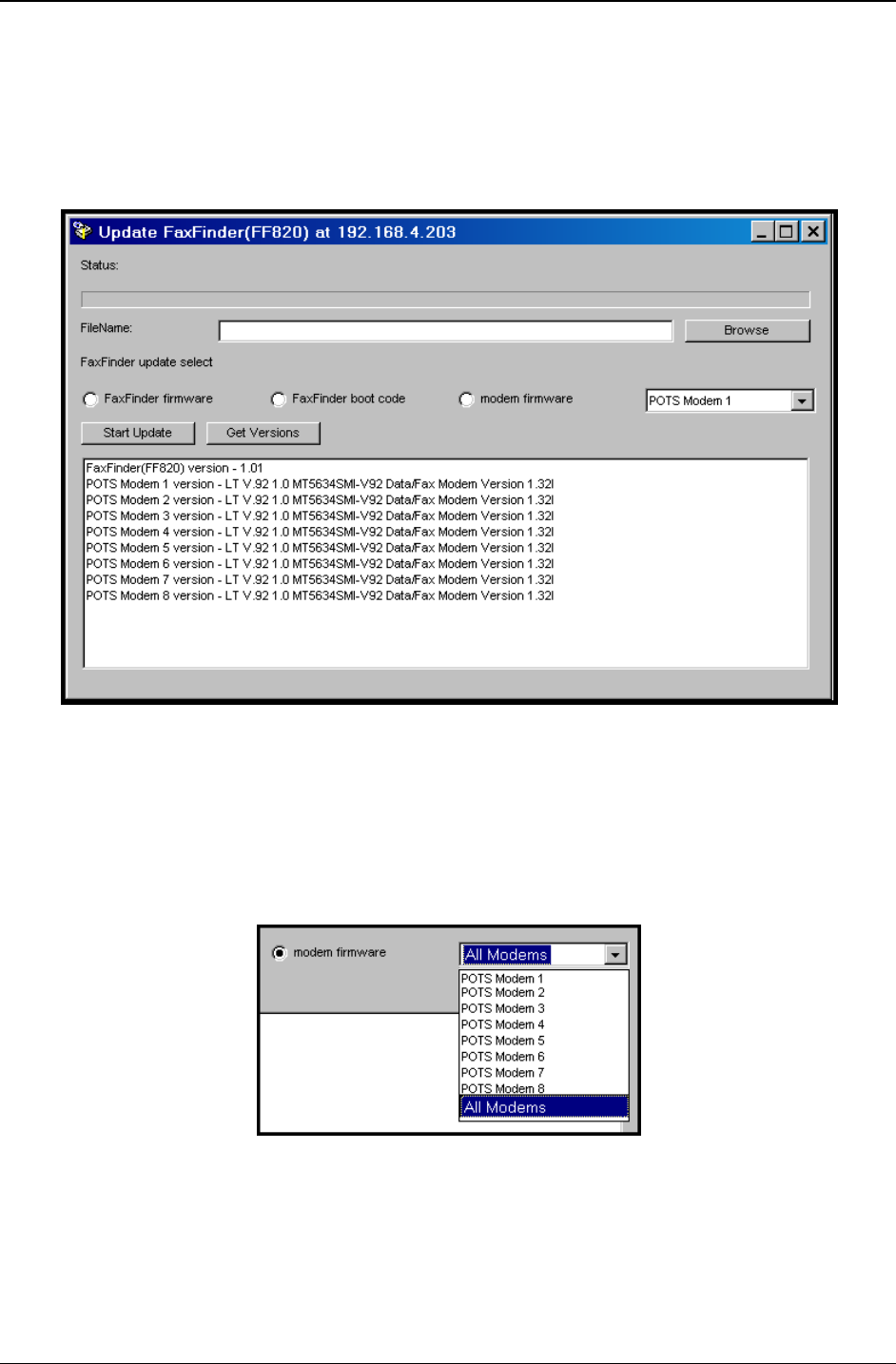
Chapter 7: Device Manager Operation
Multi-Tech Systems, Inc. FaxFinder Admin User Guide 176
For the remainder of this procedure, we will illustrate modem updating with an 8-port FaxFinder (8
POTS modems). The procedure will be essentially the same for Multi-Access units. For current
CallFinder models, DID channel modem updating is not necessary. For the FF110 FaxFinder, both a
POTS modem and a DID channel modem would need to be updated separately.
2. The
Update FaxFinder N.N.N.N screen will appear. The current versions for the FaxFinder server
firmware and firmware for the FaxFinder’s modems will be listed in the main window.
In the bottom (and largest) pane of the Update FaxFinder N.N.N.N window, read the list and write
down the version of firmware currently in use for the modems. Compare these versions with the
update file that you plan to use.
Make sure that the file to be installed really does supersede the one
currently installed.
In the
FaxFinder Update Select field, click on the Modem Firmware radio button and select the
modem (1, 2, 3, etc.) that you want to update from the drop-down list.
You can also choose to update all modems with a single command. This is highly recommended.