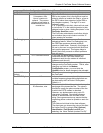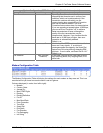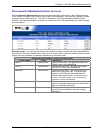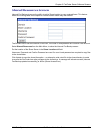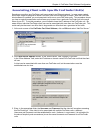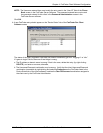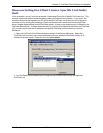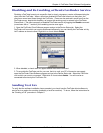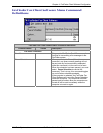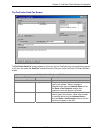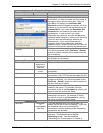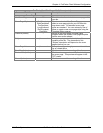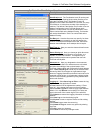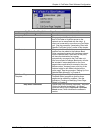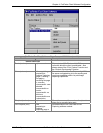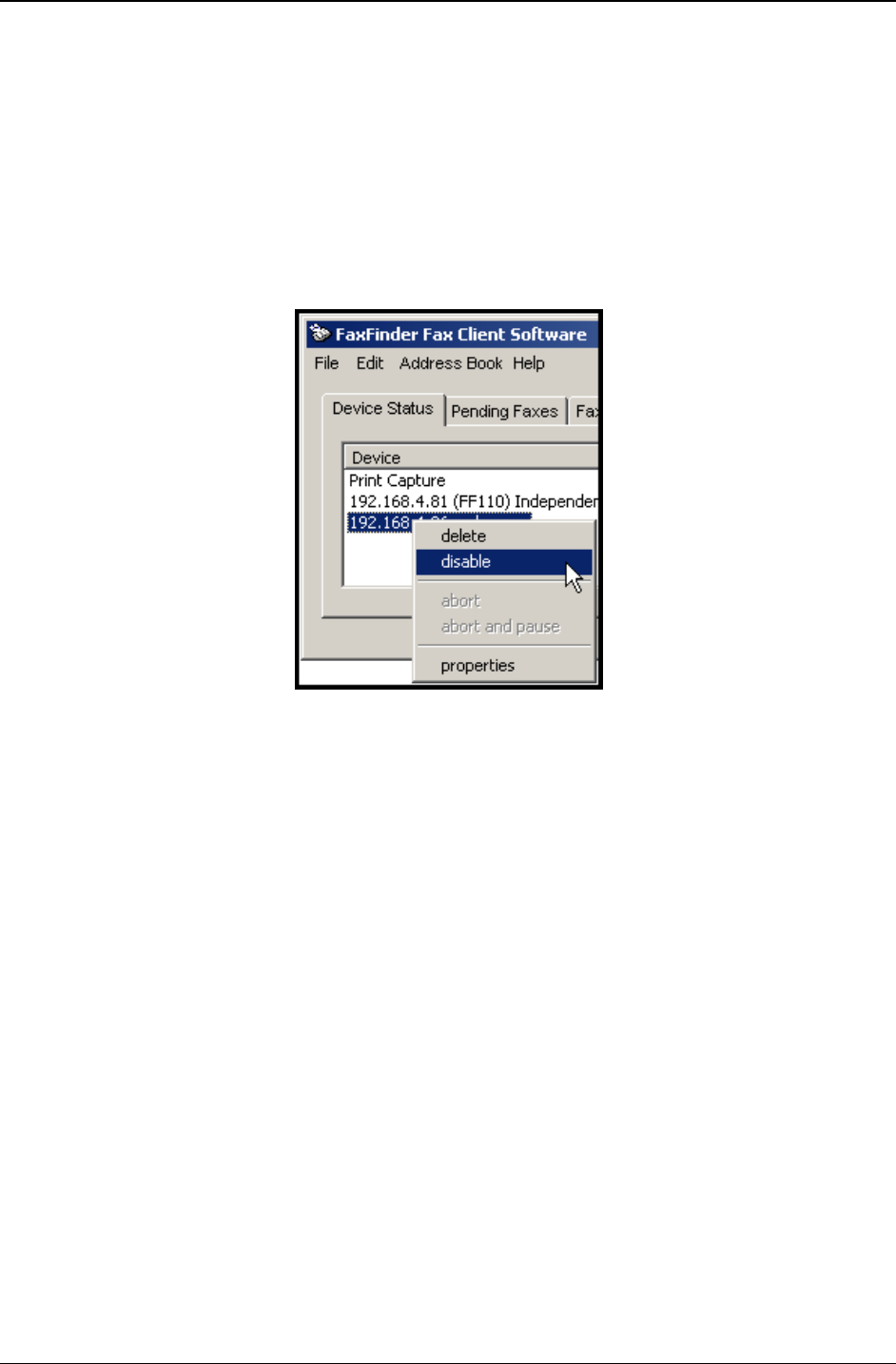
Chapter 4: FaxFinder Client Software Configuration
Multi-Tech Systems, Inc. FaxFinder Admin User Guide 66
Disabling and Re-Enabling a Client’s FaxFinder Service
Disabling a FaxFinder’s service to a specific client is simply a temporary version of disassociating the
client from that FaxFinder. When a client has disabled the FaxFinder’s service to that client, the
client/user cannot send faxes through the FaxFinder. (Faxes can be received in email form from the
FaxFinder server, despite this disabling, as long as the receiving party is entered in the FaxFinder
Phone Book.) The client can easily re-establish FaxFinder service by toggling the
Disable command
(now shown with a “
” beside it), thus enabling service once again.
1. Open the FaxFinder Client Software program and go to the Device Status tab. Select the
FaxFinder unit from which you want to disconnect temporarily (you can identify the FaxFinder unit by
its IP address or domain name). Right-click on it and select
disable.
2. When disabled, a check mark will appear beside the disable command.
3. To re-enable the FaxFinder unit for your use, that is to avail your PC of its service once again,
open the FaxFinder Client Software program and go to the Device Status tab. Select the FaxFinder
unit to which you want to re-connect. Right-click on it and select
disable. You will now be re-
connected to service by this FaxFinder unit.
Sending Test Fax
To verify that the software installation has succeeded, you should use the FaxFinder client software to
send a fax to a regular fax machine (preferably a local fax machine). To do so, follow the instructions for
the “Sending a Fax” procedure in Chapter 5.