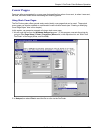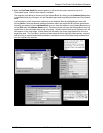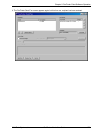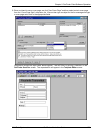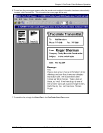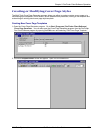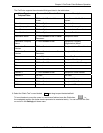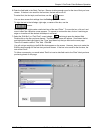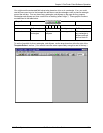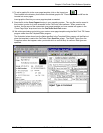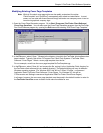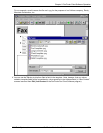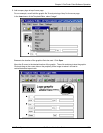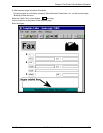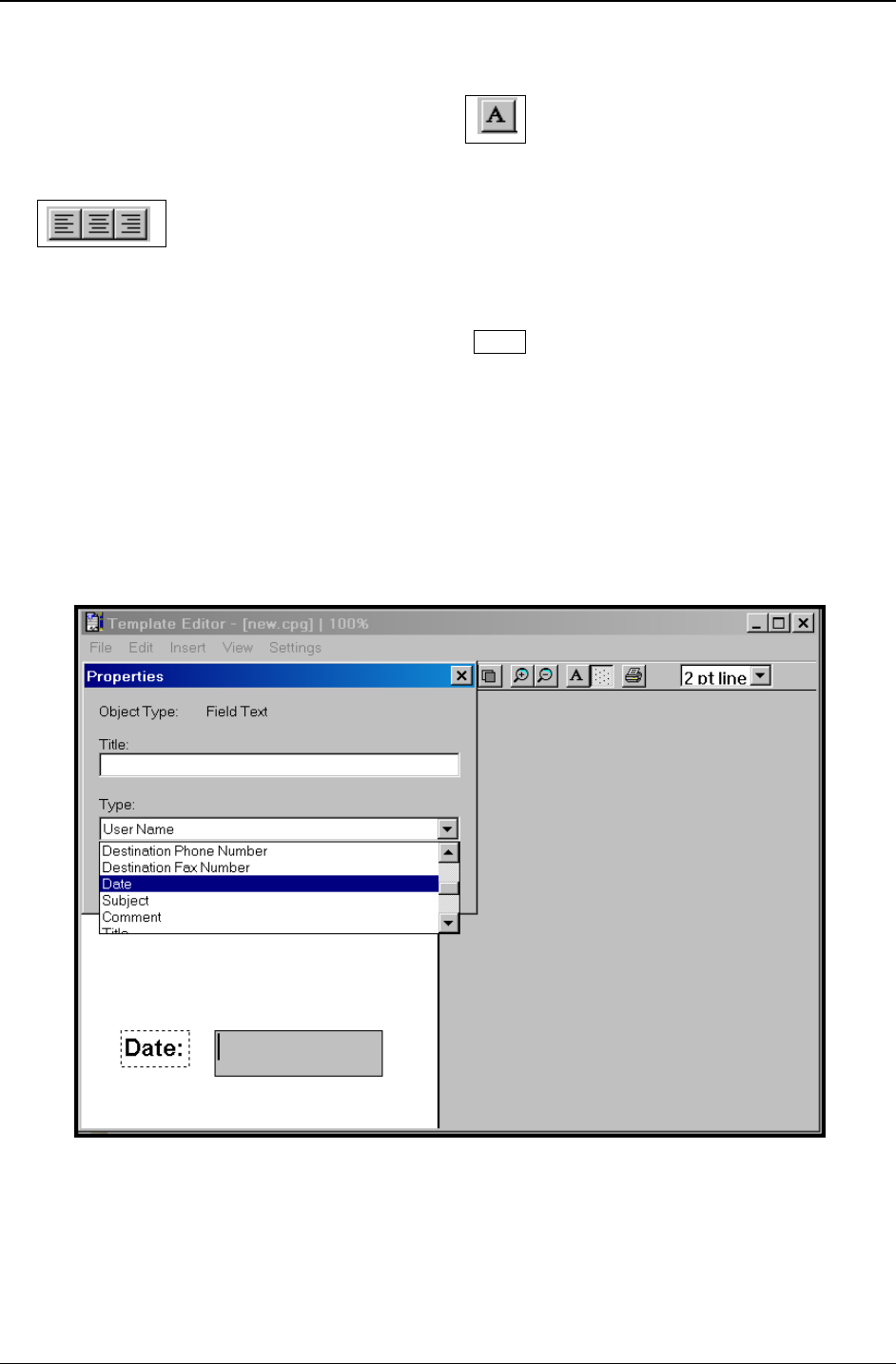
Chapter 5: FaxFinder Client Software Operation
Multi-Tech Systems, Inc. FaxFinder Admin User Guide 133
6. Enter the field label in the Static Text box. Be sure to allow enough room for the size of font you have
chosen. If the box is too small for the font size, the text will be cut off.
To select font, the font style, and font size, use the cursor.
You can also access font settings from the Settings pull down menu.
To align the text to the left edge, right edge, or center of the box, use the
cursor.
For example, you might create a static text item of the word “Date.” To move the box, click on it and
move it when the 4-direction cursor appears. To expand or contract the box, click on it and drag an
edge or a handle until the desired size/shape is achieved.
7. Select the “Edit Box” (or “Field Text”) cursor labeled
ab
and drag to open the desired field.
Double-click on the box you have opened. The Properties screen will appear. Scroll down the list
and highlight the field type (listed in the “Type” drop-down list) that you want on the cover page.
There is no need to use the “Title” field. Click
OK.
You will not type anything in the Edit Box that appears on the screen. However, be sure to make the
Edit Box large enough for the font size you have chosen. If the box is too small for the font size, the
text will be cut off.
To follow our example, you would select “Date” to insert a date field next to the “Date” label you have
previously placed on the page.