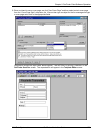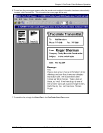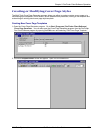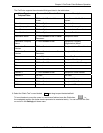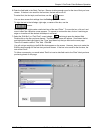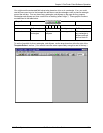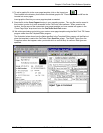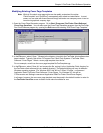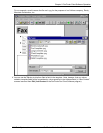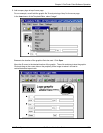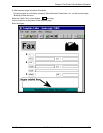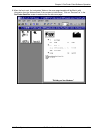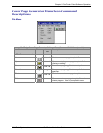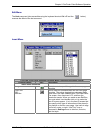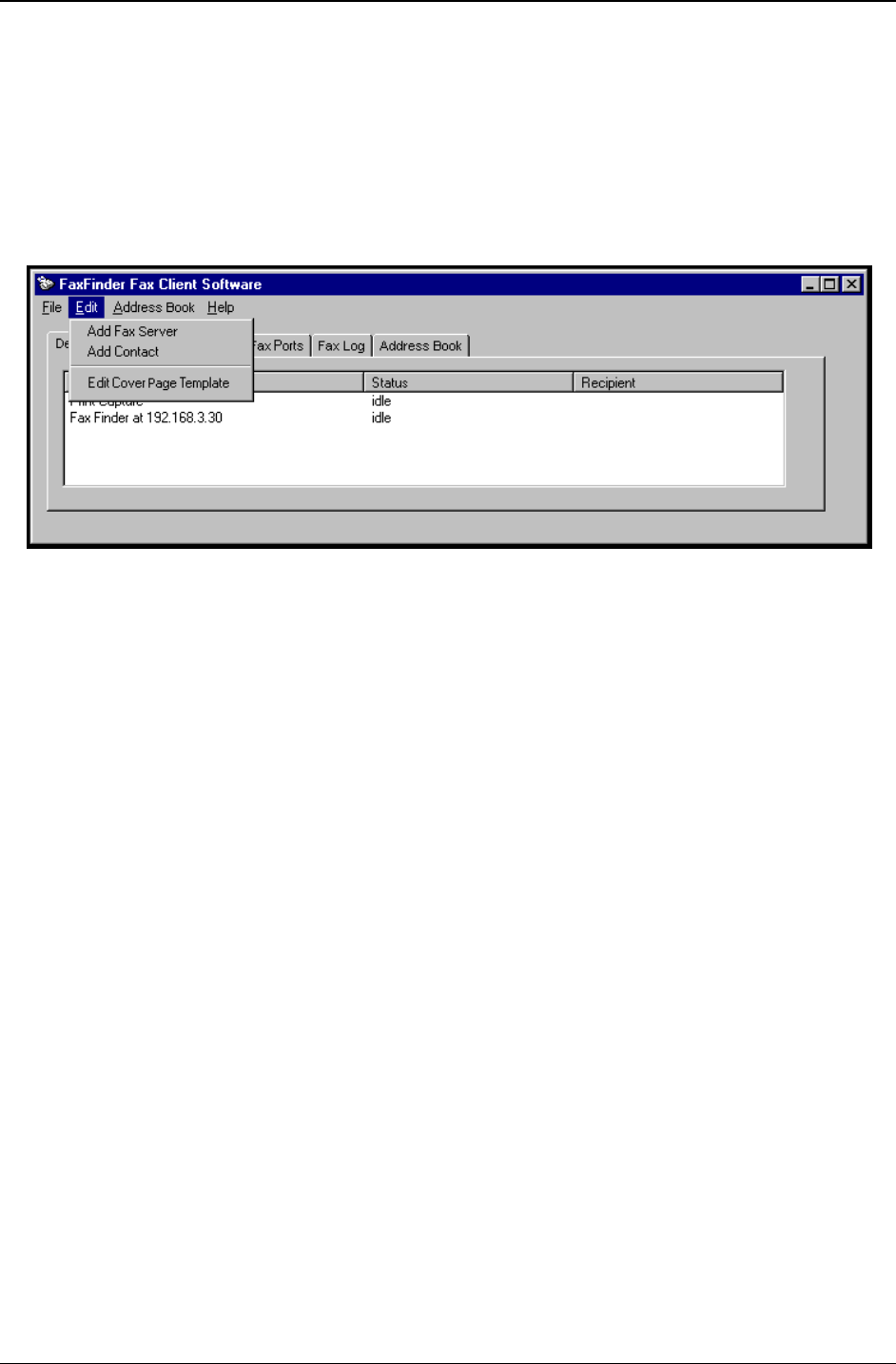
Chapter 5: FaxFinder Client Software Operation
Multi-Tech Systems, Inc. FaxFinder Admin User Guide 136
Modifying Existing Cover Page Templates
Note: While all five stock cover page styles can be readily customized, the styles
“PlainComplete” and “PlainShort” are especially well suited to customization. In most
cases, one can start with these files and simply add one’s own company name in text or
insert one’s graphical company logo.
1. Open the Cover Page Generator program. Go to
Start | Programs | FaxFinder Client Software |
Cover Page Generator
. You can also open the Cover Page Generator program from the FaxFinder
Fax Client Software program by opening the
Edit menu and selecting “Edit Cover Page Template.”
2. In the File menu, select “Open.” Browse to the directory into which the FaxFinder client software has
been installed. Typically, this will be C:\Program Files \ Multi-Tech Systems \ FaxFinder Client
Software \ Cover Pages. Select a cover page template from the list.
For our example, we will use the cover page template file FaxComplete.cpg.
3. In the
File menu, select “Save As” and rename the file, saving it in the ‘Application Data’ directory for
the FaxFinder client software (this is a default directory). The default directory will vary for different
Windows operating systems. (For Windows 2000, this will be C:\Winnt \ Profiles \ <
username> \
Application Data\ FaxFinder Client Software \ Cover Pages. For Windows XP, this will be
C:\Documents and Settings\<
username>\Application Data\Fax Finder Client\Cover Pages.)
In all cases, however, the new cover page template must be saved in the default location in order for
the
FaxFinder Send Fax screen to detect it and make it available for use.