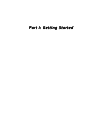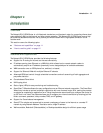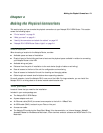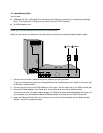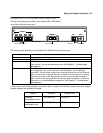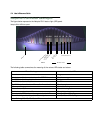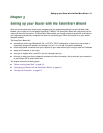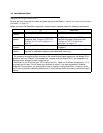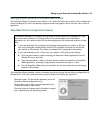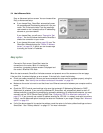Making the Physical Connections 2-1
CC
CC
hh
hh
aa
aa
pp
pp
tt
tt
ee
ee
rr
rr
22
22
MM
MM
aa
aa
kk
kk
ii
ii
nn
nn
gg
gg
tt
tt
hh
hh
ee
ee
PP
PP
hh
hh
yy
yy
ss
ss
ii
ii
cc
cc
aa
aa
ll
ll
CC
CC
oo
oo
nn
nn
nn
nn
ee
ee
cc
cc
tt
tt
ii
ii
oo
oo
nn
nn
ss
ss
This section tells you how to make the physical connections to your Netopia R310 ISDN Router. This section
covers the following topics:
■
“Find a location” on page 2-1
■
“What you need” on page 2-1
■
“Identify the connectors and attach the cables” on page 2-2
■
“Netopia R310 ISDN Router Status Lights” on page 2-4
Find a location
When choosing a location for the Netopia Router, consider:
■
Available space and ease of installation
■
Physical layout of the building and how to best use the physical space available in relation to connecting
your Netopia Router to the LAN
■
Available wiring and jacks
■
Distance from the point of installation to the next device (length of cable or wall wiring)
■
Ease of access to the front of the unit for configuration and monitoring
■
Ease of access to the back of the unit for checking and changing cables
■
Cable length and network size limitations when expanding networks
For small networks, install the Netopia R310 near one of the LANs. For large networks, you can install the
Netopia R310 in a wiring closet or a central network administration site.
What you need
Locate all items that you need for the installation.
Included in your router package are:
■
The Netopia R310 ISDN Router
■
A power adapter and cord
■
An Ethernet cable (RJ-45) to connect one computer to the built-in 10BaseT hub
■
An ISDN cable (RJ-45) to attach to your Telco or Line port
■
A cross-over cable
■
The Netopia CD containing the SmartStart Wizard, this documentation, an Internet browser, Adobe®
Acrobat® Reader for Windows and Macintosh, ZTerm terminal emulator software and NCSA Telnet 2.6 for
Macintosh