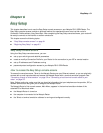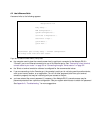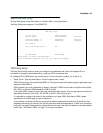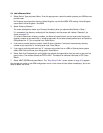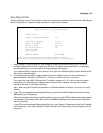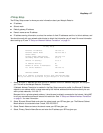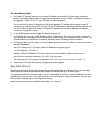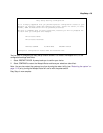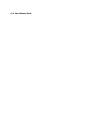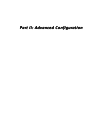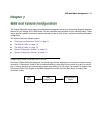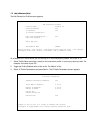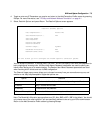6-8 User’s Reference Guide
5. The Default IP Gateway defaults to the remote IP address you entered in the Easy Setup connection
profile. If the Netopia Router does not recognize the destination of any IP traffic, it forwards that traffic to
this gateway – set to 127.0.0.2 if your ISP does not otherwise specify.
Do not confuse the remote IP address and the default gateway’s IP address with the block of local IP
addresses you receive from your ISP. You use the local IP addresses for the Netopia R310’s Ethernet port
and for IP clients on your local network. The remote IP address and the default gateway’s IP address
should point to your ISP’s router.
6. To use DHCP address serving, toggle IP Address Serving to On.
7. If IP Address Serving is On, select Number of Client IP Addresses. Then enter the number of available
host addresses for the Netopia R310 ISDN Router to allocate to the client computers on your network. This
number defaults to the balance of the subnet addresses above the Netopia Router’s address.
8. If IP Address Serving is On, select 1st Client Address and enter the first IP address in the set of allocated
served IP addresses.
Note: On a Netopia R310 the factory default IP Address serving settings are:
1st Client Address: 192.168.1.3
Number of Client IP Addresses: unlimited models:100; limited models: number of users minus 1
(this allows for one static address at 192.168.1.2 for the server)
The values you set in this screen are displayed in the “Quick View status overview” on page 11-1.
9. Press Return. The Easy Setup Security Configuration screen appears.
Easy Setup Security
The Easy Setup Security Configuration screen lets you password-protect your Netopia R310. Input your Write
Access Name and Write Access Password with names or numbers totaling up to eleven digits.
If you password protect the console screens, you will be prompted to enter the name and password you have
specified every time you log in to the console screens. Do not forget your name and password. If you do, you
will be unable to access any of the configuration screens.
Additional security features are available. See Chapter 12, “Security.”