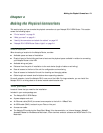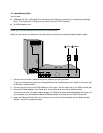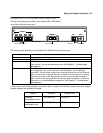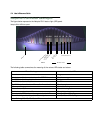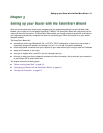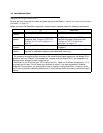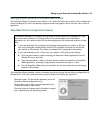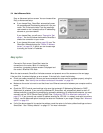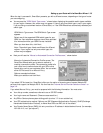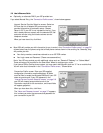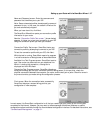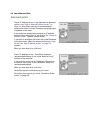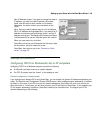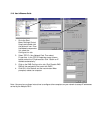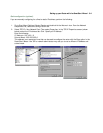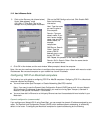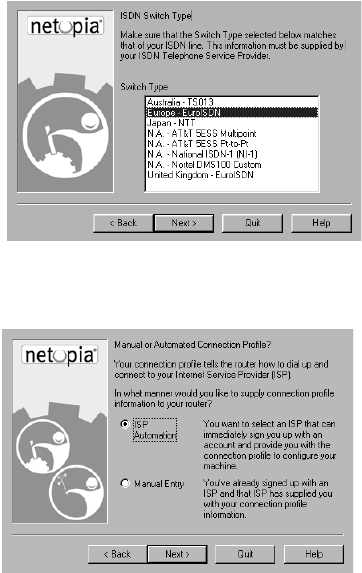
Setting up your Router with the SmartStart Wizard 3-5
When the test is successful, SmartStart presents you with a different screen, depending on the type of router
you are configuring.
■ You may see the “ISDN Switch Type screen,” shown below, displaying the possible switch types available
for your region. However, this screen may not appear if there is only one switch type in use in your region,
if you are using a customized version of SmartStart, or if the ISDN Wizard has automatically detected your
switch type.
■ Next you will see the “Manual or Automated Connection Profile screen,” shown below.
If you select ISP Automation, SmartStart offers you the option of choosing one of several Netopia ISP
partners that support the Netopia R310. You then see the “Internet Service Provider Selection screen” on
page 3-6.
If you select Manual Entry, you must be prepared with the following information. You must enter:
■ Your dial-up number, sometimes referred to as an ISP POP number
■ Your Login name and Password. (These are case-sensitive.)
■ Any PBX or Centrex phone system dialing prefix (such as “9” for an outside line)
■ Your PPP authentication method. Options are: PAP (Password Authentication Protocol), CHAP (Challenge
Handshake Authentication Protocol), or None. Most ISPs use PAP; this is the default.
■ Your Domain Name Server (DNS); this entry must be an IP address in dotted decimal format. (for example,
192.168.4.10, not “joe.isp.com”)
ISDN Switch Type screen. The ISDN Switch Type screen
appears.
Select one of the supported ISDN switch types for your
ISDN line. Your telephone company should have provided
this information when your ISDN line was installed.
When you have done this, click Next.
Note: The switch types listed are different for different
regions. If your region has only one switch type, this
screen may not appear.
Manual or Automated Connection Profile screen. The
SmartStart Wizard asks you to select a method of
creating a connection profile. The connection profile tells
your router how to communicate with your ISP or other
remote site, such as your corporate office. You can select
either ISP Automation or Manual Entry.
Options are explained below.
Make your selection and click Next.