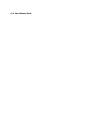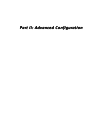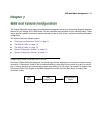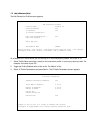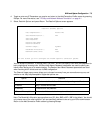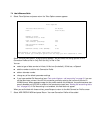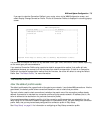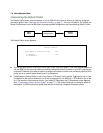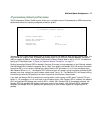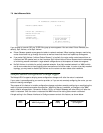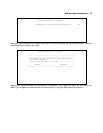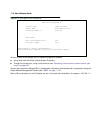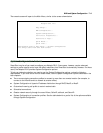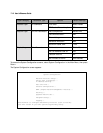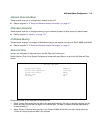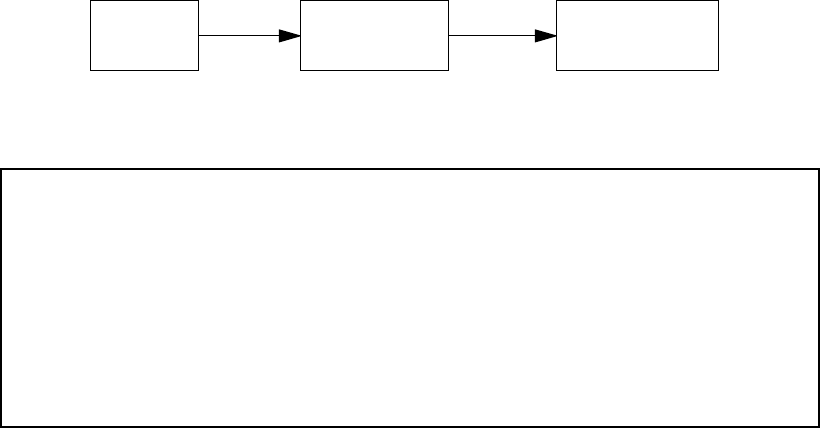
7-6 User’s Reference Guide
Customizing the Default Profile
The Default Profile screen controls whether or not an ISDN link will come up without an explicitly configured
connection profile. See “Creating a new Connection Profile” on page 7-1 for more information. You access the
Default Profile screen from the Main Menu by selecting WAN Configuration and then selecting Default Profile.
The Default Profile screen appears.
■ You can set Must Match a Defined Profile item to Yes or No (the default). This item controls whether or
not the ISDN link will come up without an explicitly configured connection profile. If your ISP is serving you
a dynamic IP Address, you need not explicitly configure a connection profile, and the default behavior of the
router will be to connect automatically once it is powered on.
■ If Must Match a Defined Profile is set to No, then an IP Enabled item is visible. Toggling this item to Yes
(the default) or No controls whether or not IP will be supported on the ISDN link. If IP Enabled is set to Yes,
an IP Parameters item becomes visible. If you select IP Parameters the IP Parameters screen appears
(see “IP parameters (default profile) screen” on page 7-7). This screen allows you to configure various IP
parameters for ISDN connections established without an explicitly configured connection profile.
Main
Menu
WAN
Configuration
Default
Profile
Default Profile
Must Match a Defined Profile: Yes
IP Enabled: Yes
IP Parameters...