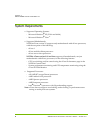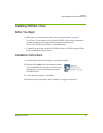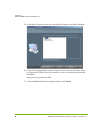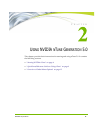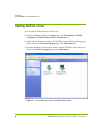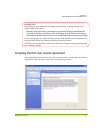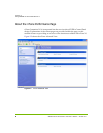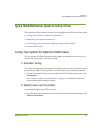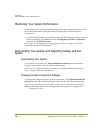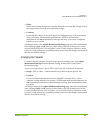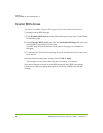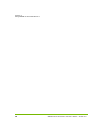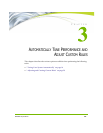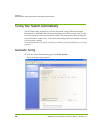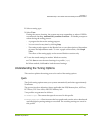10 NVIDIA nTune Generation 5.0 User’s Guide – Version 2.0
C
HAPTER 2
Using NVIDIA nTune Generation 5.0
Monitoring Your System Performance
NVIDIA Monitor is an application that displays dynamic graphs that track the CPU
and system temperatures, and the voltages and speeds for various hardware
components.
• To start NVIDIA Monitor and manage various NVIDIA Monitor settings, from the
Windows desktop, click Start, then click All Programs->NVIDIA Corporation-
and then click NVIDIA Monitor.
See Chapter 4, “Monitoring and Logging System Events” on page 23 for more
information about NVIDIA Monitor.
Overclocking Your System and Adjusting Voltage and Fan
Speed
Overclocking Your System
To overclock you system, click Adjust Motherboard Settings from the Manual
Tuning section of the Control Panel Performance page.
See Chapter 5, “Supplemental Information for the Adjust Motherboard Settings
Page” on page 29 for more information.
Changing System Component Voltages
To change the voltages of specific system components, click Adjust Motherboard
settings from the Manual Tuning section of the Control Panel Performance page.
Access to these adjustments requires BIOS support from the motherboard manufacturer.
Note: For nTune Generation 2.0 and higher, the maximum CPU voltage level is
limited to 2.0 volts.