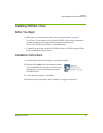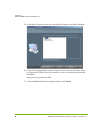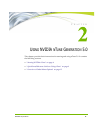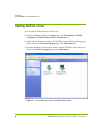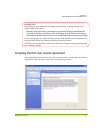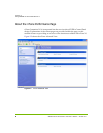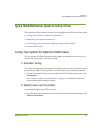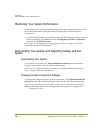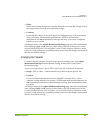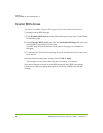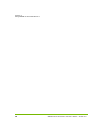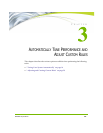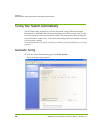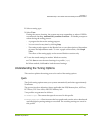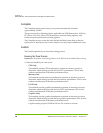NVIDIA Corporation 11
C
HAPTER 2
Using NVIDIA nTune Generation 5.0
• Hints:
When overclocking the system, it may be desirable to increase the voltage level of
the components to provide more operating margin.
•Cautions:
Increasing the voltage or the clock speed of a component may void its warranty
due to exceeding recommended specifications. NVIDIA and the board
manufacturer are not responsible for damage that may occur when component
tolerances are exceeded.
All changes made to the Adjust Motherboard Settings page take effect immediately
after selecting Apply or OK; however, these setting will only remain active for the
current Windows session. This will allow a user to safely return to Windows in the
event of a crash, without any possibility of boot issues since the changes are not made
directly to the BIOS settings.
Changing Fan Speeds
To control the CPU fan speed as well as the speed of auxiliary fans, click Adjust
Motherboard Settings from the Manual Tuning section of the Control Panel
Performance page.
Access to these adjustments requires BIOS support from the motherboard manufacturer.
• Range: “Off” to “Max”, with incremental steps defined by the specific fan.
• Caution:
It is not recommended that these fans be disabled or slowed down, unless
adequate cooling measures are in place. NVIDIA and the board manufacturer are
not responsible for thermal overload damage resulting from manipulation of the
fan speed.
All changes made on the Adjust Motherboard Settings page take effect immediately
after selecting Apply or OK; however, these setting will only remain active for the
current Windows session. This will allow a user to safely return to Windows in the
event of a crash, without any possibility of boot issues since the changes are not made
directly to the BIOS settings.