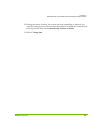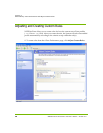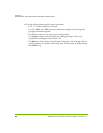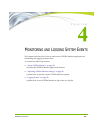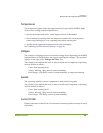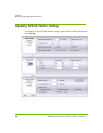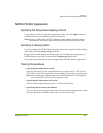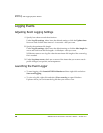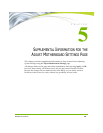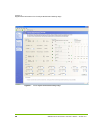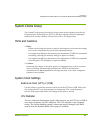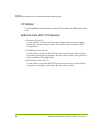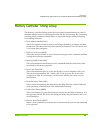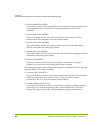NVIDIA Corporation 27
C
HAPTER 4
Monitoring and Logging System Events
NVIDIA Monitor Appearance
Specifying the Temperature Reading Interval
To specify how often to update the temperature values, click the Update list arrow
and then click one of the polling intervals from the list.
Note: Because of SMI traffic and CPU utilization, faster polling times may impact
performance. This may be particularly noticeable when playing WAV files.
Specifying a Viewing Option
To always display the NVIDIA Monitor application in the foreground while running
other tasks, select the Always on top check box.
Because this can hide items in the background, you can adjust the transparency of
NVIDIA Monitor up to 80% by moving the Transparency Level slider.
The greater the percentage, the more transparent the NVIDIA Monitor appearance
Tracking Temperatures
• Specifying the temperatures to track
Select the check boxes of the components that you want to track— CPU, System,
GPU, GPU2, and CPU2 temperatures. If unavailable, the check box is grayed-out.
Note: GPU temperature tracking requires ForceWare Release 55 or later graphics
drivers and GeForce FX or greater graphics cards.
• Specifying the Temperature Scale to Use
Choose which temperature scale to use—Celsius or Fahrenheit.
• Specifying the Overtemp Alert Method
You can specify how the system alerts you when a measured temperature exceeds
the limit specified in the BIOS–either with a visual or audio alert.