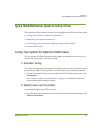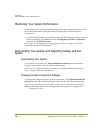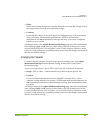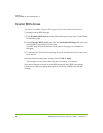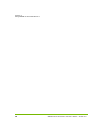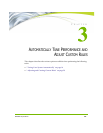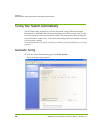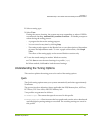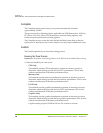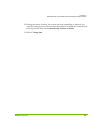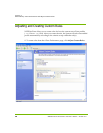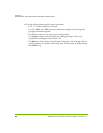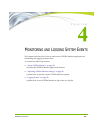NVIDIA Corporation 17
C
HAPTER 3
Automatically Tune Performance and Adjust Custom Rules
2 Select a tuning type.
3 Select Tune.
During the course of tuning, the system may stop responding or reboot. NVIDIA
recommends checking Automatically continue at reboot ... to disable prompts on
reboot during the tuning process.
• A progress bar shows the tuning progress.
• You can cancel at any time by clicking Stop.
• The tuning results appear in the Results box as a text description of the number
of passes and adjustments made. To view a graph of the results, click Graph
View.
The effects of the tuning apply to the current Windows session only.
4 To use the tuned settings in another Windows session,
a Click Save to save the tuned settings in a profile (
.npe
)
b When needed, click Load to load the tuned settings.
Understanding the Tuning Options
This section explains the tuning process for each of the tuning options.
Quick
The Quick tuning option tunes your system automatically and takes approximately
20 minutes.
The process involves adjusting (where applicable) the FSB, Memory bus, AGP bus,
PCI-E bus, GPU Core clock, and GPU Memory bus.
Two profiles are generated as follows:
•
Default.npe
- The current bus speeds are saved in this profile.
•
Bestsystem.npe
- nTune increases the bus speeds and runs the micro-benchmark
until the highest passing settings are reached. The resulting settings are saved in
this profile.