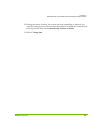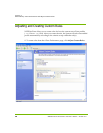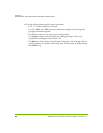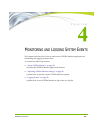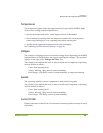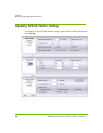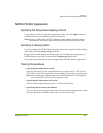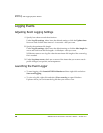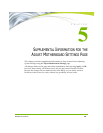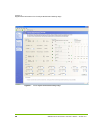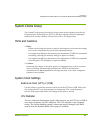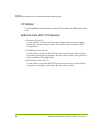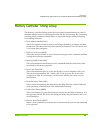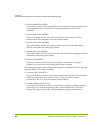28 NVIDIA nTune Generation 5.0 User’s Guide – Version 2.0
C
HAPTER 4
Monitoring and Logging System Events
Logging Events
Adjusting Event Logging Settings
1 Specify how often to track the selections.
Under Log file settings, either leave the default setting or click the Update timer
list arrow and click the time interval—in seconds—that you want.
2 Specify the maximum file length.
Under Log file settings, either leave the default setting or click the Max length list
arrow and click from the file lengths—in kilobytes—that you want.
NVMonitor starts a new log file when the maximum file length of the current log
file is reached.
3 Under Log these events, check one or more of the items that you want to track—
profile changes, bus speeds, and temperature.
Launching the Event Logger
• To start logging, click Launch NVIDIA Monitor and then right click and select
Start event logging.
• To view a log file, right click and select View event log to open Windows
Explorer where you can locate the log file that you want to view.