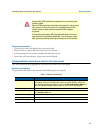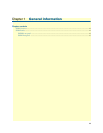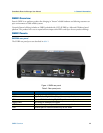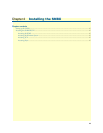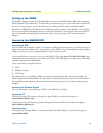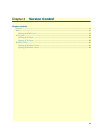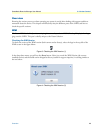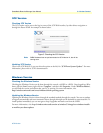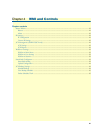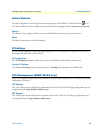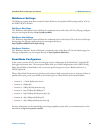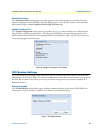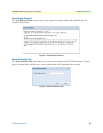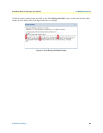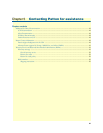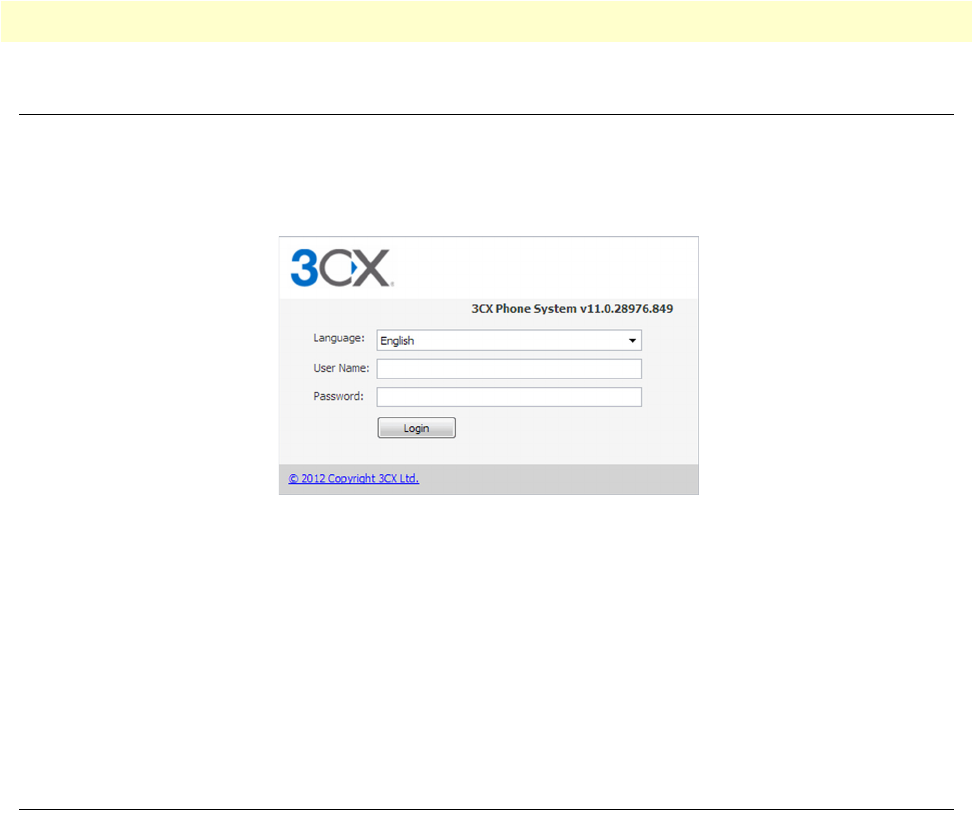
3CX Version 20
SmartNode Branch eXchange User Manual 3 • Version Control
3CX Version
Checking 3CX Version
The 3CX version can be seen at the log-in screen of the 3CX Web interface, by either direct navigation or
through the Patton WMI. An example is shown below:
Figure 5. Checking the 3CX Version
Note
SNBX Hardware has not yet been tested on 3CX Version 12, but will be
coming soon.
Updating 3CX Version
Once in the 3CX Web GUI, you can select the option on the left, for “3CX Phone System Updates”. For more
information, please refer to 3CX’s documentation.
Windows Version
Checking the Windows Version
Checking the Windows Version can be done through the console, via RDP or a KVM. Once logged into Win-
dows, click the ‘Start’ button, right-click on ‘Computer’, and then click Properties. Under ‘Windows Edition’,
you will find the version and edition that your PC is running. For more information, visit:
http://windows.microsoft.com/en-us/windows/which-operating-system
Updating the Windows Version
Updating the Windows Version is done through the standard method through the console. You can set updates
to happen automatically and cause automatic reboot, though this might not be desirable in some situations. To
install updates immediately you can navigate to http://upgrades.microsoft.com from the SNBX.
For more information, visit: http://windows.microsoft.com/en-us/windows7/change-how-windows-installs-
or-notifies-you-about-updates