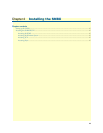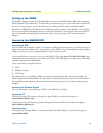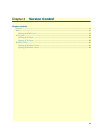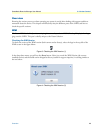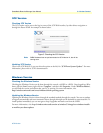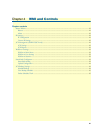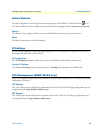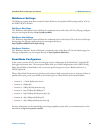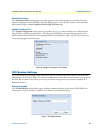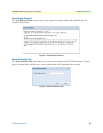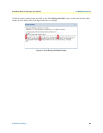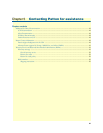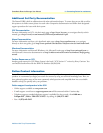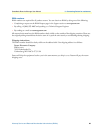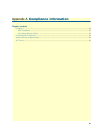3CX Backup Settings 24
SmartNode Branch eXchange User Manual 4 • WMI and Controls
SmartNode Analog
The ‘Smartnode Analog’ button opens up a form to generate and automatically save an Analog Terminal
Adapter configuration on the SNBX for the SmartNode to grab, to view the files in plain text or download
them simply navigate to http://ipaddress:5000/config/<file.name>.cfg
Upload Configuration
The ‘Upload Configuration’ button opens up a window (see figure 6) which enables you to upload custom
built Configs to the directory listed above. This allows more flexibility in the provisioning capacity of the
SNBX. Please be advised that ALL files uploaded will be renamed with the suffix ‘.cfg’ this is for security rea-
sons protecting against harmful scripts.
Figure 6. Upload Configuration File dialog
3CX Backup Settings
If you purchased an 8GB Patton SNBX Flash Drive (SKU: 07K-8GB-USB-SNBX) You can utilize the auto-
backup feature in the Patton WMI. It is a planned enhancement to have this control all remote storage, but at
this time Drive Letters do not match up. For any non-Patton Storage device you can utilize standard 3CX
Backup Procedures.
Schedule Backup
The ‘Schedule Backup’ button allows you to schedule automatic backups to the Patton SNBX Flash Drive.
The format to input is #:##AM or #:##PM. As is shown on the dialog box below:
Figure 7. Schedule Backup