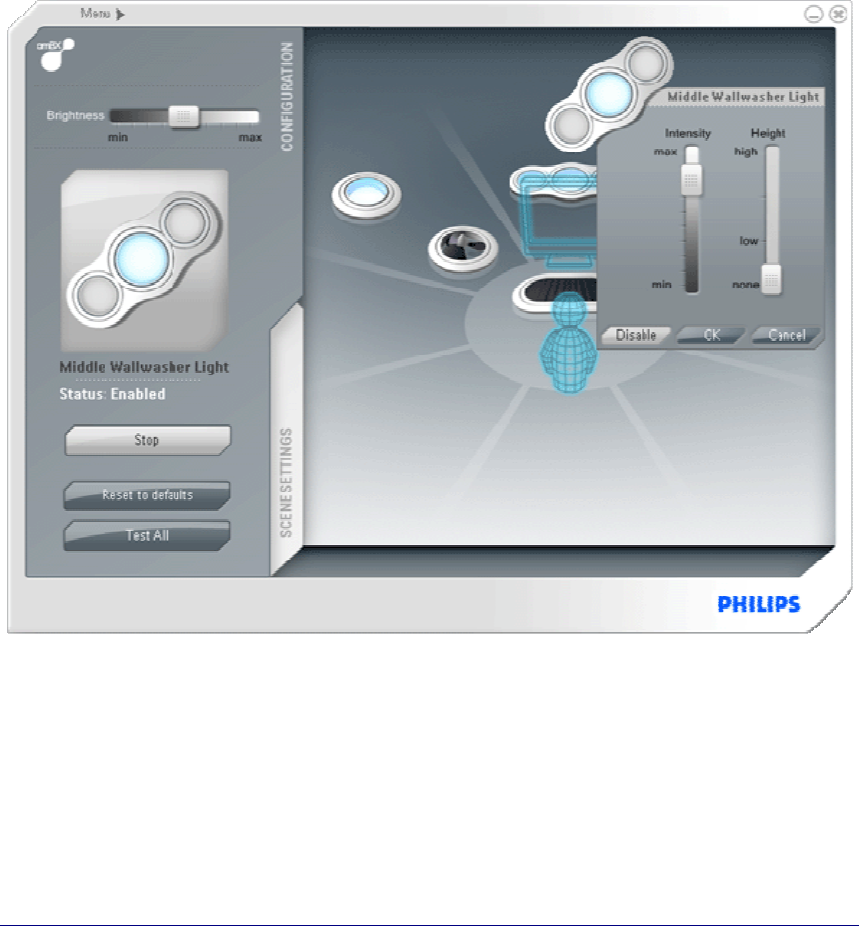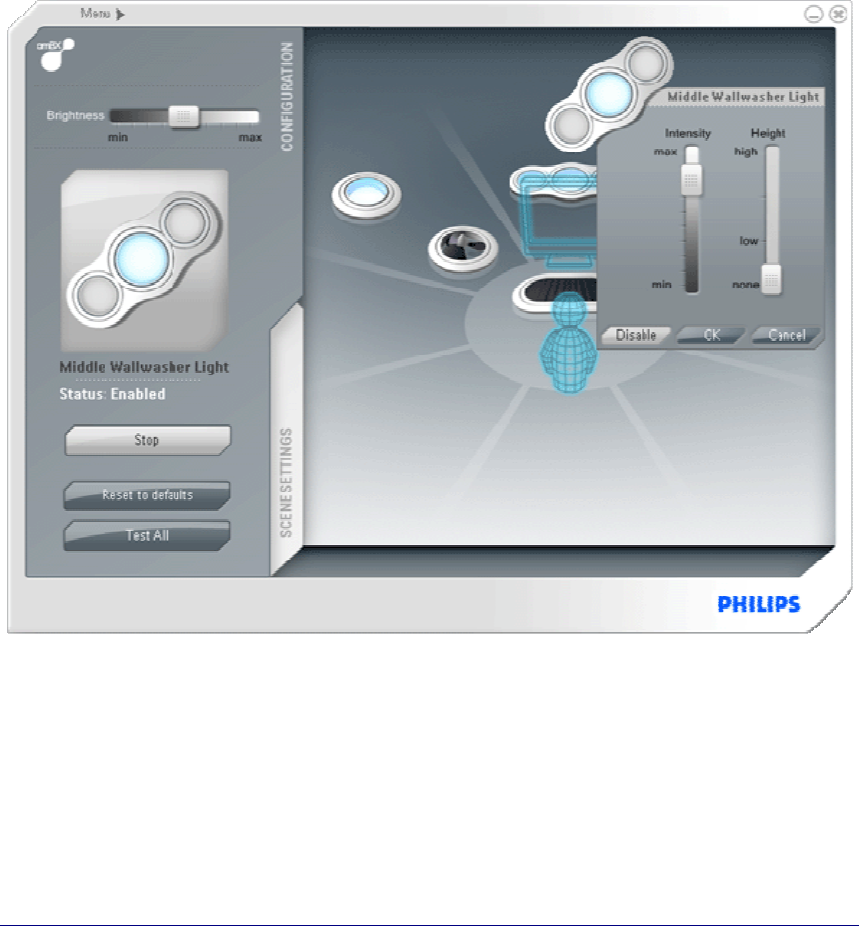
Configuring the Philips amBX PC Gaming
Peripherals
Configuration Screen
You use the Configuration screen to prepare the Philips amBX™ PC Gaming Peripherals to interact with
the
amBX™ enabled games. Next to defining the position of the peripherals and customizing their settings,
you can also test your Philips amBX™ PC Gaming Peripherals and reset them to their defaults, control the
overall brightness and stop the interaction of the peripherals with the amBX™ enabled games.
The Configuration screen contains the following parts:
1.
The Peripheral Overview: this overview shows all connected Philips amBX™ PC Gaming Peripherals,
their status and position. You can reposition the icons in the Peripheral Overview to match the actual
location of the hardware. When you click an icon in the overview, its
Peripheral Settings panel appears.
2.
The Left Pane: this pane contains the Overall Brightness slider, information about the selected icon in
the Peripheral Overview and the controls to stop all peripherals temporarily, reset them to their
defaults and test the Philips amBX™ PC Gaming Peripherals.
3.
The tabs: with these tabs, you can switch between the Configuration screen and the Scene Settings
screen
.
4.
The Help Text bar: when you move the mouse over an icon or a button anywhere in the Direct
Control window, information or instructions for the item appear in this bar.