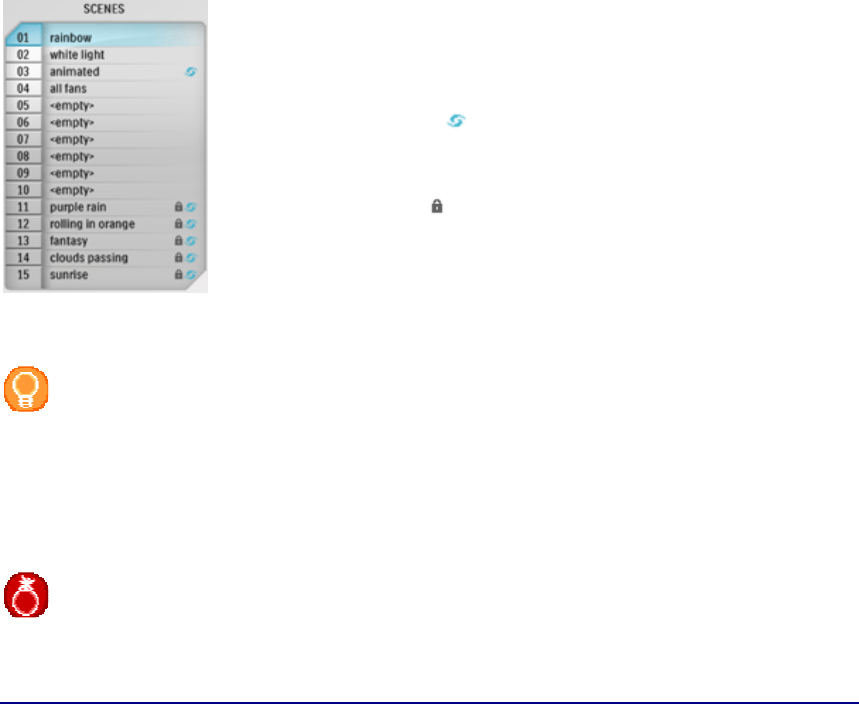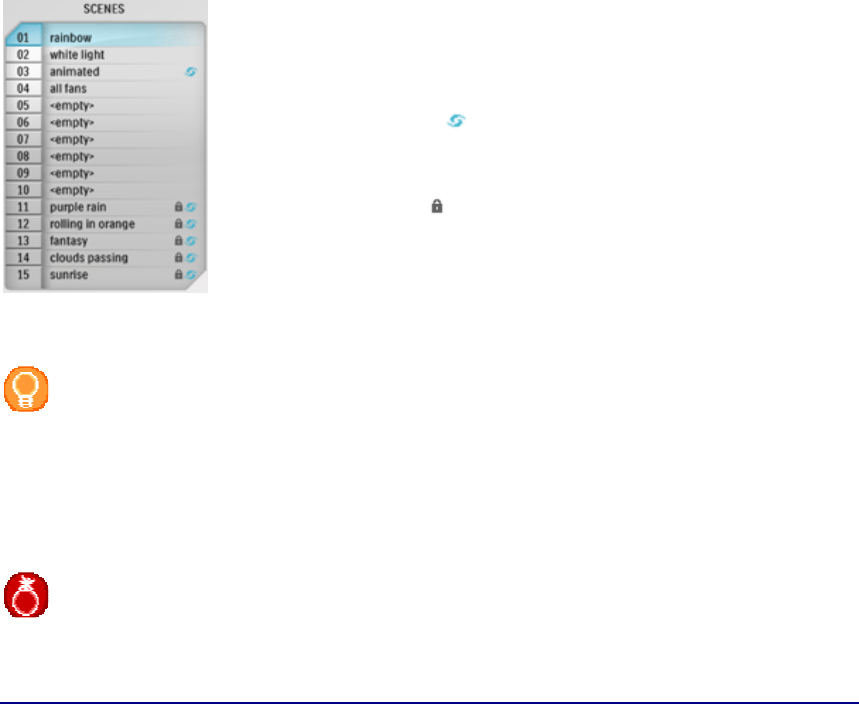
Setting Up the Philips amBX PC Scenes
Scenes Selector
The Scenes Selector contains 15 scenes. There are 3 different scene types:
•
Static scenes: are scenes where you set the color and/or intensity
of all Lights and Fans individually.
You define these settings in the
Peripheral Scene Settings Panel.
•
Dynamic scenes : are animated scenes where you can set a
range of color and intensity, the Lights need to pass through during
a certain time-span.
You define these settings in the
Animation Settings panel.
•
Preset scenes : are 5 scenes Philips already programmed for
you and that contain complex animations, which can use different
amBX™ peripherals, Fans included.
You cannot adjust the settings of these scenes.
Tip
•
If you want to use your Philips amBX™ PC Gaming Lights as regular lighting in your
room, you can select the scene
White lights. In this scene all lighting peripherals are set
to white light and 100% brightness. You still can adjust the brightness with the hardware
brightness slider on the Speaker Lights.
•
If you want to use your Philips amBX™ PC Gaming Fans to cool down your room, you can
select the scene
All fans. In this scene all fans are set to 100% intensity and the lights
are disabled.
Warning
In the Scenes Selector, it is not possible to add new scenes. You can only overwrite existing
scenes by
changing the Scene Settings and saving these changes in the Scene Settings screen.