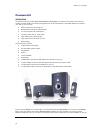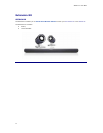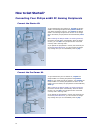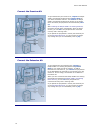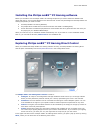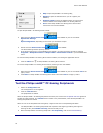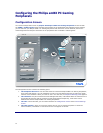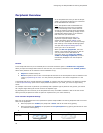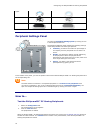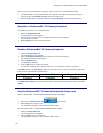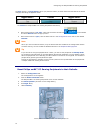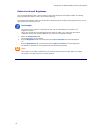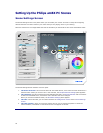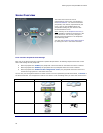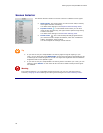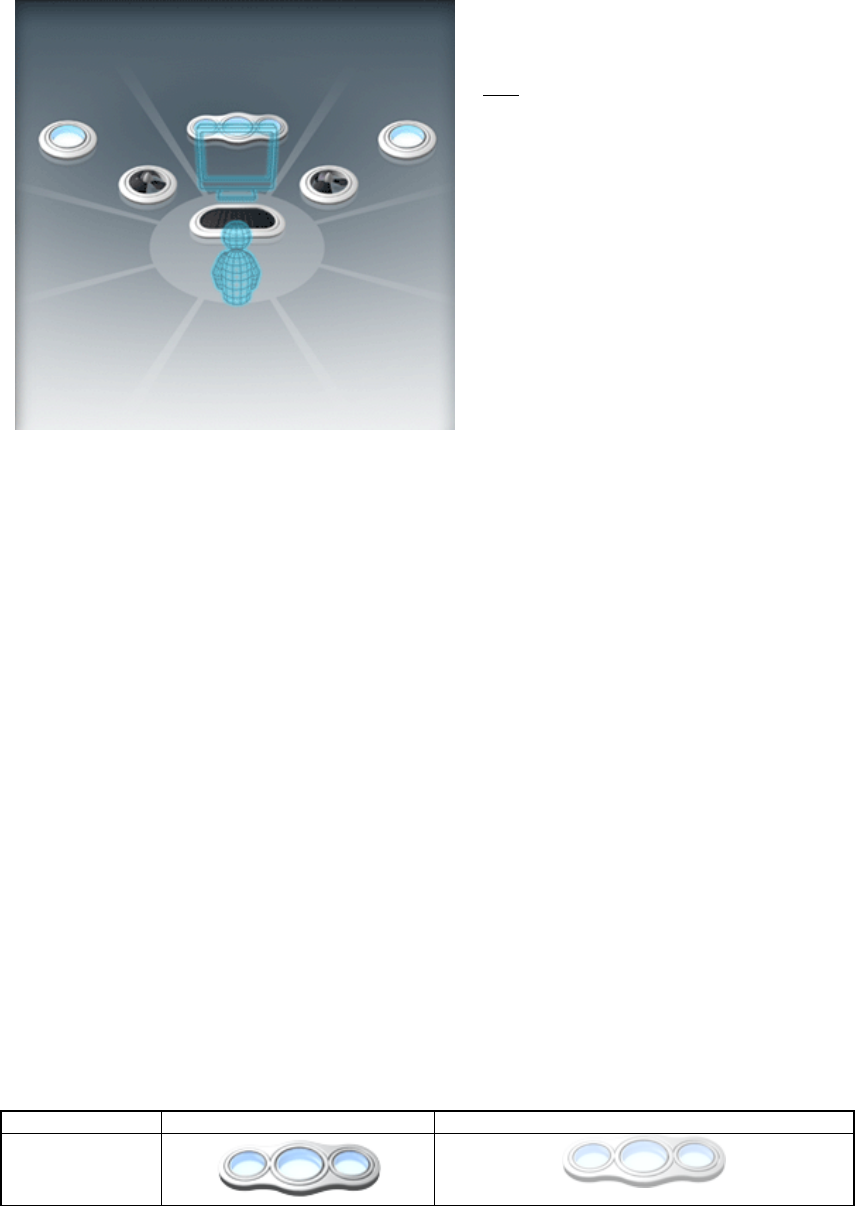
Configuring the Philips amBX PC Gaming Peripherals
18
Peripheral Overview
In the Peripheral Overview you see the Philips
amBX™ PC Gaming Peripherals you connected
to the Wall Washer & Controller.
Note
: The Speakers and the Subwoofer are
not displayed in this overview, since Philips
amBX™ PC Gaming Direct Control does not
control the settings of these audio peripherals.
To manage your audio settings simply use the
standard Microsoft® facility or the software
that came with your audio card.
In this Peripheral Overview each
icon
represents a specific Philips amBX™ PC
Gaming Peripheral and its
position in the
room. You can reposition the icons and change
their settings in the Peripheral Settings panel.
You open the
Peripheral Settings panel by
clicking an icon in the Overview.
When you
add new peripherals, the icons
appear in the Peripheral Overview as soon as
you plug them into the Wall Washer &
Controller. When you
unplug any Philips
amBX™ PC Gaming Peripherals
, the icons
immediately disappear from the Peripheral
Overview.
Position
In the Peripheral Overview, the horizontal pane in the area around the gamer is divided into 8 segments.
When you open the Configuration screen for the first time, the icons are positioned on their
default position.
When these positions do not match the actual hardware set-up,
•
Adjust the hardware setup or
•
Match the position of the icons in the Peripheral Overview to the actual position of the hardware in the
room by
repositioning the icons. You can place the peripherals in one of the 8 segments or in the
center.
A peripheral also has a vertical positioning or
height, in regard to the other peripherals. You define this height
in the
Peripheral Settings panel. When all peripherals are placed on your desk, you use the height setting
'None'.
For example: when a Fan is placed on your desktop and a Speaker Light is placed on the ground, you should
set a higher height setting for the Fan than for the Speaker Light.
By positioning the icons correctly in the Peripheral Overview, the amBX™ software is able to set the correct
setting for each peripheral to create an optimum experience for your room and setup.
Icons and their Peripheral Settings
Each icon in the Peripheral Overview represents a specific Philips amBX™ PC Gaming Peripheral and the current
status of the peripheral.
•
When a peripheral is enabled, the peripheral is active and will be used during gaming.
•
When a peripheral is disabled, the peripheral will not participate during gaming and cannot be used
to create the mood lighting.
•
Enabled Disabled
Wall Washer &
Controller