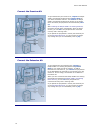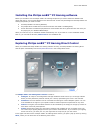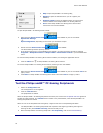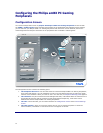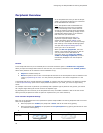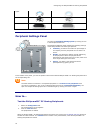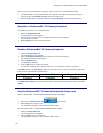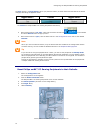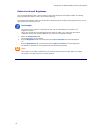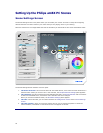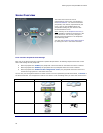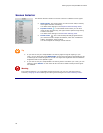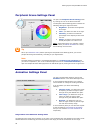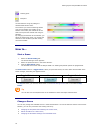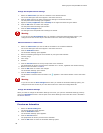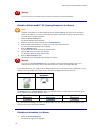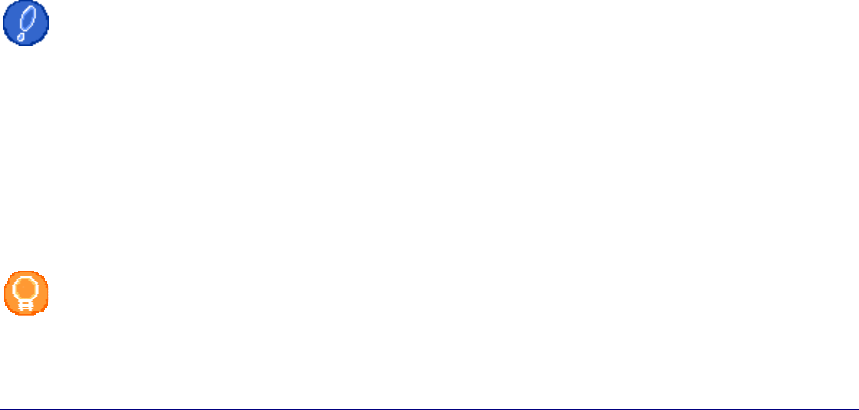
Configuring the Philips amBX PC Gaming Peripherals
22
Define the Overall Brightness
You use the Brightness slider in the left pane to control the brightness of all Philips amBX™ PC Gaming
lighting Peripherals relative to their own individual settings.
On the side of the Speaker Light you can also find a brightness slider to adjust the brightness while you are
playing games or listening to music.
For Example
You have set your Lights to a brightness of 20% and your Wall Washer & Controller to a
brightness of 40%.
When you increase the overall brightness from 100% to 150%, your Lights will shine with a
brightness of 30% and the Wall Washer & Controller with a brightness of 60%.
1. Select the
Configuration tab.
The 'Configuration' screen appears
2. Drag the
Brightness slider in the left pane to the left to decrease the overall brightness.
-or-
Drag the
Brightness slider in the left pane to the right to increase the overall brightness
The software calculates the new brightness of the individual peripherals.
Note
The location of the slider is saved when you close the Direct Control window. When you reopen
the window, the slider will be on the same position.