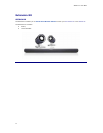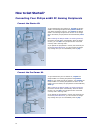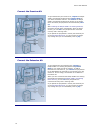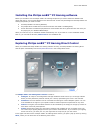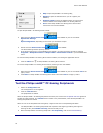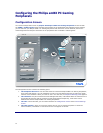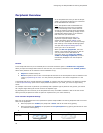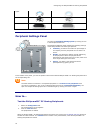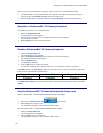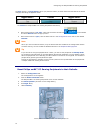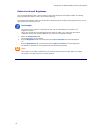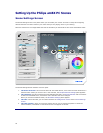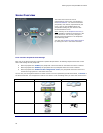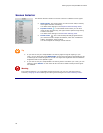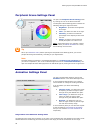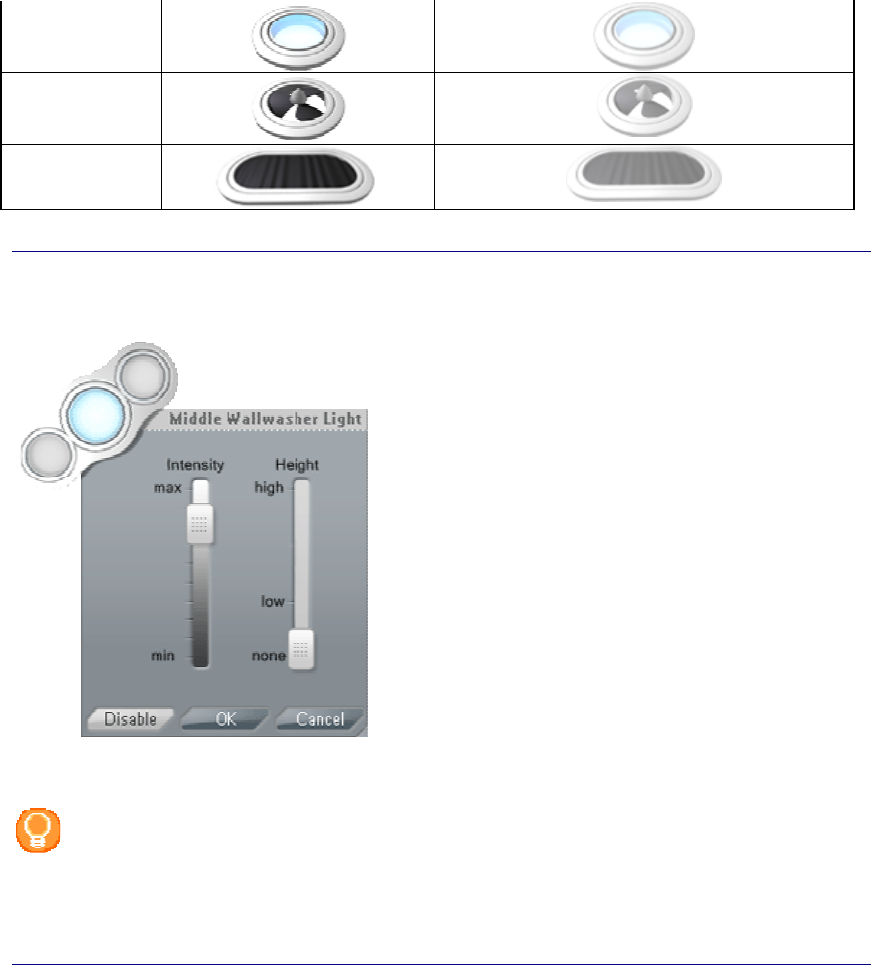
Configuring the Philips amBX PC Gaming Peripherals
19
Lights
Fans
Wrist Rumbler
Peripheral Settings Panel
You open the Peripheral Settings panel by clicking an icon
in the Peripheral Overview.
The Peripheral Settings panel contains the following settings
of the Philips amBX™ PC Gaming Peripherals:
•
Intensity: you define the maximum percentage of
the capacity that the peripheral can use when it is
active.
•
Height: you define the relative vertical positioning
of the peripheral. When two peripherals are
positioned on the same level in the room, make sure
their height settings are the same.
•
Status: you define if the peripheral should
participate during gaming or not.
In the header of the panel, you see the product name of the selected Philips amBX™ PC Gaming Peripheral and
the corresponding icon.
Note
The Wall washer & Controller is a composed peripheral: it is treated as one peripheral when
you want to reposition it, but it has 3 individual lights that can be
customized individually. You
open the Peripheral Settings panel of an individual Light by clicking one of the 3 lights.
How to...
Test the Philips amBX™ PC Gaming Peripherals
1. Select the Configuration tab.
The 'Configuration' screen appears.
2. Click the
Test All button.
The peripherals are tested.
When the Philips amBX™ PC Gaming Peripherals are tested, the icons on the
Peripheral Overview glow and
animate one after another. The
Test All button remains in the pressed state, while all Philips amBX™ PC
Gaming Peripherals are tested.