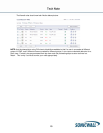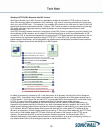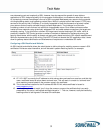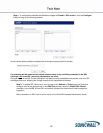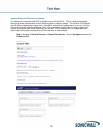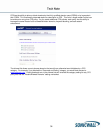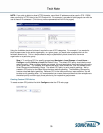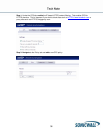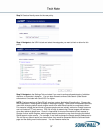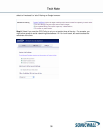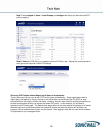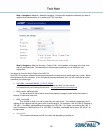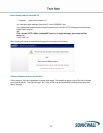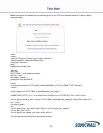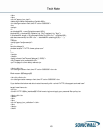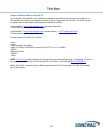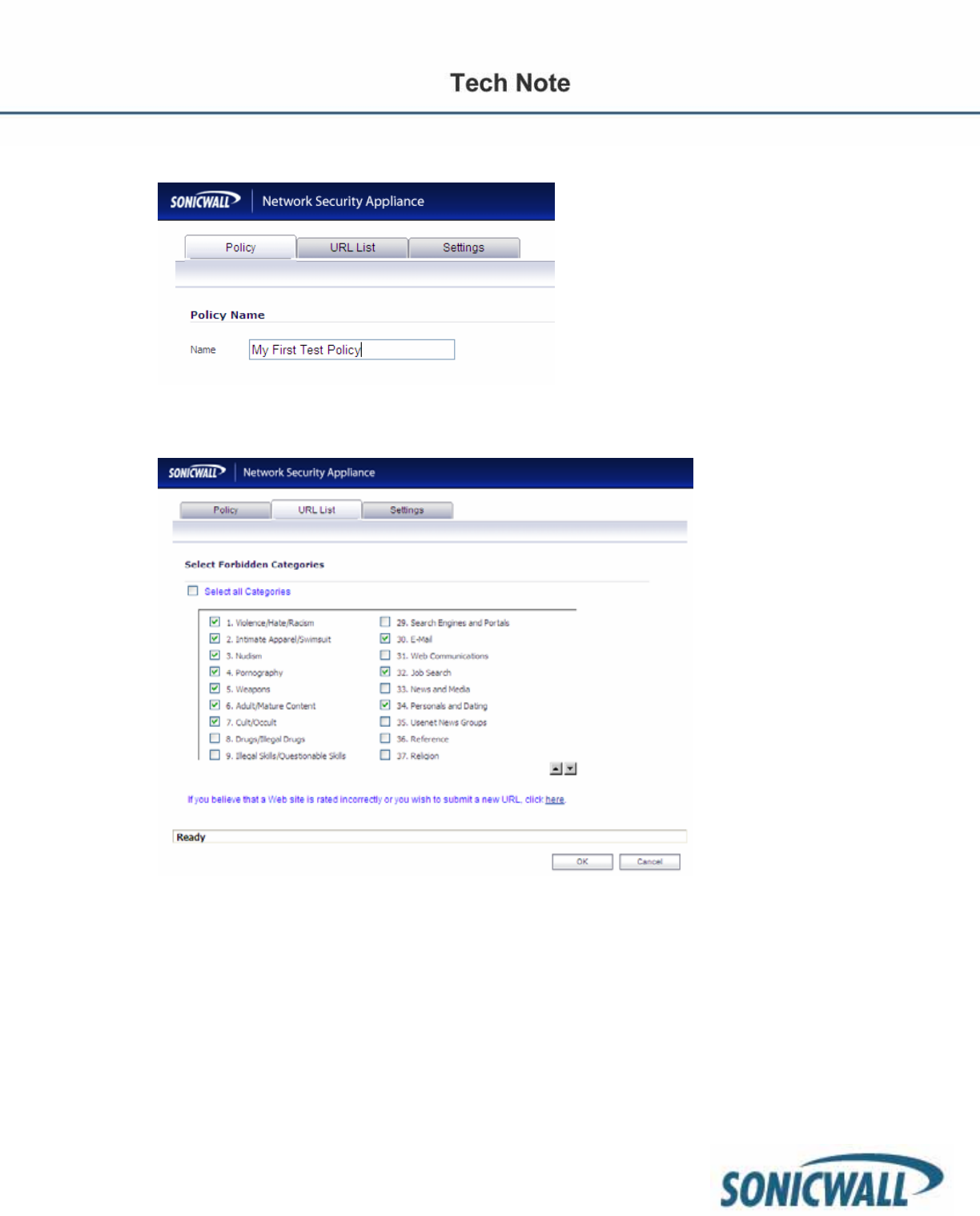
37
Step 3: Create a friendly name for the new policy.
Step 4: Navigate to the URL List tab and select the categories you want to block or allow for this
policy.
Step 5: Navigate to the Settings Tab and select if you want to enforce allowed domains, forbidden
domains, or keywords in domains. You can also choose to enforce Safe Search (Safe Search
enforcement is included with SonicOS 5.2 or higher.
NOTE: Previous versions of SonicOS will require a custom Application Firewall policy. Please refer
to the Application Firewall guide for steps on creating the policy). Safe Search Enforcement prevents
users from changing default search engine results from safe filtered results to unrestricted content.
For example, images that are found on images.google.com are actually cached on Google’s servers
and not hosted on 3
rd
party servers. CFS has no way of determining if those images are forbidden
since they reside at google.com. Since it is impractical for most environments to block access to
Google or other search engines, enforcing safe search prevents the user from changing the default
filtered search engine results. For example, if one tried to change the Google search preferences to
“Do not filter my search results” as shown below, they would be presented with the Sonicwall block
page and the setting would not be saved. You can however move the