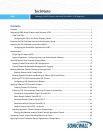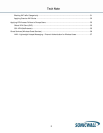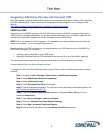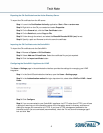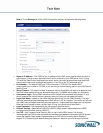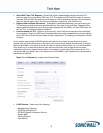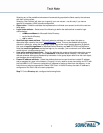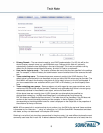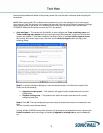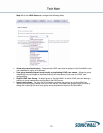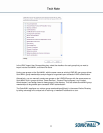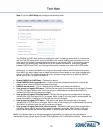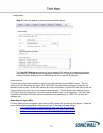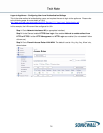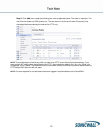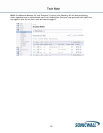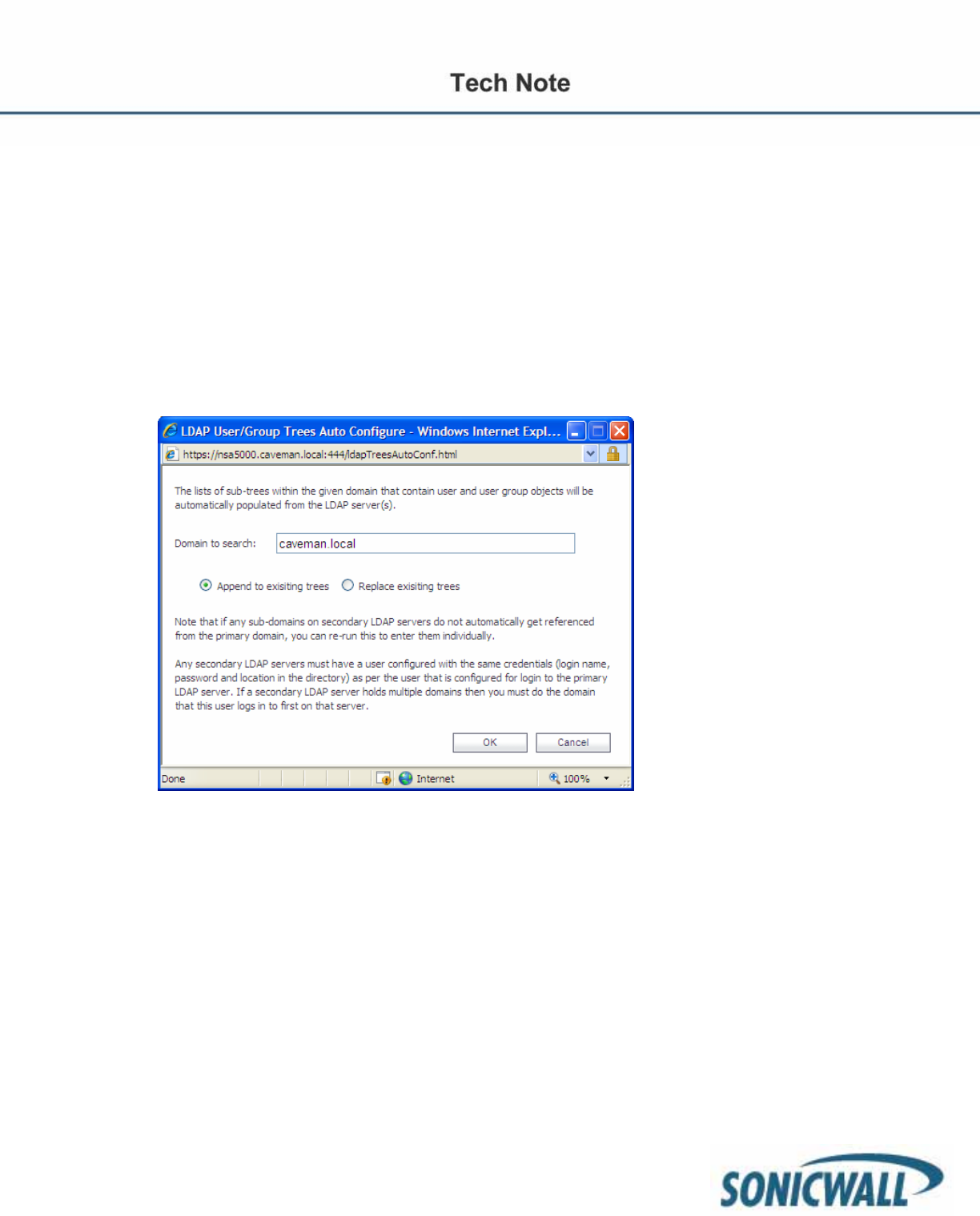
9
trees are best ordered with those on the primary server first, and the rest in the same order that they will
be referred.
NOTE: When working with AD, to determine the location of a user in the directory for the ‘User tree for
login to server’ field, the directory can be searched manually from the Active Directory Users and Settings
control panel applet on the server, or a directory search utility such as queryad.vbs in the Windows
NT/2000/XP Resource Kit can be run from any PC in the domain.
• Auto-configure – This causes the SonicWALL to auto-configure the Trees containing users and
Trees containing user groups fields by scanning through the directories in search of all trees that
contain user objects. To use auto-configure, first enter a value in the User tree for login to server
field (unless anonymous login is set), and then click the Auto-configure button to bring up the
following dialog:
Step 8: In the Auto Configure dialog box, enter the desired domain in the Domain to search field.
Select one of the following:
o Append to existing trees – This selection will append newly located trees to the current
configuration.
o Replace existing trees – This selection will start from scratch and remove all currently
configured trees first.
Step 9: Click OK. The auto-configuration process may also locate trees that are not needed for user
login.
You can manually remove these entries.
If using multiple LDAP/AD servers with referrals, this process can be repeated for each, replacing the
Domain to search value accordingly and selecting Append to existing trees on each subsequent
run.