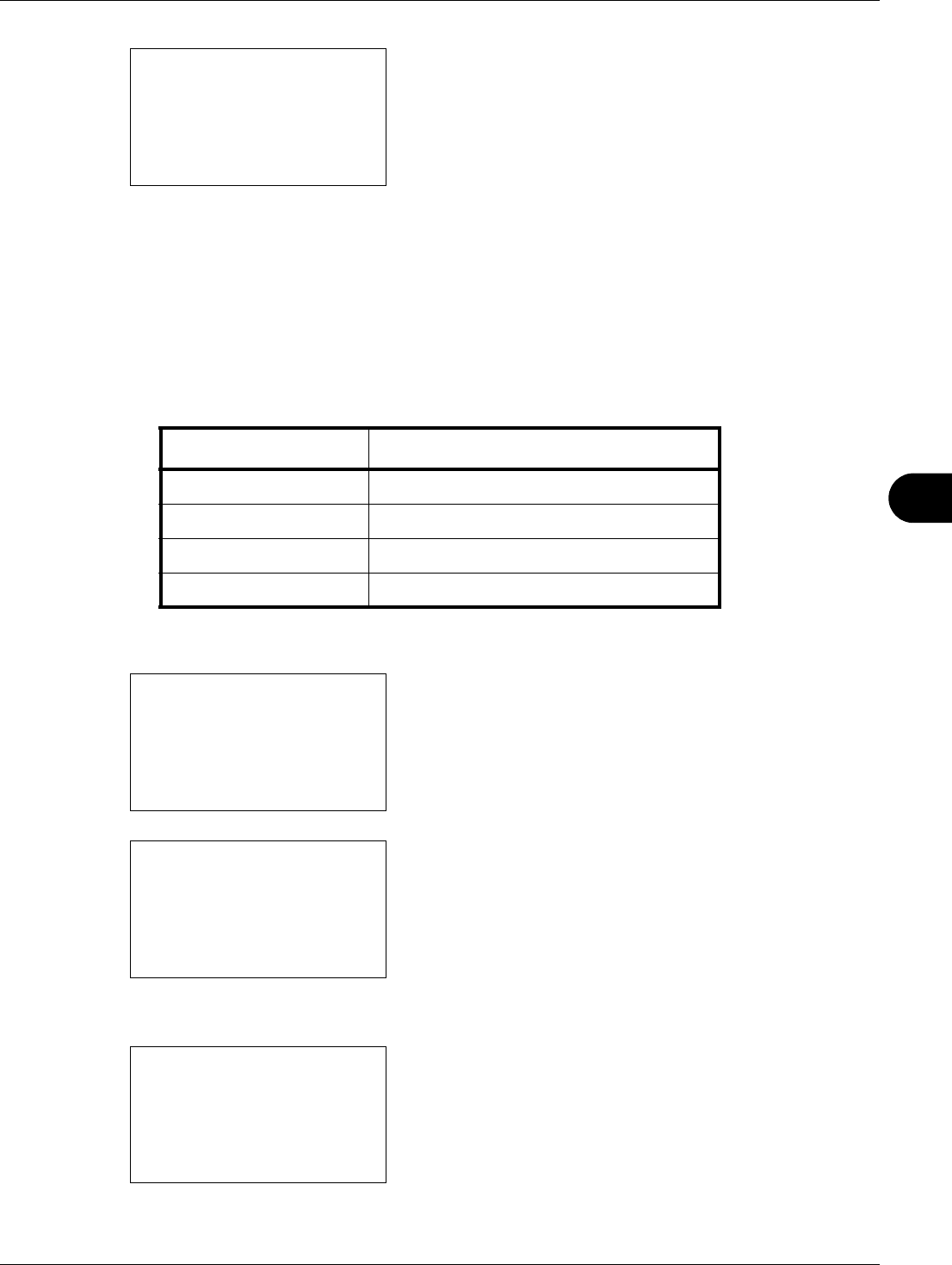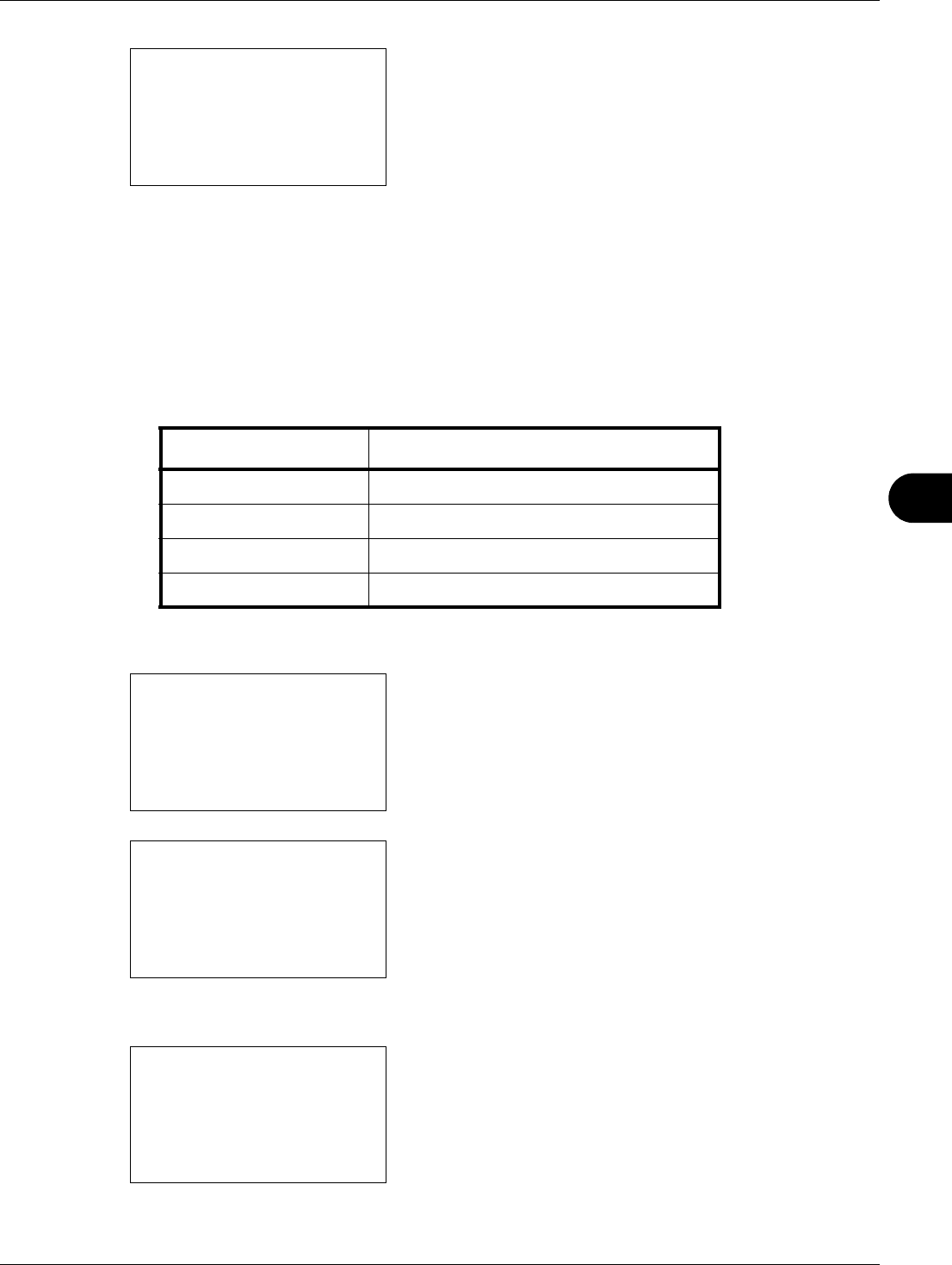
8
8-47
Default Setting (System Menu)
6 Press the OK key. Scan Resolution appears.
7 Press the or key to select [200x100dpi Norm.],
[200x200dpi Fine], [200x400dpi S.Fin], [300x300dpi],
[400x400dpi U.Fin] or [600x600dpi].
8 Press the OK key. Completed. is displayed and the
screen returns to the Function Default menu.
Original Image (Copy)
Set the default original document type for copying. The available default settings are shown below.
Use the procedure below to select the default quality setting for originals for copying.
1 In the Sys. Menu/Count. menu, press the or key to
select [Common Settings].
2 Press the OK key. The Common Settings menu appears.
3 Press the or key to select [Function Default].
4 Press the OK key. The Function Default menu appears.
5 Press the or key to select [Orig.Image(Copy)].
Scan Resolution:
a
b
3
200x400dpi S.Fin
*********************
5
400x400dpi U.Fin
4
*300x300dpi
Item Description
Text+Photo Text and photos together.
Photo For photos taken with a camera.
Text Only text, no photos.
Light Text/Line Sharply renders pencil text and fine lines.
Sys. Menu/Count.:
a
b
3
System/Network
4
User/Job Account
*********************
[ Exit ]
5
Common Settings
Common Settings:
a
b
*********************
2
Default Screen
3
Sound
[ Exit ]
1
Language
Function Default:
a
b
*********************
2
Scan Resolution
3
FAX Resolution
[ Exit ]
1
Color Selection