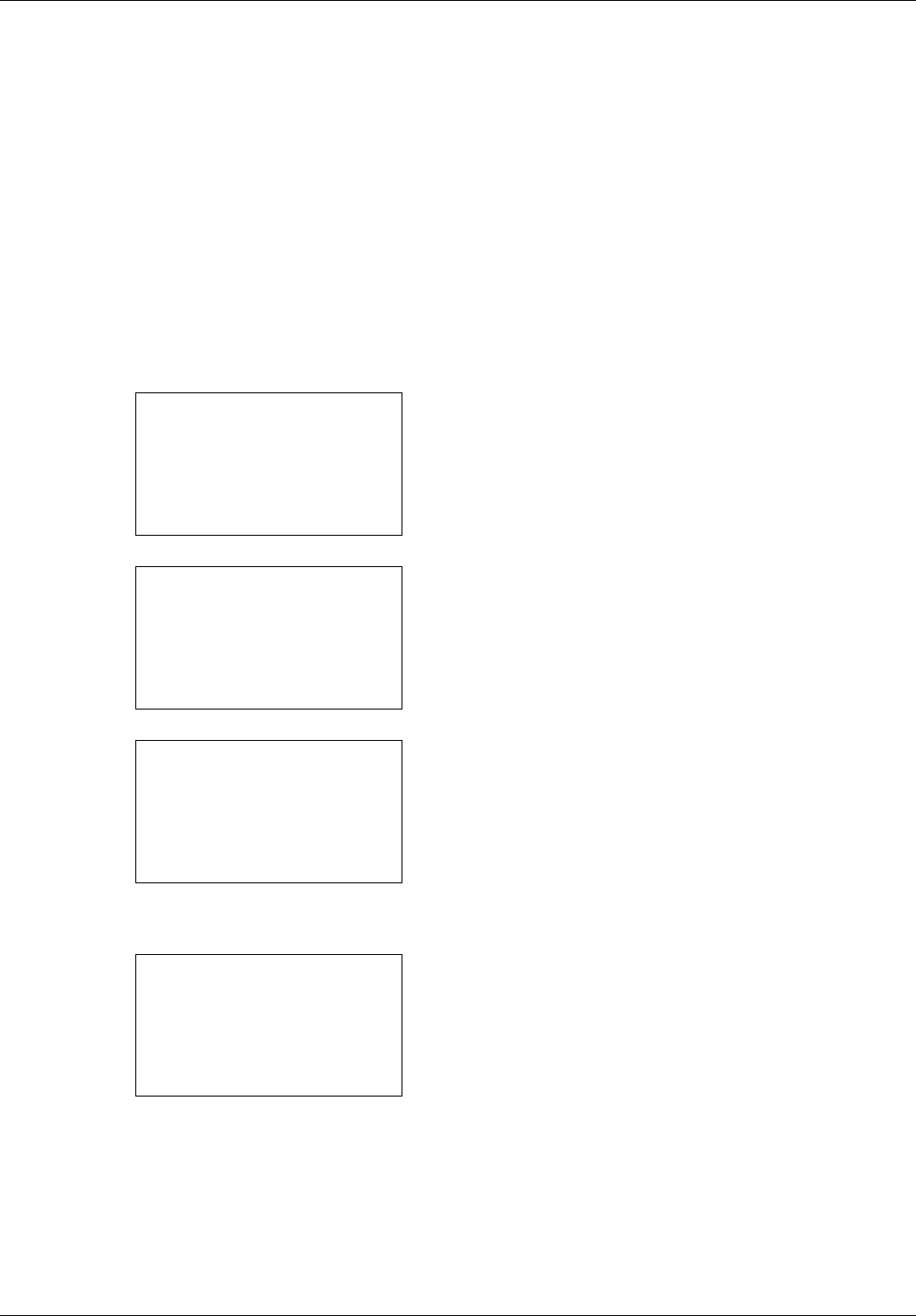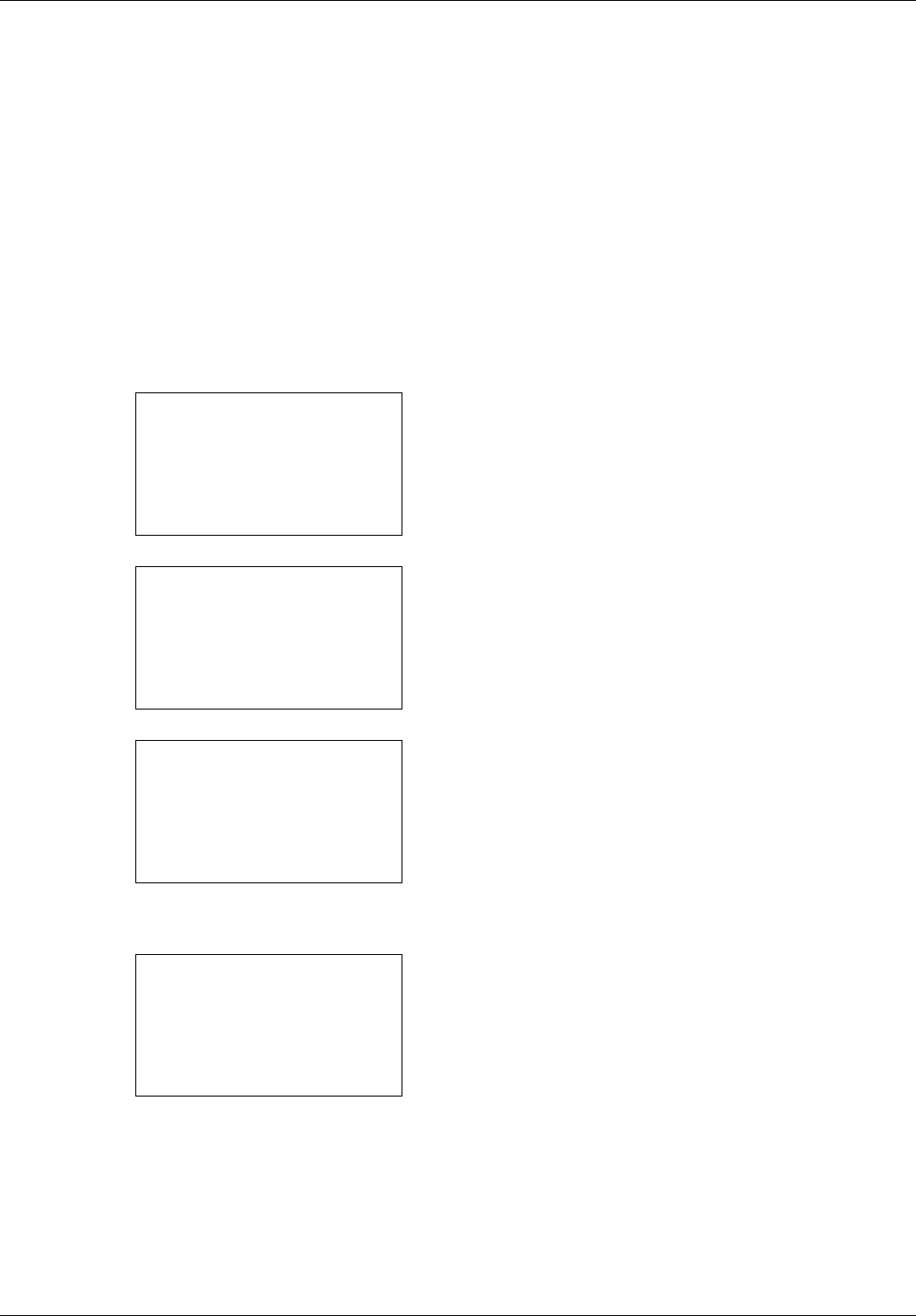
8-136
Default Setting (System Menu)
Network Setup
The following network settings are available.
• LAN Interface Setup …8-136
• TCP/IP (IPv4) Setup …8-137
• TCP/IP (IPv6) Setup …8-146
• Protocol Detail …8-151
LAN Interface Setup
Specify the settings for the LAN interface to be used. The default setting is Auto.
Use the procedure below to select the interface.
1 In the Sys. Menu/Count. menu, press the or key to
select [System/Network], and press the OK key.
A login screen will appear. Then, enter the user ID and
password with administrator privileges to log in, and
press [Login] (the Right Select key).
2 The System/Network menu appears.
3 Press the or key to select [Network Setting].
4 Press the OK key. The Network Setting menu appears.
5 Press the or key to select [LAN Interface].
Sys. Menu/Count.:
a
b
1
Report
2
Counter
*********************
[ Exit ]
3
System/Network
Login User Name:
L
b
*******************
Login Password:
[ Login ]
System/Network:
a
b
*********************
2
I/F Block Set.
3
Security Level
[ Exit ]
1
Network Setting
Network Setting:
a
b
*********************
2
WSD-SCAN
3
WSD-PRINT
1
TCP/IP Setting