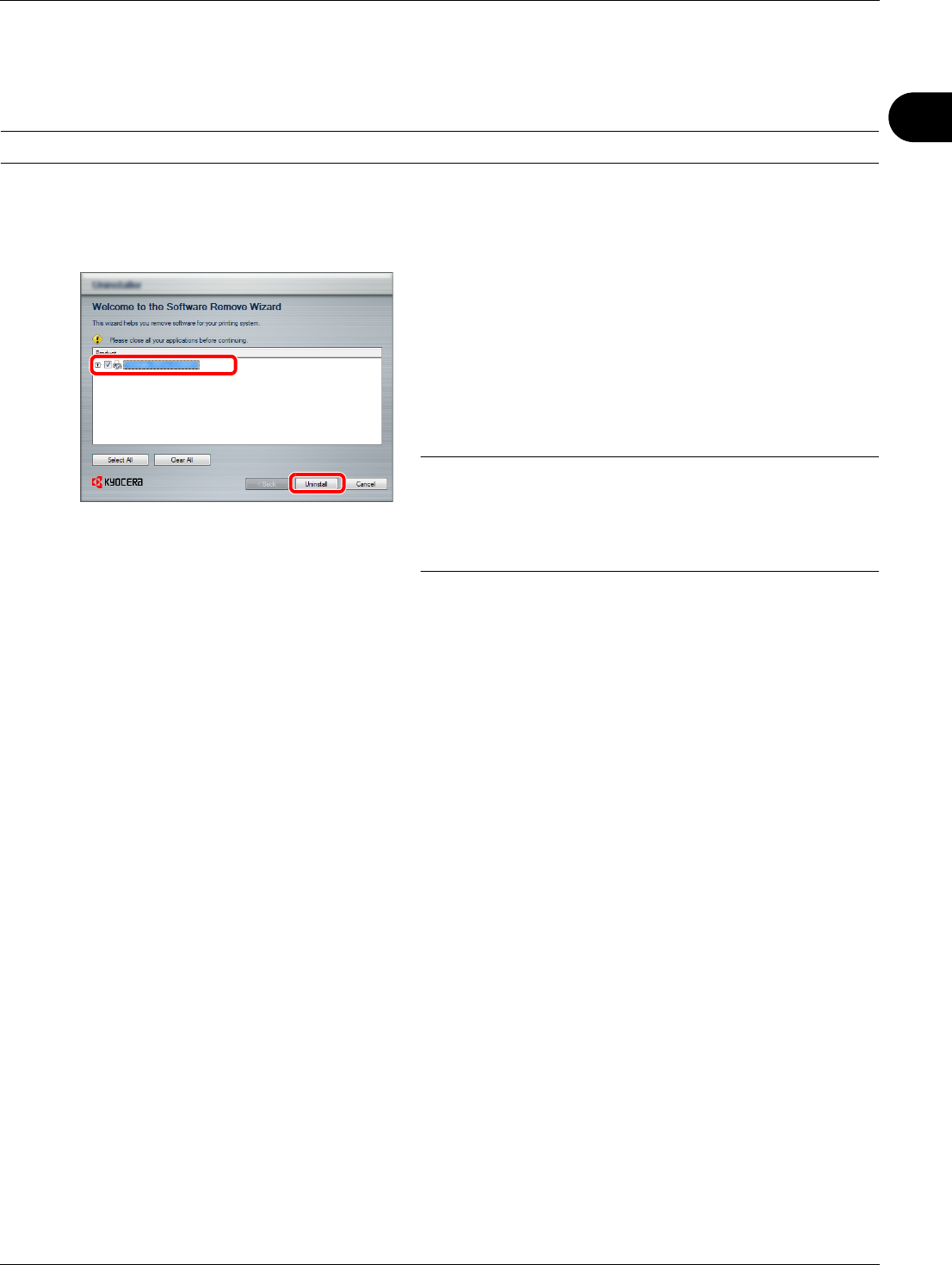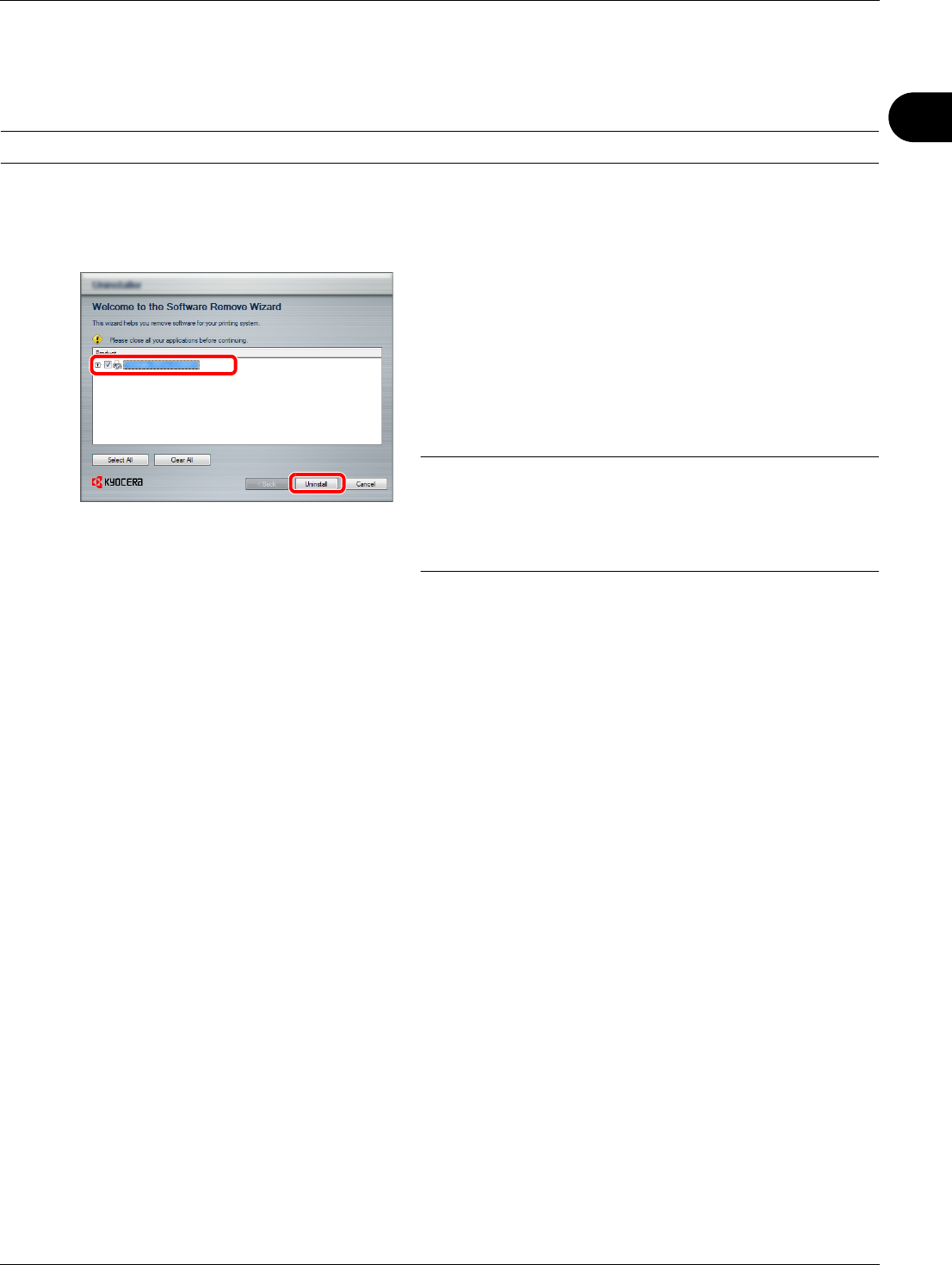
2
Preparation before Use
2-25
Uninstalling the Software
Perform the following procedure to delete the Software from your computer.
NOTE: Uninstallation on Windows must be done by a user logged on with administrator privileges.
1 Click Start button on the Windows and then select All
Programs, Kyocera, and Uninstall Kyocera Product
Library to display the Uninstall Wizard.
2 Place a check in the check box of the software to be
deleted.
Click Uninstall.
If a system restart message appears, restart the
computer by following the screen prompts. This
completes the software uninstallation procedure.
NOTE: The software can also be uninstalled using the
Product Library.
In the Product Library installation screen, click [Uninstall],
and follow the on-screen instructions to uninstall the
software.