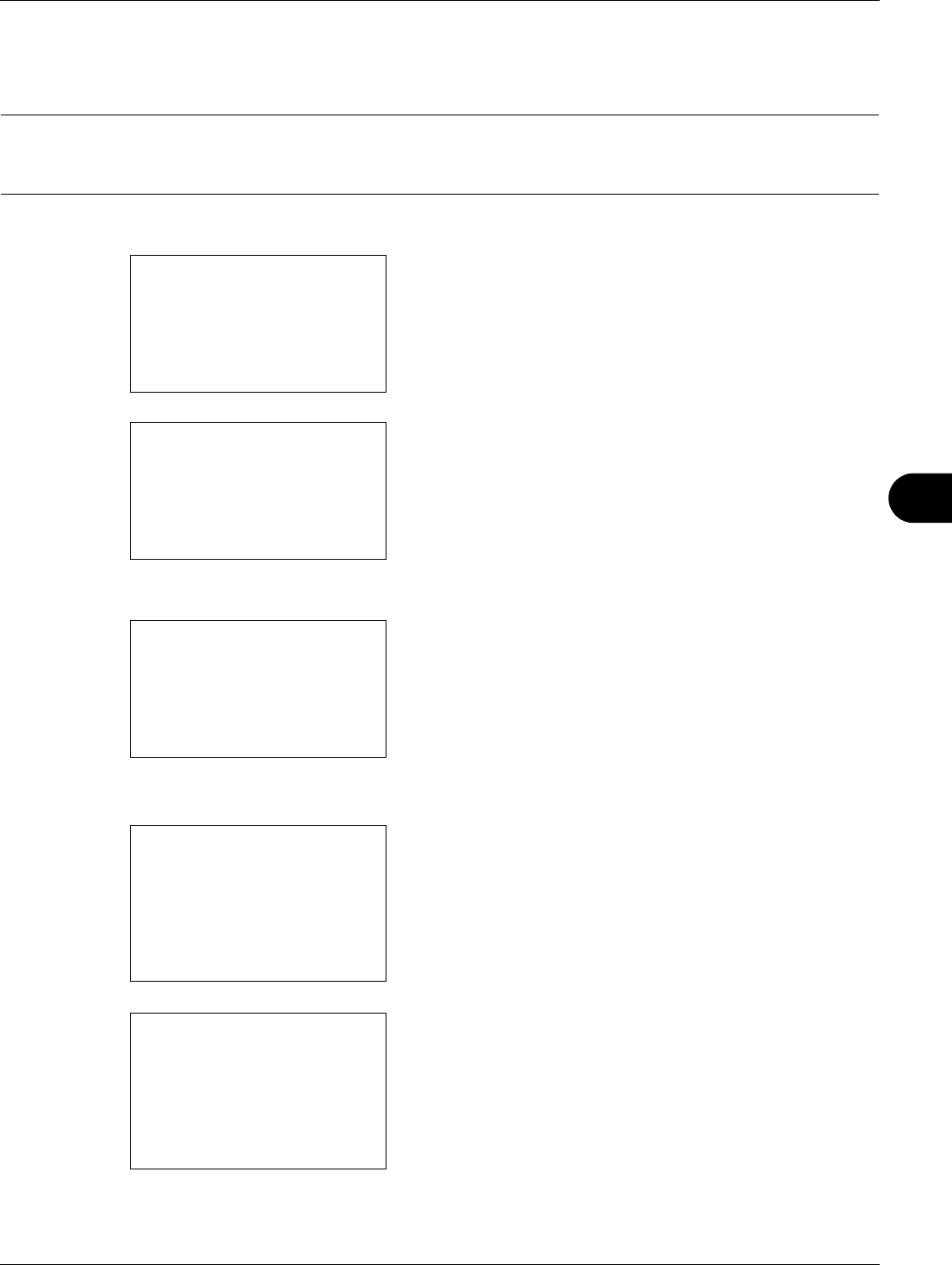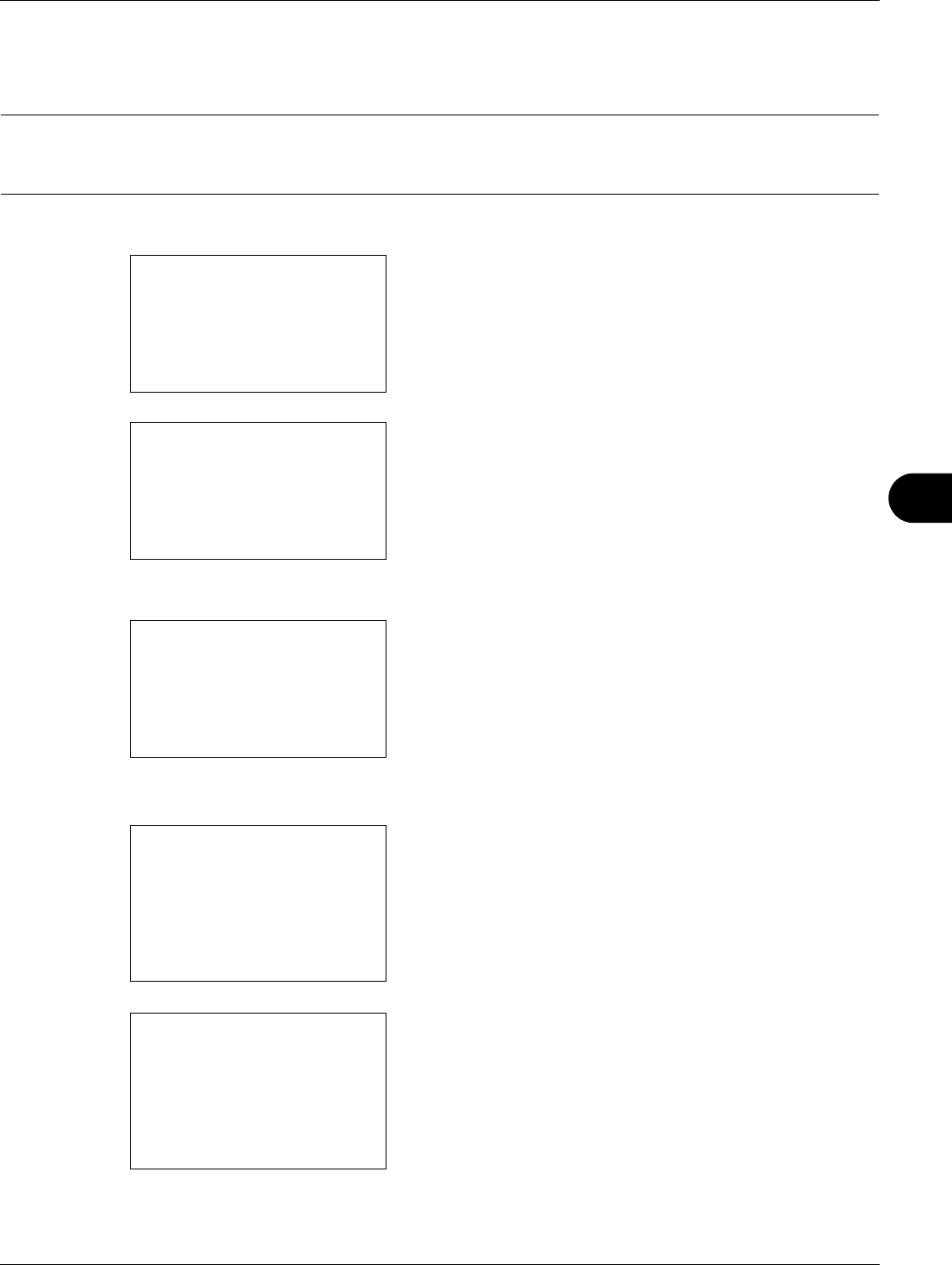
8
8-57
Default Setting (System Menu)
Subject/Body
Set the subject and body automatically entered (default subject and body) when sending the scanned originals by E-mail.
NOTE:
• Refer to Send as E-mail on page 3-19.
• Refer to Character Entry Method on Appendix-5 for details on entering characters.
Use the procedure below to set the default e-mail subject and message body.
1 In the Sys. Menu/Count. menu, press the or key to
select [Common Settings].
2 Press the OK key. The Common Settings menu appears.
3 Press the or key to select [Function Default].
4 Press the OK key. The Function Default menu appears.
5 Press the or key to select [Subject/Body].
6 Press the OK key. Subject Entry appears. Enter the e-
mail subject (up to 60 characters).
If you press the Back key, you can return to the Function
Default menu.
7 Press the OK key. Body Entry appears. Enter e-mail
body text (up to 500 characters).
If you press the Back key, you can return to Subject
Entry.
8 Press the OK key. Completed. is displayed and the
screen returns to the Function Default menu.
Sys. Menu/Count.:
a
b
3
System/Network
4
User/Job Account
*********************
[ Exit ]
5
Common Settings
Common Settings:
a
b
*********************
2
Default Screen
3
Sound
[ Exit ]
1
Language
Function Default:
a
b
*********************
2
Scan Resolution
3
FAX Resolution
[ Exit ]
1
Color Selection
Subject Entry:
K
b
*
S
ABC
[ Text ]
Body Entry:
a
b
*
ABC
[ Text ]