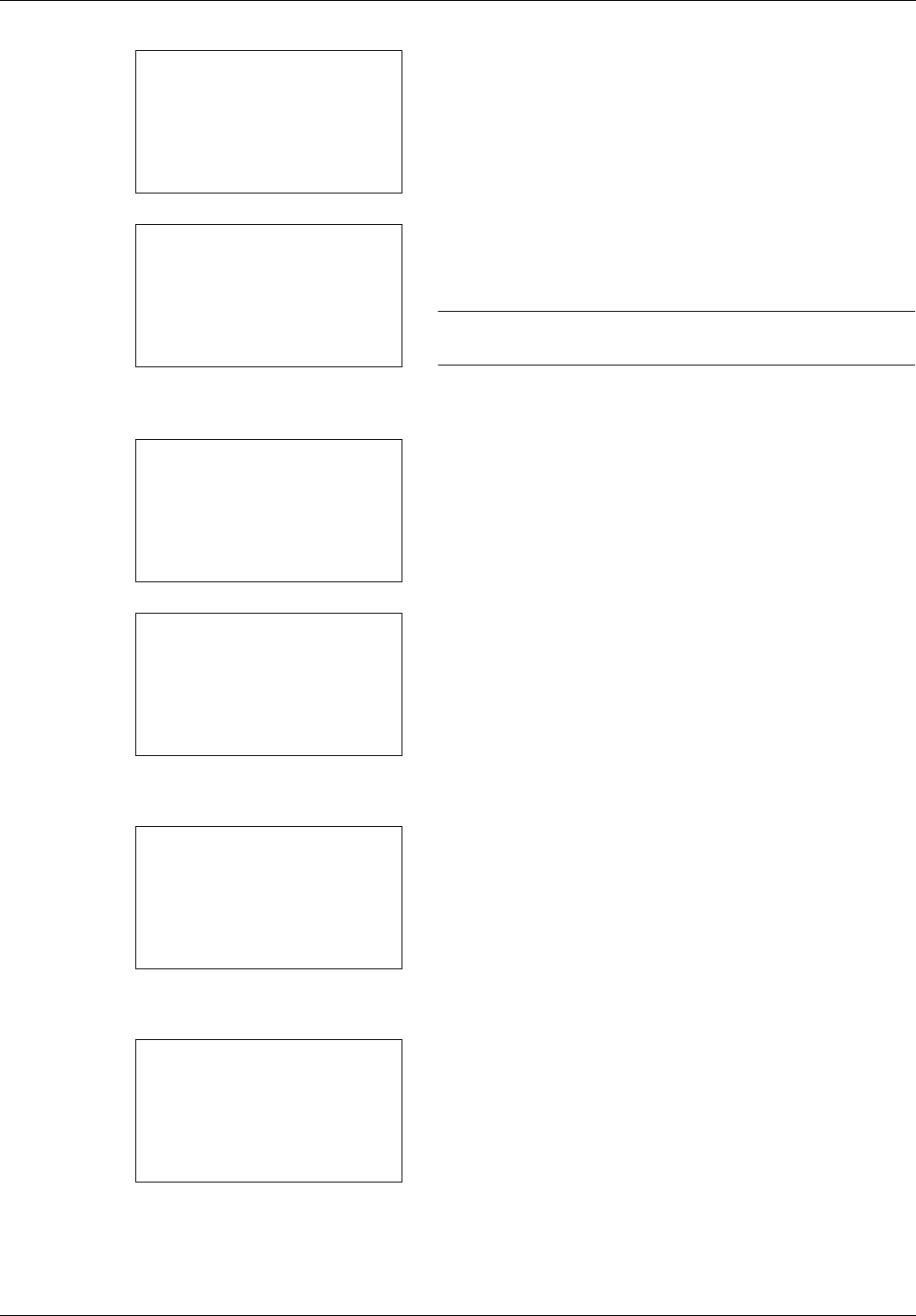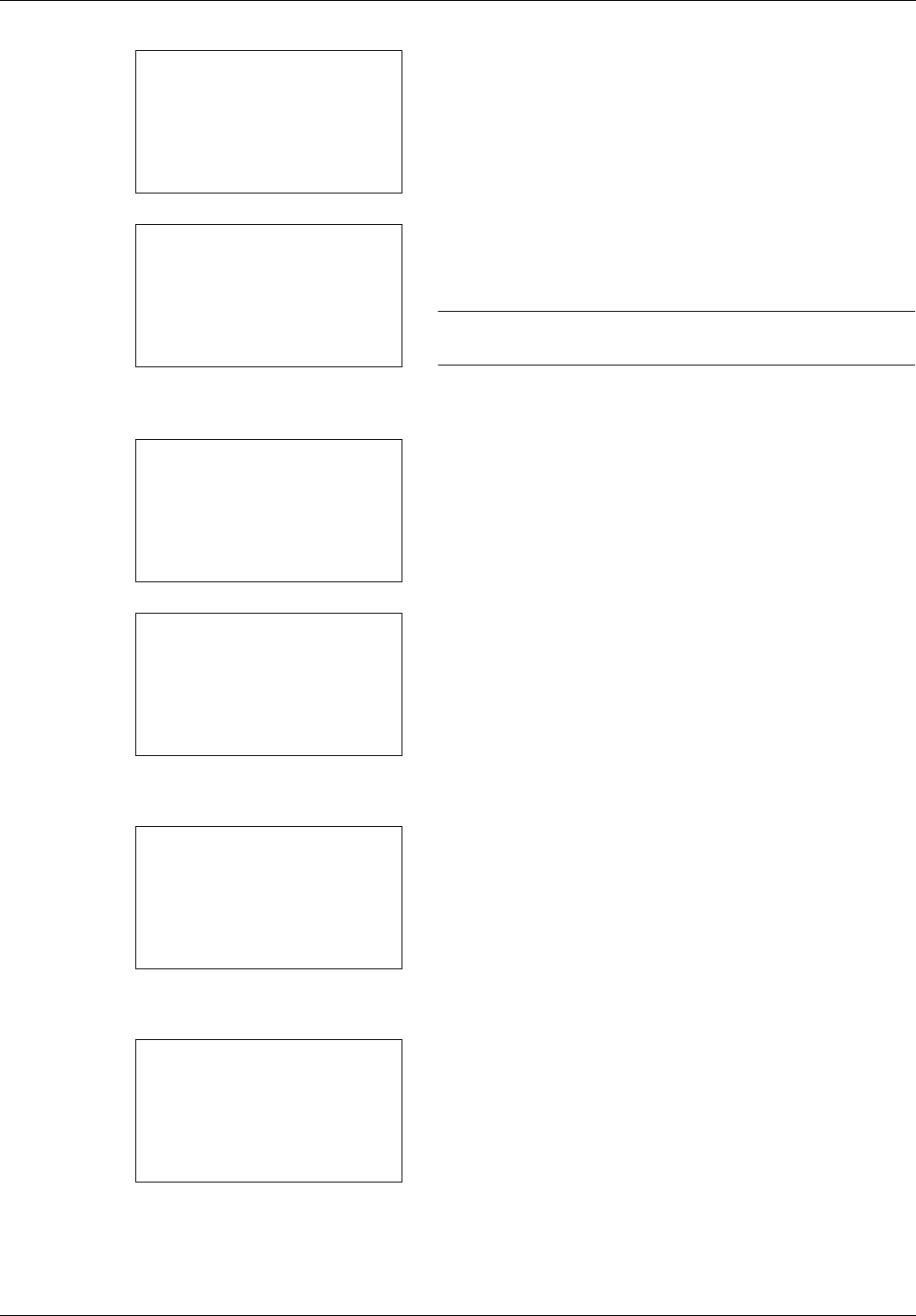
11-30
Management
2 Press the or key to select [User/Job Account].
A login screen will appear. Then, enter the user ID and
password with administrator privileges to log in, and
press [Login] (the Right Select key).
NOTE: Refer to Character Entry Method on Appendix-5 for
details on entering characters.
3 The User/Job Account menu appears.
4 Press the or key to select [Job Account. Set.].
5 Press the OK key. The Job Account. Set. menu appears.
6 Press the or key to select [Default Setting].
7 Press the OK key. The Default Setting menu appears.
8 Press the or key to select [Counter Limit].
9 Press the OK key. Counter Limit appears.
10 Press the or key to select the item for which you
want to set the default restriction on the number of
sheets, and then press the OK key.
Sys. Menu/Count.:
a
b
*********************
5
User Property
6
Common Settings
[ Exit ]
4
User/Job Account
Login User Name:
L
b
*******************
Login Password:
[ Login ]
User/Job Account:
a
b
1
User Login Set.
*********************
3
Unknown ID Job
[ Exit ]
2
Job Account.Set.
Job Account.Set.:
a
b
*********************
2
AccountingAccess
3
Account. Report
[ Exit ]
1
Job Accounting
Default Setting:
a
b
*********************
2
Copy/Print Count
3
Apply Limit
[ Exit ]
1
Counter Limit
Counter Limit:
a
b
*********************
2
Print Restrict.
3
ScanRest.(Other)
1
Copy Restriction