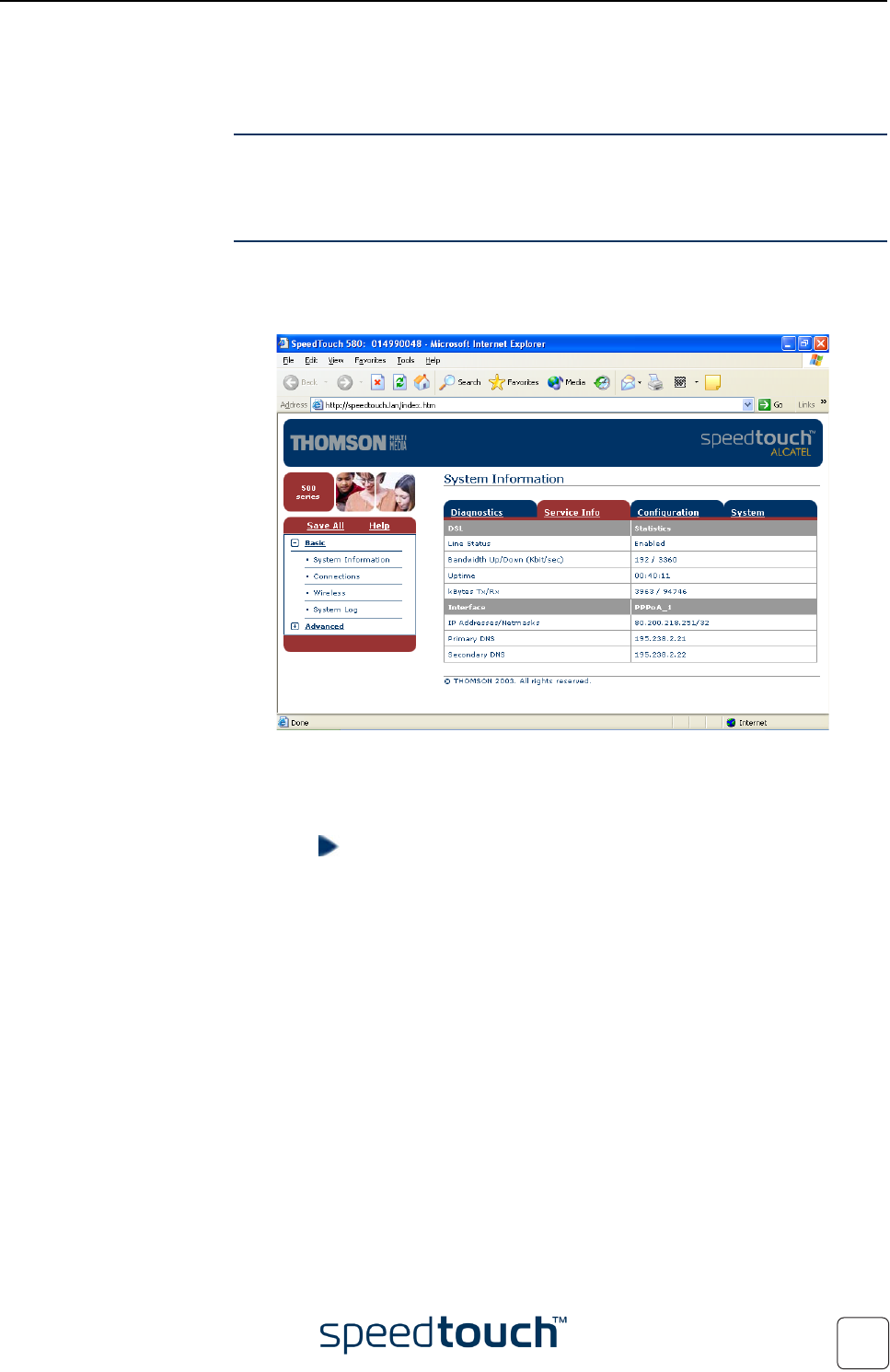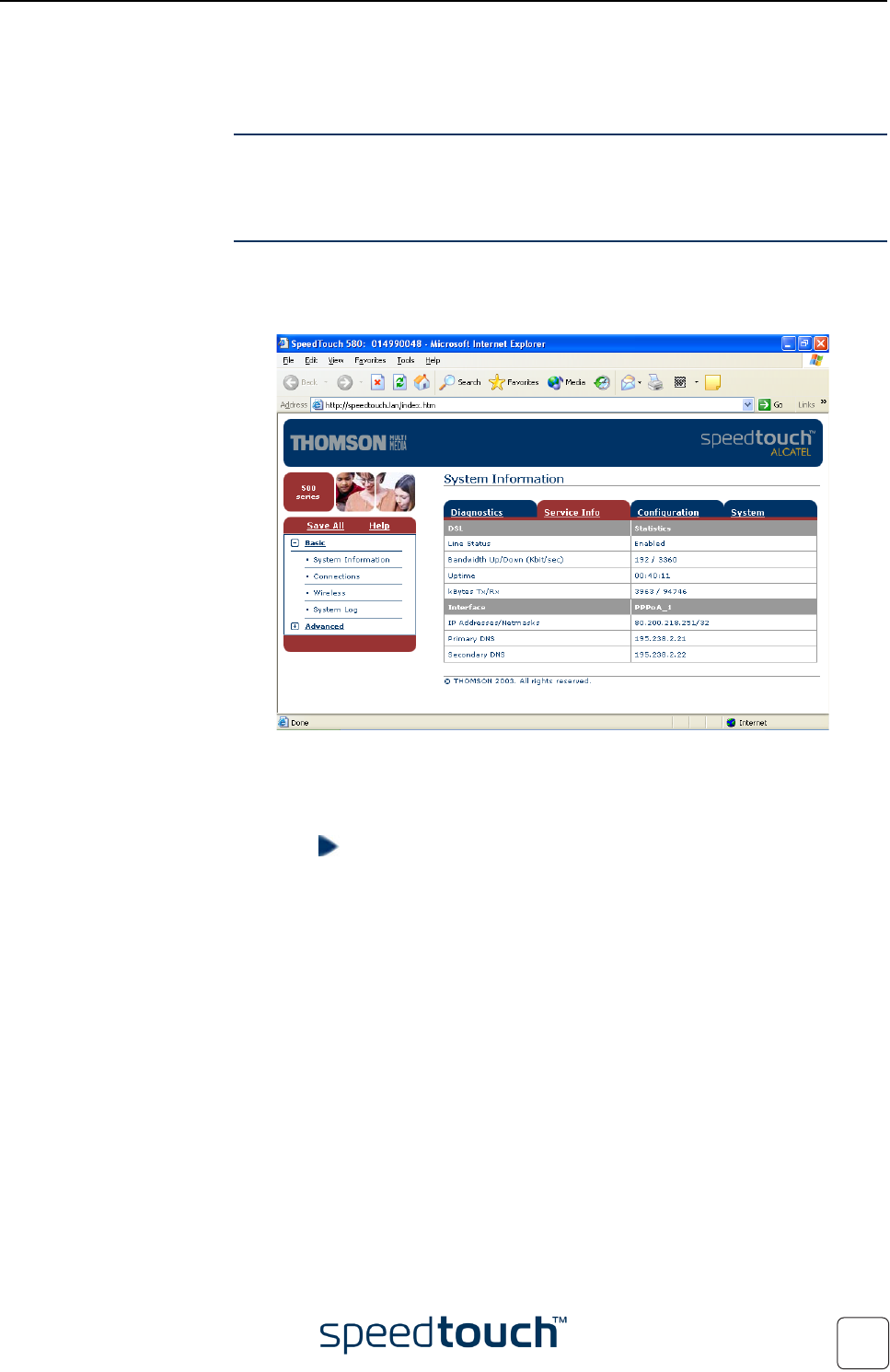
4 SpeedTouch™ Internet Connectivity
E-DOC-CTC-20040123-0001 v3.0
39
4.1.2 Using the SpeedTouch™ Web Pages
Introduction As the SpeedTouch™ web pages are controllable from any Operating System with an
installed web browser, the method to establish PPP sessions described below can be
used by any computer system.
Starting an Internet
session
Proceed as follows:
1 Open a web browser on your computer and browse to the SpeedTouch™ web
pages (see “5 SpeedTouch™ Web Interface” on page 49 for more information):
By default the SpeedTouch™ shows you the System Information page.
2 In the Basic menu, click Connections to open the Connections page that
allows you to establish dial in-in connections.
3 Click next to the connection entry you want to establish a connection with. As
a result the entry will be highlighted.
4 Enter your user name and password in the appropriate fields. If you want the
SpeedTouch™ to remember your credentials, select Save this password.
5 Click Connect.
As a result SpeedTouch™’s embedded PPP dial-in client establishes the Internet connec-
tion.
During session-establishment the State column will display Tr yi ng. As soon as the PPP
session is started successfully the field displays up and your computers are online.
You can open another web browser or continue with this one and surf the Internet.