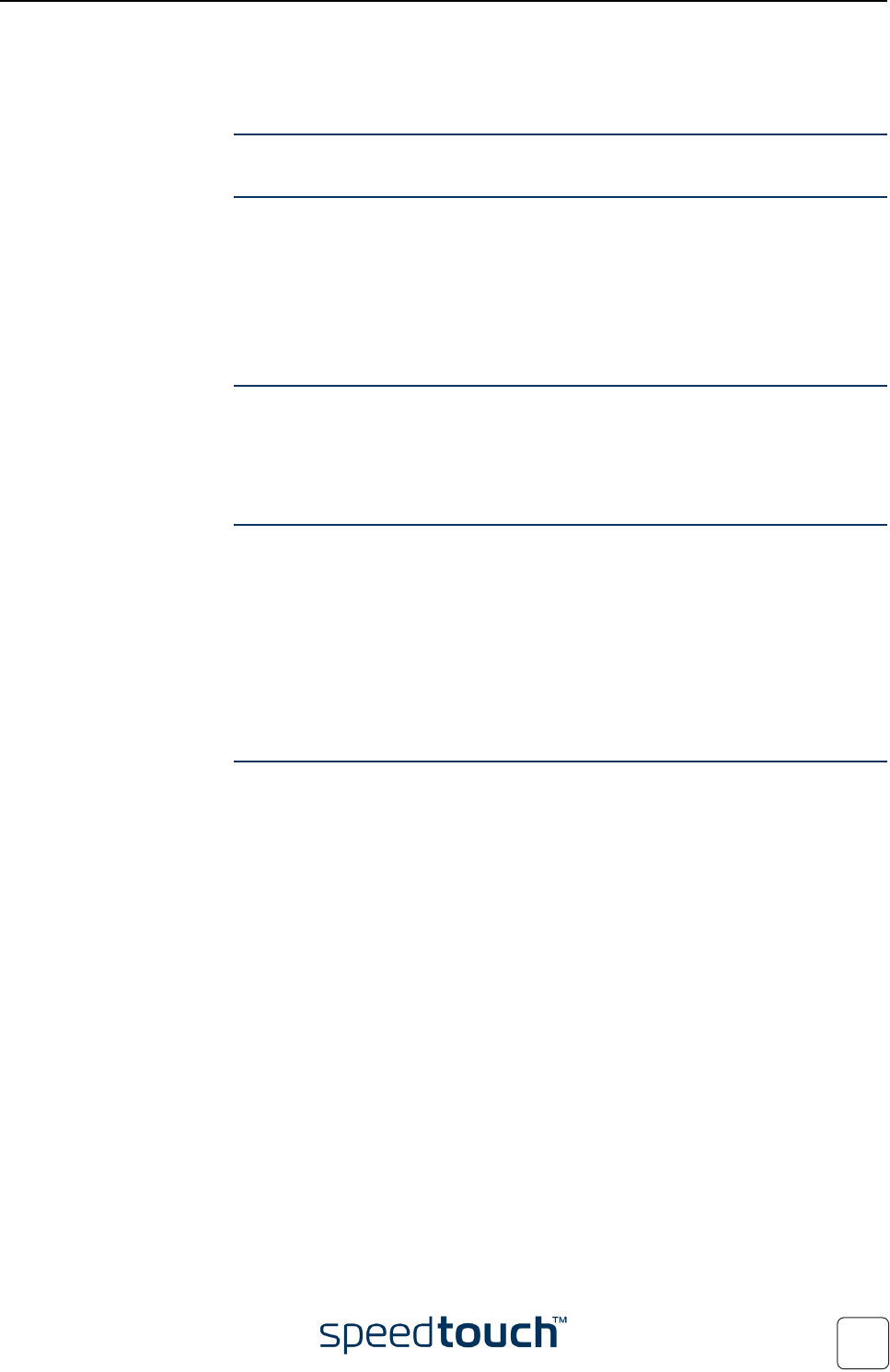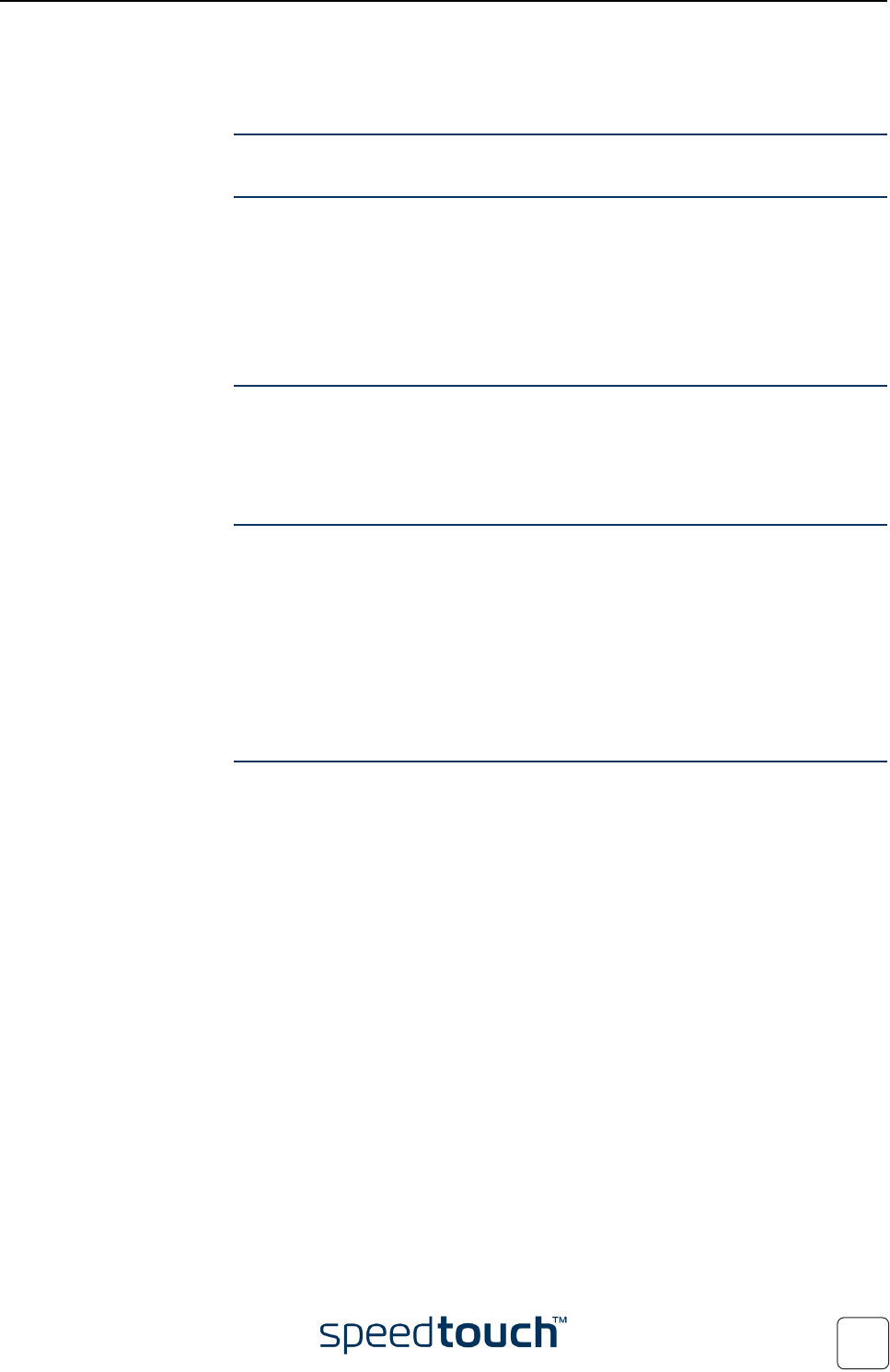
7 Support
E-DOC-CTC-20040123-0001 v3.0
85
7.2 SpeedTouch™ System Software Upgrade
Introduction This chapter describes how to upgrade the SpeedTouch™ system software.
System software
updates (all OSs)
For checking the availability of new system software version packages:
• Click the link, available on the SpeedTouch™ CD Browser.
• Contact your network administrator or Service Provider
• Visit the SpeedTouch™ support pages at:
• http://www.speedtouch.com
System software
packages and security
All system software packages for the SpeedTouch™ are digitally signed and encrypted.
Packages that may have come corrupted, or been altered in any way, will not be
accepted by the SpeedTouch™.
This way the SpeedTouch™ or its service can never be corrupted or lost.
System software
upgrades
Depending on the Operating System your computer is running, you can upgrade your
SpeedTouch™ via:
• The SpeedTouch™ Upgrade Wizard (Microsoft Windows or Mac OS X).
See “7.2.1 Upgrade via the SpeedTouch™ Upgrade Wizard” on page 86 for more
information.
• The SpeedTouch™ BootP client (all Operating Systems).
See “7.2.2 Manual System Software Management via BOOTP Server” on page 93
for more information.
Preliminary steps Before you start with upgrading the SpeedTouch™, always make sure:
• To inform all people relying on the SpeedTouch™ services, that service may be
down for some short period.
• That the new system software file is stored on your local disk or another storage
device.
Note It is not possible to upgrade your modem over a wireless connection.