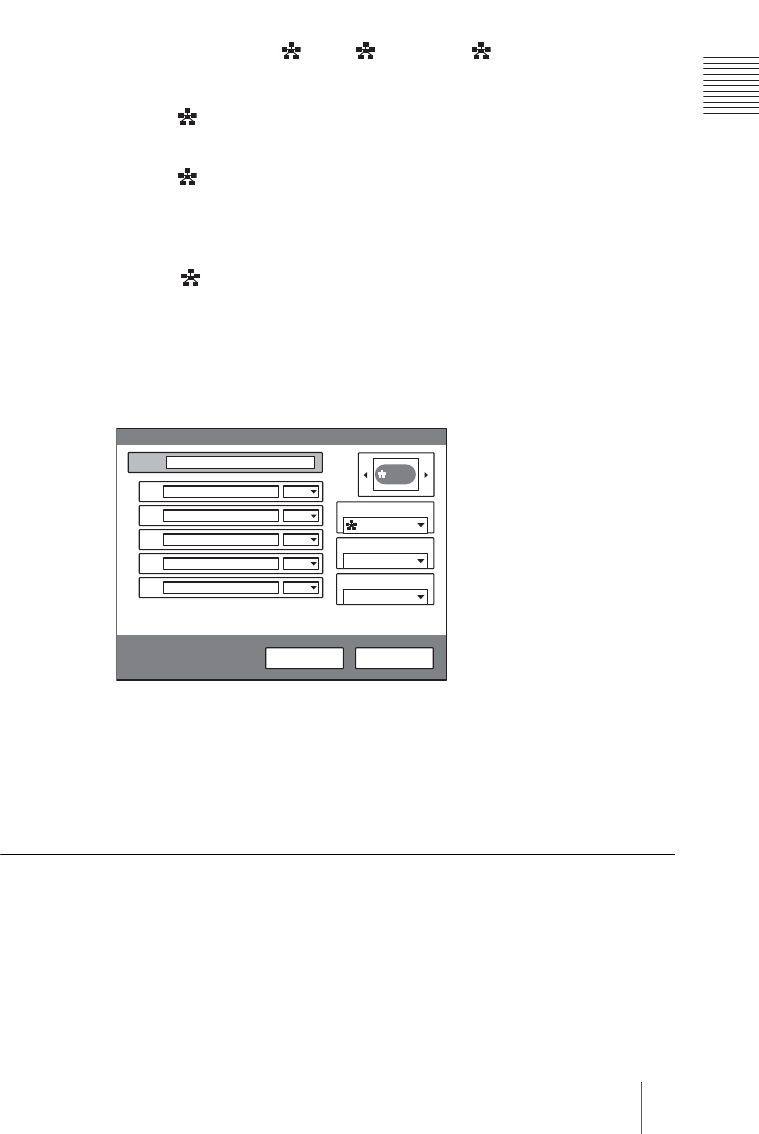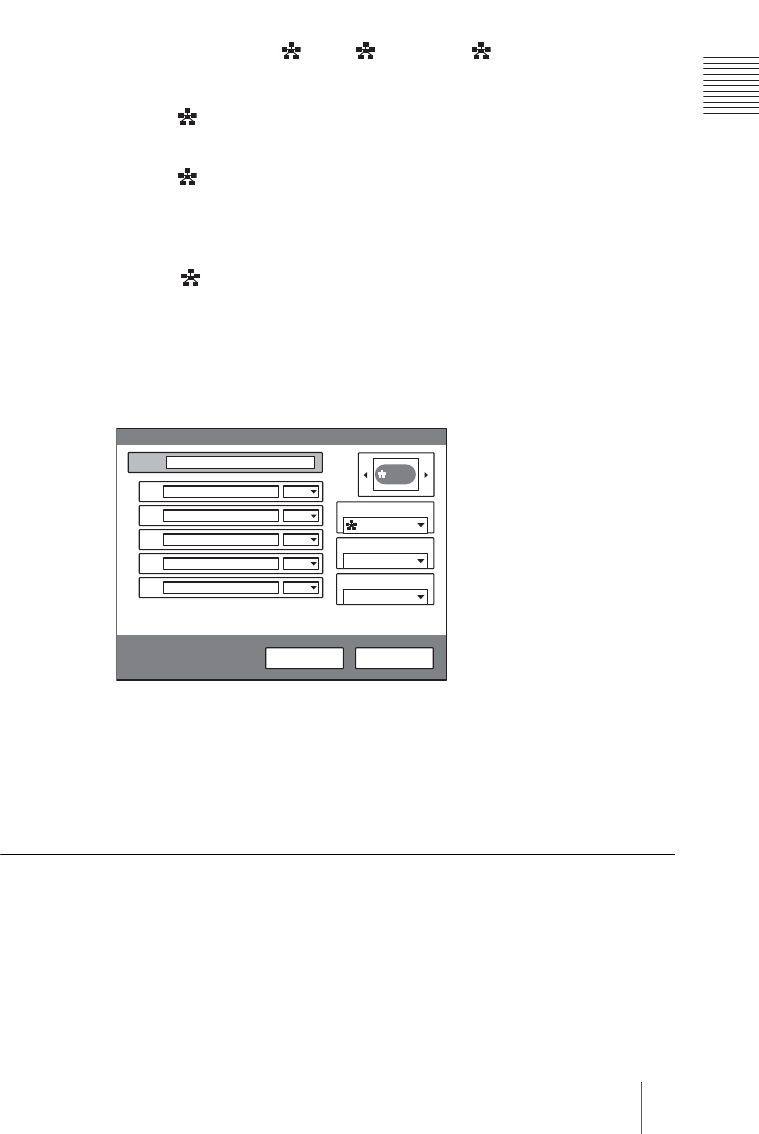
165Preparing for a multipoint videoconference
Chapter 8: Multipoint Videoconference
3 Select the line interface icon or a still image to be displayed in the Phone
Book.
The icon is shown as “ IP”, “ ISDN” or “ IP & ISDN”.
4 Set up the line interface of the remote parties.
When “ IP” is selected
Enter the IP addresses of all the parties in the A to E text boxes.
When “ ISDN” is selected
Enter the telephone numbers of all the parties in the A to E text boxes.
To register a normal phone, enter the telephone number with “T” at the
beginning. (e.g., T0312345678)
When “ IP&ISDN” is selected
Select the interface (IP or ISDN) used from the drop-down list on the right of
the A to E text boxes, then enter the IP addresses for the LAN connection and
the telephone numbers for the ISDN connection for all the parties to be
connected for a multipoint conference.
To register a normal phone, enter the telephone number with “T” at the
beginning. (e.g., T0312345678)
For details on the setups, see step 5 in “Registering a New Remote Party”
on page 63.
5 Press the V or v button to select “Save”, then press the PUSH ENTER
button.
The registration of the multipoint connection list is completed.
To specify a remote party registered in the Phone Book to the multipoint
connection list
1 Use the V, v, B or b button on the Remote Commander to select the name
you want to register in the multipoint connection list.
Index MULTILIST2
List Edit
Save Cancel
IP&ISDN
Line I/F
IP
ISDN
A
B
C
D
E
IP
IP
IP
IP
IP
1024 Kbps
LAN Bandwidth
6 B (384K)
Number of Lines