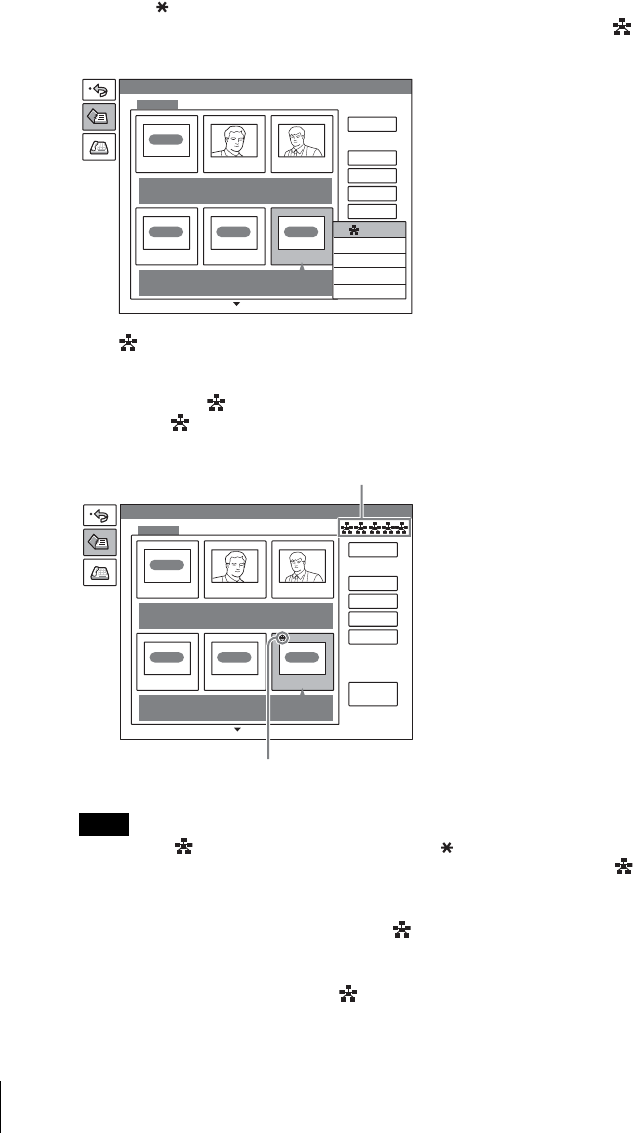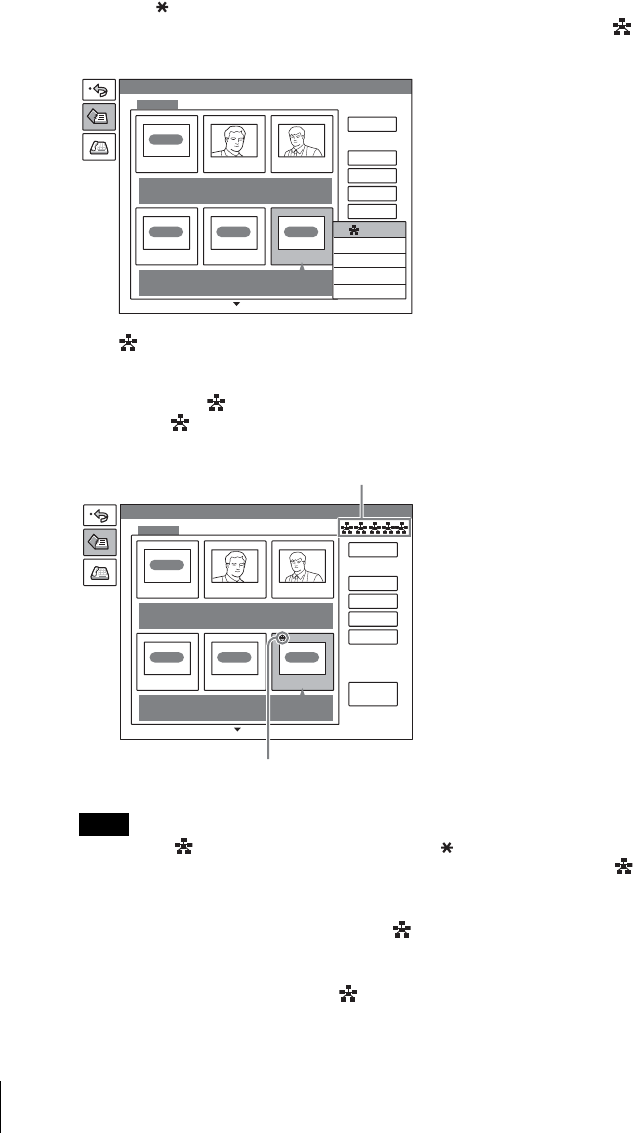
166 Preparing for a multipoint videoconference
2 Press the button on the Remote Commander, or press the PUSH
ENTER button to open the submenu, press the V or v button to select “
On”, then press the PUSH ENTER button.
The (multipoint) mark is added to the upper left of the selected name in
the list and the remote party is registered in the multipoint connection list.
You can add the marks for up to five parties using the same procedure as
above. The marks are displayed at the upper right corner of the Phone
Book, showing how many points you registered for a multipoint connection.
To delete the mark from the name list, press the button again, or press the
PUSH ENTER button to open the submenu, press the V or v button to select “
Off”, then press the PUSH ENTER button.
3 Select one of the remote parties with the mark, then press the PUSH
ENTER button.
4 Press the V or v button to select “ Edit” from the submenu, then press
the PUSH ENTER button.
Note
Phone Book
Recent
0-9
A-I
J-S
T- Z
RECENT
IP
TOKYO Bob John
IP
OSAKA
ISDN
NEW YORK
IP
PARI S
PAR IS
0.0.0.0
Edit
Copy
Dial
Delete
On
Phone Book
New Entry
Recent
0-9
A-I
J-S
T- Z
RECENT
IP
TOKYO Bob John
IP
OSAKA
ISDN
NEW YORK
IP
PARI S
PAR IS
0.0.0.0
Number of registered points
Multipoint mark