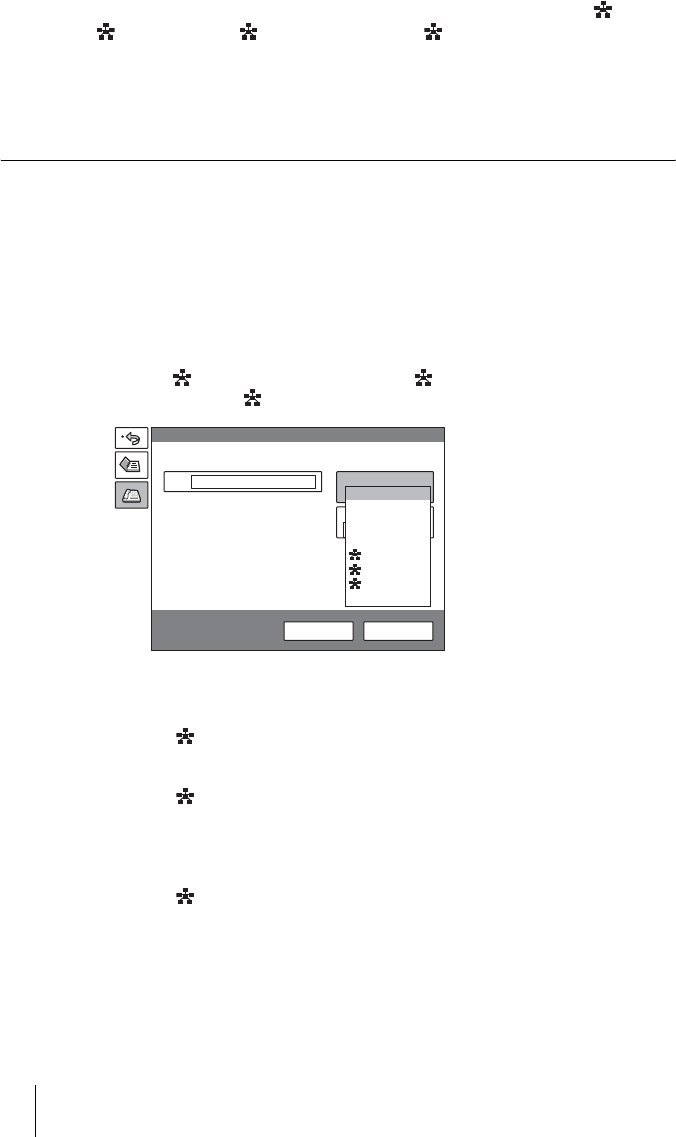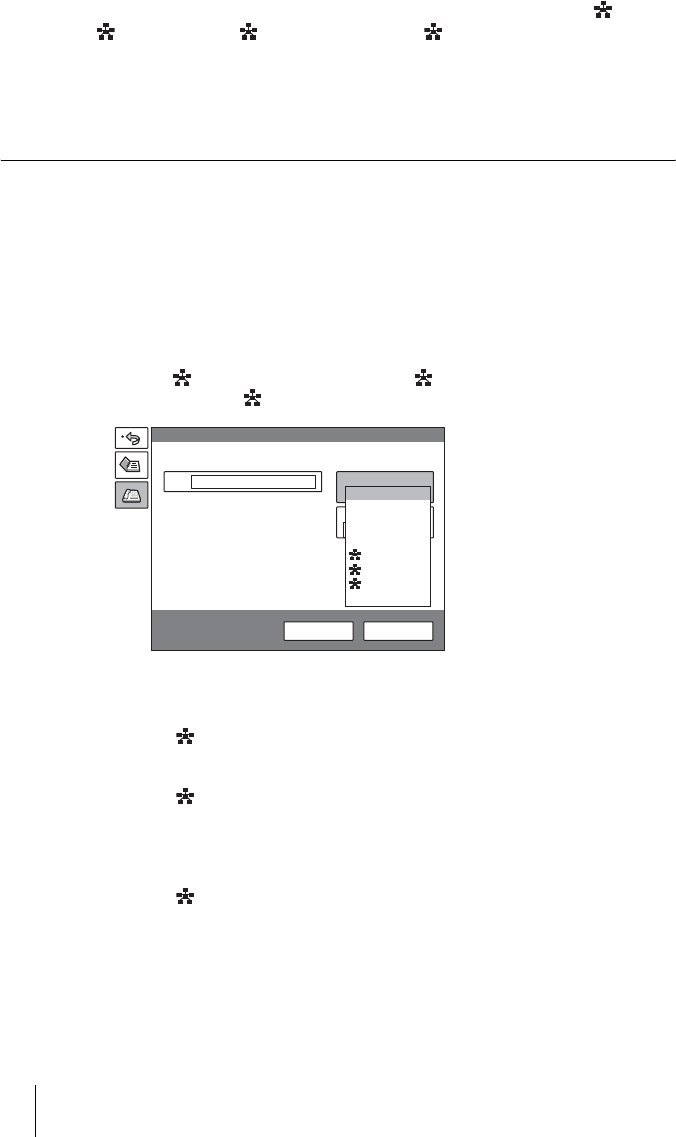
170 Starting a Multipoint Videoconference
The system begins dialing the number of the remote party with the marks.
“ Dialing (IP)”, “ Dialing (ISDN)” or “ Dialing (IP & ISDN)”appears
on the monitor screen, and the ON LINE indicator (blue) on the
Communication Terminal blinks.
When the system connects to all the parties, the message “Meeting starts!”
appears on the screen, and the ON LINE indicator stops blinking and lights.
To call remote parties not registered in the Phone Book
Basic operations are the same as those for starting a point-to-point conference.
For details, see “To call a remote party not registered in the Phone Book” on
page 74.
1 Select “Dial” in the launcher menu to open the Dial menu.
2 Select the line interface you are using for multipoint connection under
“Line I/F”.
Select “ IP” to use LAN connection, “ ISDN” to use ISDN line
connection, and
“ IP & ISDN” to use LAN and ISDN connections.
3 Set up the line interface of the remote parties.
When “ IP” is selected
Enter the IP addresses of all the parties in the A to E text boxes.
When “ ISDN” is selected
Enter the telephone numbers of all the parties in the A to E text boxes.
To register a normal phone, enter the telephone number with “T” at the
beginning. (e.g., T0312345678)
When “ IP&ISDN” is selected
Select the interface (IP or ISDN) used from the drop-down list on the right of
the A to E text boxes, then enter the IP addresses for the LAN connection and
the telephone numbers for the ISDN connection for all the parties to be
connected for a multipoint conference.
More Options
IP
Line I/F
Dial
A2
B1
B2
1024 Kbps
Dial Save
ISDN (2B)
ISDN
ISDN
IP
IP&ISDN
ISDN
(Telephone)
SIP
IP