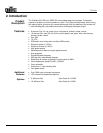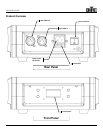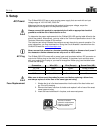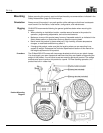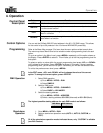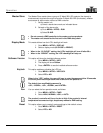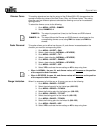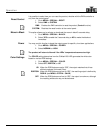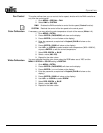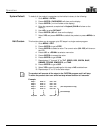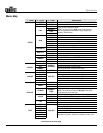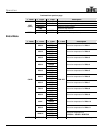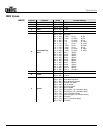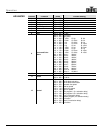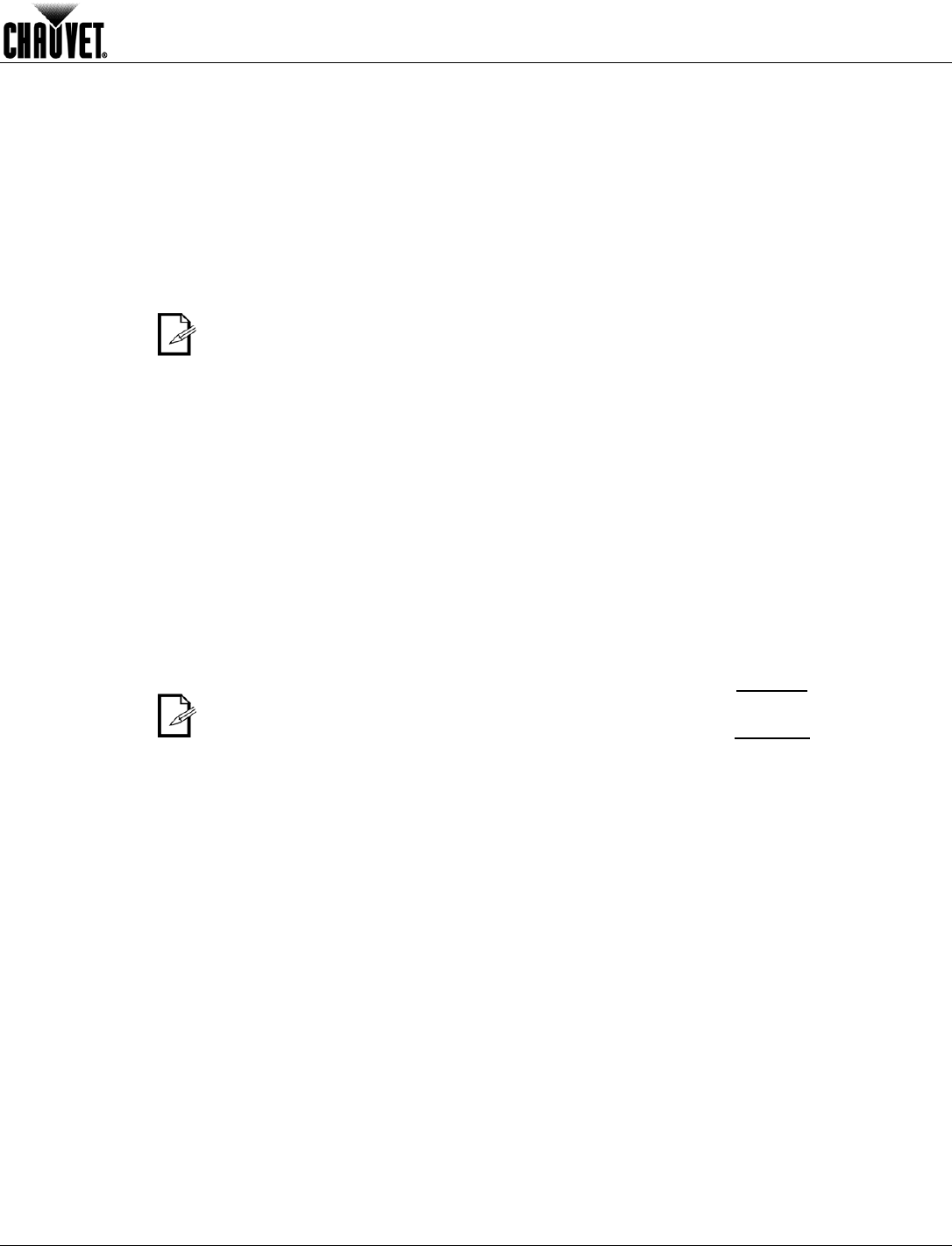
Operation
Q-Wash 260-LED User Manual Rev. 05 -11-
Dimmer Curve
This setting determines how fast the output of the Q-Wash 260-LED changes when the
operator modifies the values of the Red, Green, Blue, and Dimmer faders. This setting
gives the user four different options to simulate the dimming curve of an incandescent
lighting product.
To select the dimmer curve, do the following:
1. Go to MENU > INTRO > DIMMER.
2. Select DIMMER 0~4.
DIMMER 0:
The output is proportional (linear) to the Dimmer and RGB channel
values.
DIMMER 1~4:
The output follows the Dimmer and RGB channel values based on the
corresponding dimmer curve, being DIM1 the fastest and DIM4 the
slowest.
Fader Reversal
This option allows you to define how the pan, tilt, and dimmer increase based on the
direction you move the corresponding fader.
1. Go to MENU > INVERT > PAN.
2. Select a fader direction (NORMAL or REVERSE).
3. Go to MENU > INVERT > TILT.
4. Select a fader direction (NORMAL or REVERSE).
5. Go to MENU > INVERT > DIMMER.
6. Select a fader direction (NORMAL or REVERSE).
7. Go to MENU > INVERT > USE.
8. Select YES to activate the new settings or NO to stop using them.
When in NORMAL, the pan, tilt, and dimmer values will increase as the position
of the respective fader increases.
When in REVERSE, the pan, tilt, and dimmer values will decrease as the position
of the respective fader increases.
Range Limitation
When it is necessary to limit the pan or tilt range, you can do the following:
1. Go to MENU > RANGE > P/START.
2. Select the starting point for the limited pan (000~255).
3. Go to MENU > RANGE > P/FINISH.
4. Select the finishing point for the limited pan (000~255).
5. Go to MENU > RANGE > T/START.
6. Select the starting point for the limited tilt (000~255).
7. Go to MENU > RANGE > T/FINISH.
8. Select the finishing point for the limited tilt (000~255).
9. Go to MENU > RANGE > USE.
10. Select YES to activate the new settings or NO to stop using them.