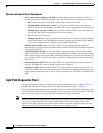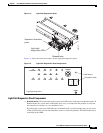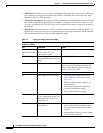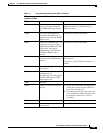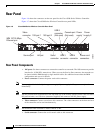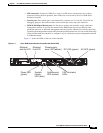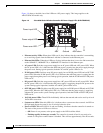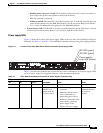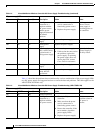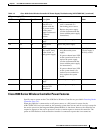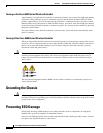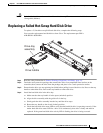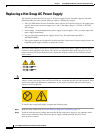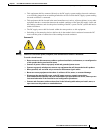1-28
Cisco 8500 Series Wireless Controller Installation Guide
Chapter 1 Cisco 8500 Series Wireless Controller Installation Guide
Rear Panel
Table 1-3 describes the problems that are indicated by various combinations of the power-supply LEDs
on a DC power supply and suggested actions to correct the detected problems. This table applies to the
AIR-CT85DC-K9 model only.
Off Off On No AC power to the
controller or a
problem with the
AC power source
and the power
supply had detected
an internal
problem.
1. Make sure that the power
cord is connected to a
functioning power source.
2. Replace the power supply.
This happens only
when a second
power supply is
providing power to
the controller.
Off On Off Faulty power
supply
Replace the power supply.
Off On On Faulty power
supply
Replace the power supply.
On Off Off Power supply not
fully seated, faulty
system board, or
faulty power supply
1. Reseat the power supply.
2. If this action does not resolve
the problem, replace the
power supply. If replacing
the power supply does not
resolve the issue, contact
Cisco TAC for assistance.
Typically indicates
a power supply is
not fully seated.
On Off On Faulty power
supply
Replace the power supply.
On On On Power supply is
faulty but still
operational
Replace the power supply.
Table 1-2 Cisco 8500 Series Wireless Controller AC Power Supply Troubleshooting (continued)
AC power-supply LEDs
Description Action NotesAC DC Error (!)
Ta ble 1-3 Cisco 8500 Series Wireless Controller DC Power Supply Troubleshooting (AIR-CT85DC-K9)
DC power-supply LEDs
Description Action NotesIN OK OUT OK Error (!)
On On Off Normal operation
Off Off Off No DC power to the
controller or a
problem with the
DC power source.
1. Check the DC power to the
controller.
2. Make sure that the power
cord is connected to a
functioning power source.
3. Restart the controller. If the
error remains, check the
power supply LEDs.
4. Replace the power supply.
This is a normal
condition when no
DC power is
present.