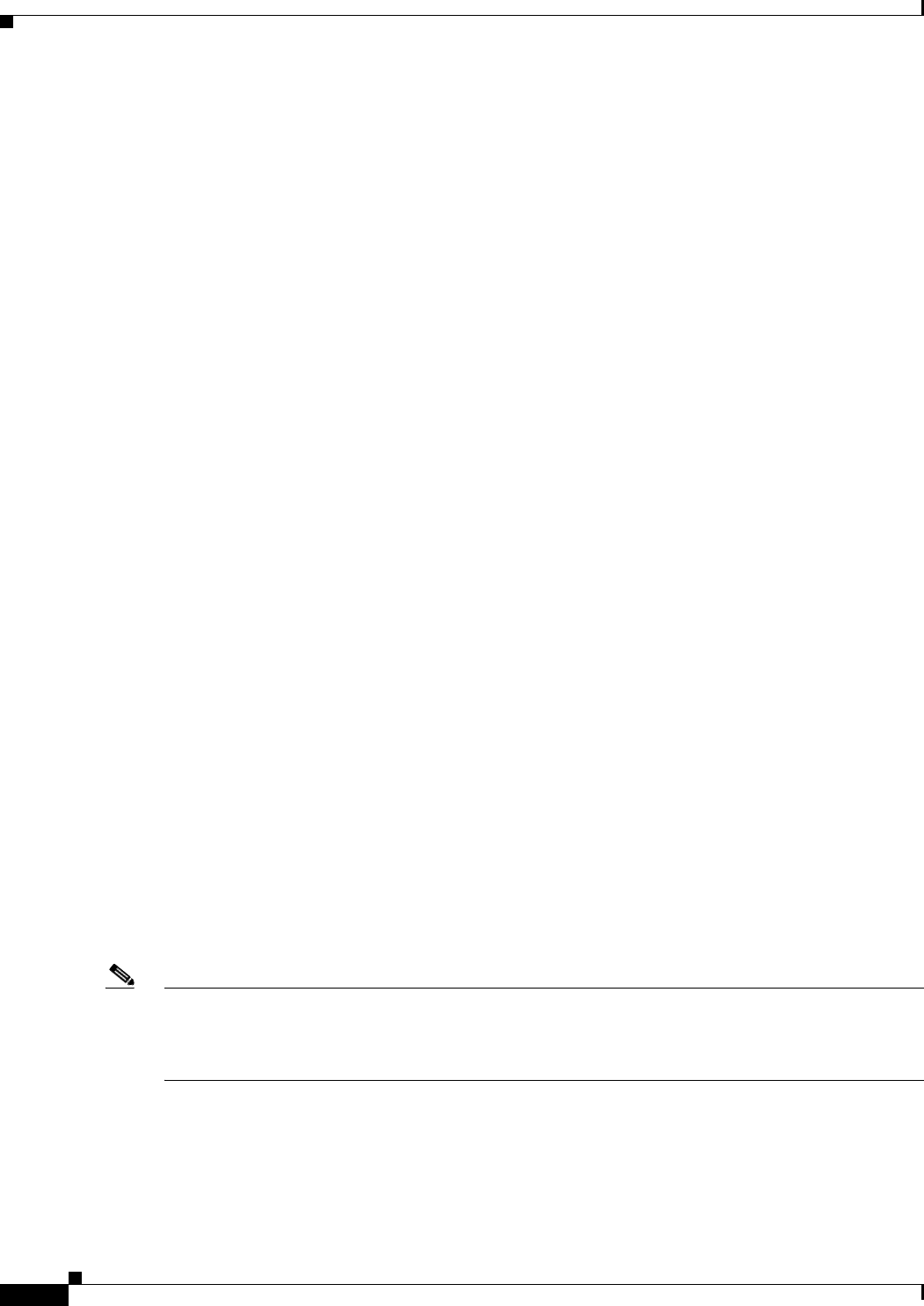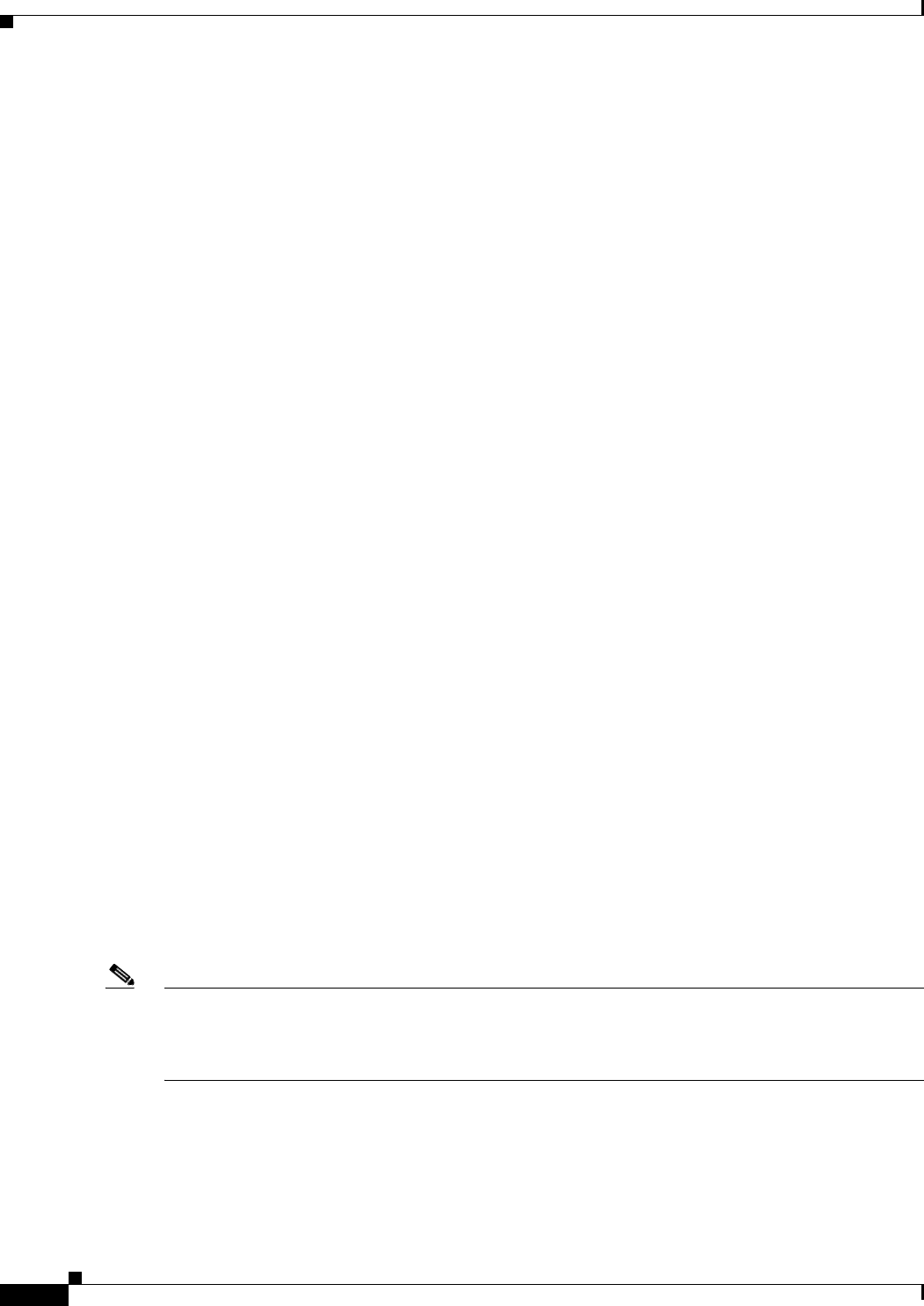
1-20
Cisco 8500 Series Wireless Controller Installation Guide
Chapter 1 Cisco 8500 Series Wireless Controller Installation Guide
Front Panel
Operator Information Panel Components
• Power-control button and power-on LED: Press this button to turn the controller on and off
manually or to wake it from a reduced-power state. The states of the power-on LED are as follows:
–
Off: Power is not present, or the power supply or the LED itself has failed.
–
Flashing rapidly (4 times per second): The controller is turned off and is not ready to be
turned on. The power-control button is disabled. This will last approximately 20 to 40 seconds.
–
Flashing slowly (once per second): The controller is turned off and is ready to be turned on.
You can press the power-control button to turn on the controller.
–
Lit: The controller is turned on.
–
Fading on and off: The controller is in a reduced-power state. To wake the controller, press the
power-control button or use the IMM Web interface. See the Integrated Management Module
User’s Guide for information on logging on to the IMM Web interface.
• Ethernet activity LEDs: When any of these LEDs is lit, they indicate that the controller is
transmitting to or receiving signals from the Ethernet LAN that is connected to the Ethernet port that
corresponds to that LED.
• System-locator button/LED: Use this blue LED to visually locate the controller among other
servers. This LED is also used as a presence detection button. This LED is controlled by the IMM.
When you press the System-locator button, the LED will blink and it will continue to blink until you
press it again to turn it off. The locator button is pressed to visually locate the controller among the
other servers.
• System-information LED: When this amber LED is lit, it indicates that a noncritical event has
occurred. The IMM can be used to diagnose and correct the problem.
• System-error LED: When this amber LED is lit, it indicates that a system error has occurred. A
system-error LED is also on the rear of the controller. An LED on the light path diagnostics panel
on the operator information panel is also lit to help isolate the error. This LED is controlled by the
IMM.
Light Path Diagnostics Panel
The light path diagnostics panel is on the top of the operator information panel, as shown in Figure 1-4.
For additional information about the LEDs on the light path diagnostics panel, see Table 1-1.
To access the light path diagnostics panel, slide the blue release button on the operator information panel
to the left. Pull forward on the unit until the hinge of the operator panel is free of the chassis. Then pull
down on the unit, so that you can view the light path diagnostics panel information.
Note When you slide the light path diagnostics panel out of the controller to check the LEDs or checkpoint
codes, do not run the controller continuously with the light path diagnostics panel outside of the
controller. The panel should only be outside of the controller a short time. The light path diagnostics
panel must remain in the controller when it is running to ensure proper cooling.