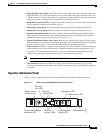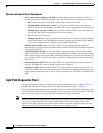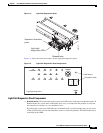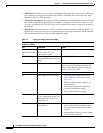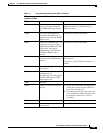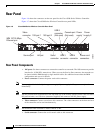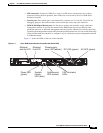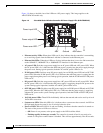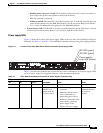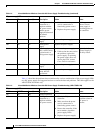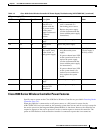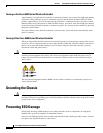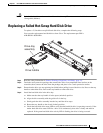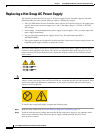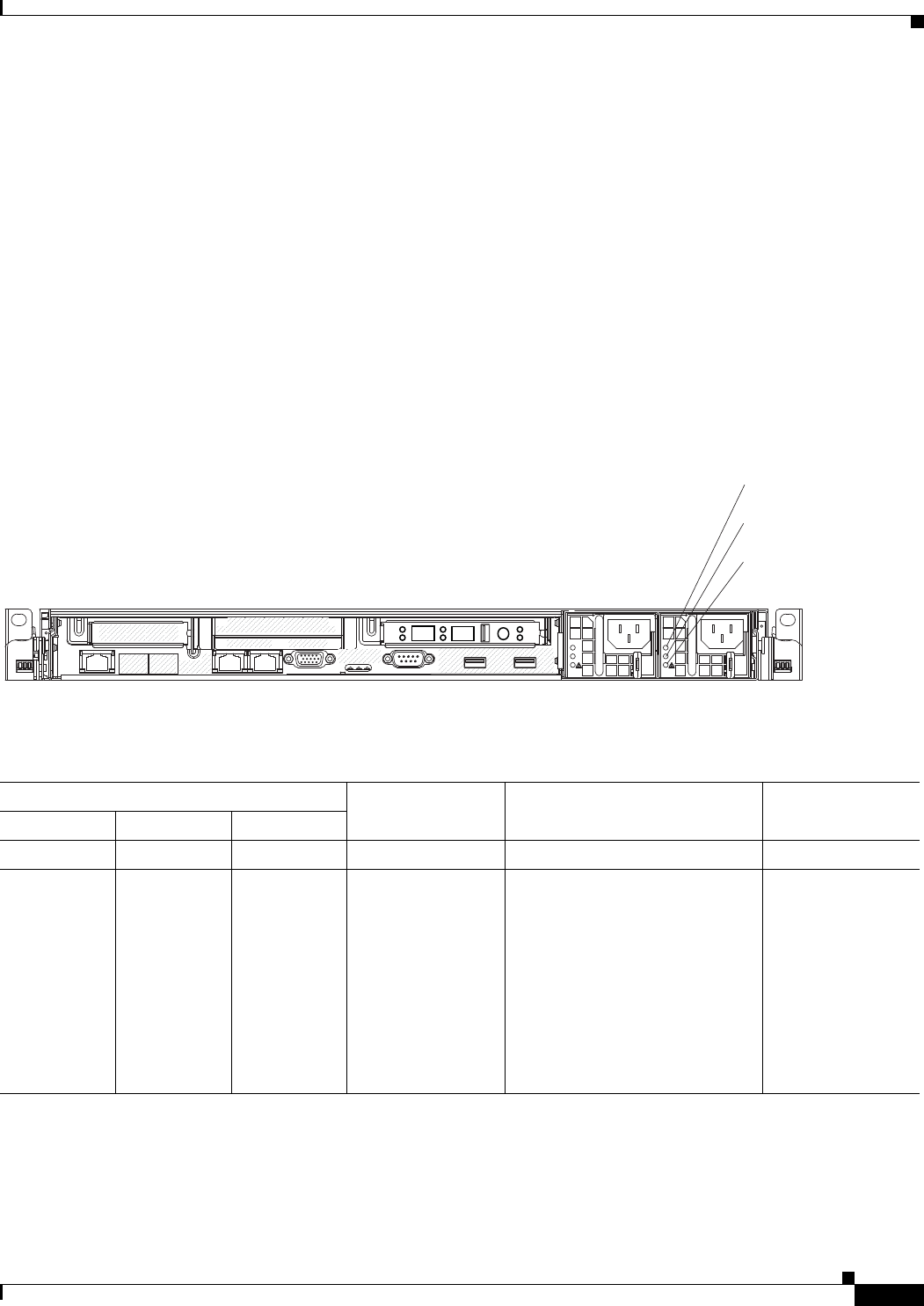
1-27
Cisco 8500 Series Wireless Controller Installation Guide
Chapter 1 Cisco 8500 Series Wireless Controller Installation Guide
Rear Panel
–
Flashing slowly (once per second): The controller is turned off and is ready to be turned on.
You can press the power-control button to turn on the controller.
–
Lit: The controller is turned on.
–
Fading on and off: The controller is in a reduced-power state. To wake the controller, press the
power-control button or use the IMM Web interface. See the Integrated Management Module
User’s Guide for information on logging on to the IMM Web interface.
• System-locator LED: Use this LED to visually locate the controller among other servers. You can
use the Integrated Management Module User’s Guide to light this LED remotely.
Power-supply LEDs
Figure 1-9 shows the location of the power-supply LEDs on the rear of the Cisco 8500 Series Wireless
Controller. See Table 1-2 and Table 1-3 for additional information about solving power supply problems.
Figure 1-9 Location of the Cisco 8500 Series Wireless Controller Power Supply LEDs
Table 1-2 describes the problems that are indicated by various combinations of the power-supply LEDs
on an AC power supply and suggested actions to correct the detected problems.
AC
DC
AC
DC
AC LED (green)
DC LED (green)
Power-supply
error LED (amber)
282302
Ta ble 1-2 Cisco 8500 Series Wireless Controller AC Power Supply Troubleshooting
AC power-supply LEDs
Description Action NotesAC DC Error (!)
On On Off Normal operation
Off Off Off No AC power to the
controller or a
problem with the
AC power source.
1. Check the AP power to the
controller.
2. Make sure that the power
cord is connected to a
functioning power source.
3. Restart the controller. If the
error remains, check the
power supply LEDs.
4. Replace the power supply.
This is a normal
condition when no
AC power is
present.